Loading ...
Loading ...
Loading ...
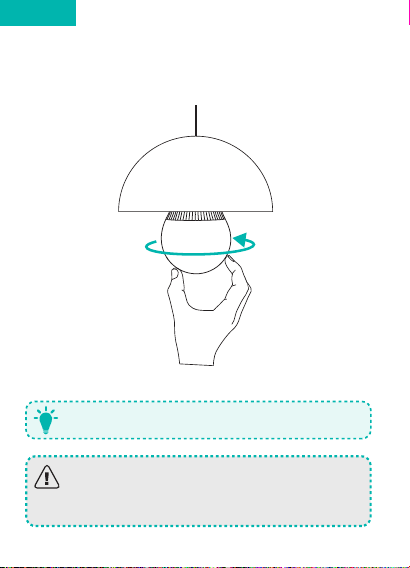
0504
English English
Connecting to a Wi-Fi Network
Note: Before starting Wi-Fi setup, make sure
Lumos is turned on and blinks three times.
In the EufyHome app, tap the “+” icon in
the top right corner to add “Lumos” to your
EufyHome account (Different Lumos models
have different names: Model T1011 - Lumos
White; Model T1012 - Lumos Tunable; Model
T1013 - Lumos White & Color).
Follow the on-screen instructions to complete
setup.
- Make sure your smart device has already
connected to your home network.
- The instructions in this manual are for your
reference only. The app will be updated from
time to time. Always follow the instructions in
the app to complete Wi-Fi setup.
T
Using Lumos with the EufyHome App
Control Lumos remotely.
Adjust the brightness of the bulb(s).
Select White Light Mode (Model T1012 & T1013 only):
Adjust the color temperature from warm white to
cool white.
Select Color Mode (Model T1013 only):
Select a color for Lumos to emit
.
Select Flow Mode (Model T1013 only):
Lumos will automatically change colors according
to your color and time settings.
Select Music Mode (Model T1013 only):
Lumos will synchronize with the music being
played and display different lighting effects.
Set schedules for Lumos.
Enable Away Mode:
Lumos will randomly turn on and off during the set
period of time.
Add and manage groups of bulbs:
This feature is only available for same-model bulbs.
Enable multiple users to control Lumos:
Lumos allows any member of the household to
control the light. You just need to get the owner's
permission in the app.
Loading ...
Loading ...
Loading ...
