Loading ...
Loading ...
Loading ...
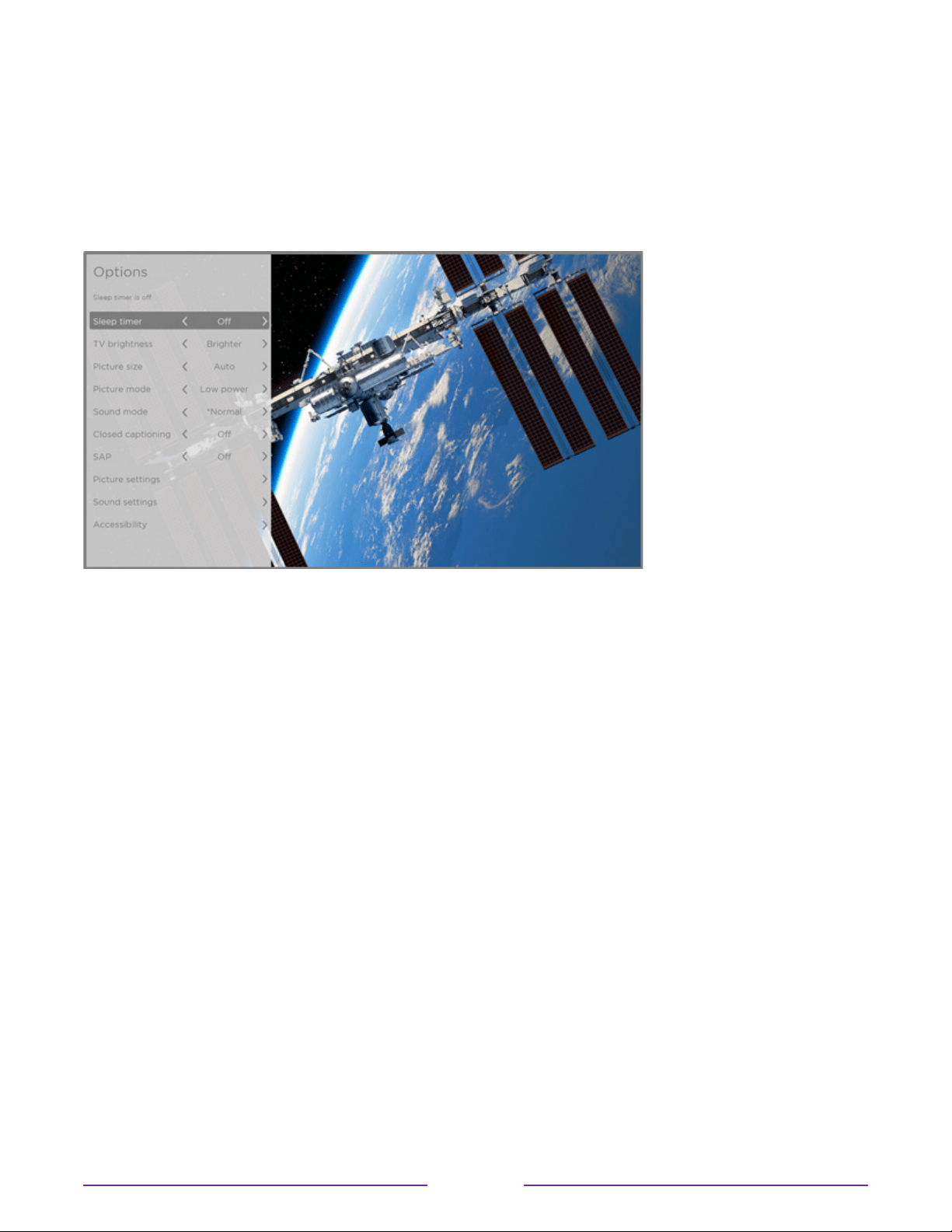
Options menu
The Options menu for each TV input provides many settings for controlling the appearance of
the picture and the quality of the audio. To view the Options menu, press STAR
whenever
you are watching a TV input or streaming a video (except when you are viewing the program
information banner). The Options menu is a panel that appears over the left side of the screen:
Typical Options menu, U.S. version
To adjust the settings on the Options menu, press UP or DOWN to highlight a setting, and
then press LEFT or RIGHT to change the setting. You’ll see the changes you make right away
in picture appearance or audio quality.
Tip: When you highlight a setting, the header text explains the eect of its current value.
When you begin to adjust a setting, the other options are hidden so you can see more of the
screen. Even though the other settings are hidden, you can move the highlight up or down
to adjust the other settings. As soon as you press UP or DOWN, the other settings become
visible again.
Note: Some streaming channels assign STAR
to a dierent function (or no function at
all), meaning it will not open the Options menu. In these cases, use a dierent channel,
such as The Roku Channel, to configure options. The selected settings remain active for all
streaming channels.
65
Loading ...
Loading ...
Loading ...