Loading ...
Loading ...
Loading ...
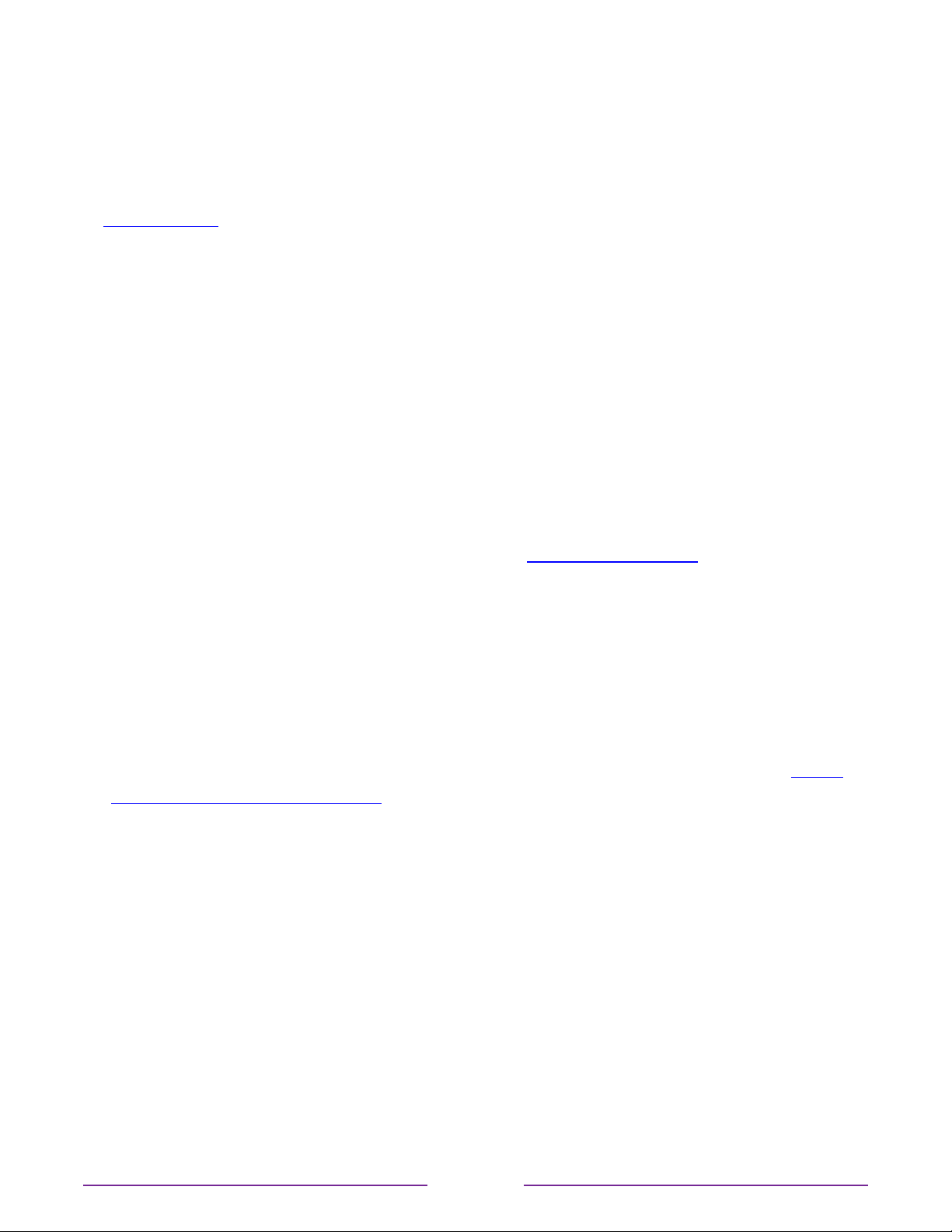
Network settings
If needed, you can change your network settings at any time. For example, if you change the
name of your wireless network (its SSID) or its password, you will need to change your TV’s
settings so that it can continue to connect. Also, if you decided not to connect to the Internet
in Guided Setup, you can use network settings to connect at a later time.
To change network settings, from the Home screen menu, navigate to Settings > Network,
and then press RIGHT. At this point, you can choose from among the following options:
•
About – Lists important information about your current network connection, such as
status, connection type, IP addresses, and MAC address. This information is often useful
when contacting customer support with connection issues.
•
Check connection – Select your existing network connection type, and then press OK to
start checking the network connection. The TV uses your current network information to
reconfirm the wireless or wired network connection to the local network and the Internet
connection.
•
Set up connection – Select a network connection type, and then select the option to
set up a new connection. Follow the on-screen instructions to complete the network
connection. For help with each of the steps, see Network connection.
•
Bandwidthsaver – Enable or disable this feature as appropriate. If On, your TV prompts
you to stop streaming if you haven’t used the remote control within the past four hours.
If you do not respond, streaming stops to save your data allocation and increase the
network bandwidth available to other devices in your home. Change to O to disable the
automatic bandwidth saving feature.
Note: Some networks, such as those found in dorm rooms, hotels, and other public
places, may require you to read and agree to terms, enter a code, or provide identifying
information before letting you connect to the Internet. For more information, see Using
your TV in a hotel or dorm room.
ZIP Code or postal code
Your TV needs to know your ZIP Code (United States) or postal code (Canada) so that it
can display the correct channels and program guide information. It attempts to determine
your location by using information from your Internet connection; however, the information
available from this source is not always accurate.
To ensure you have the most accurate program guide information, set your correct ZIP
Code or postal code. From the Home screen menu, navigate to Settings>System>
ZIPCode(orPostalcode), and then press RIGHT. Use the purple directional pad to enter
your code in the on-screen keypad, and then select OK.
114
Loading ...
Loading ...
Loading ...