Loading ...
Loading ...
Loading ...
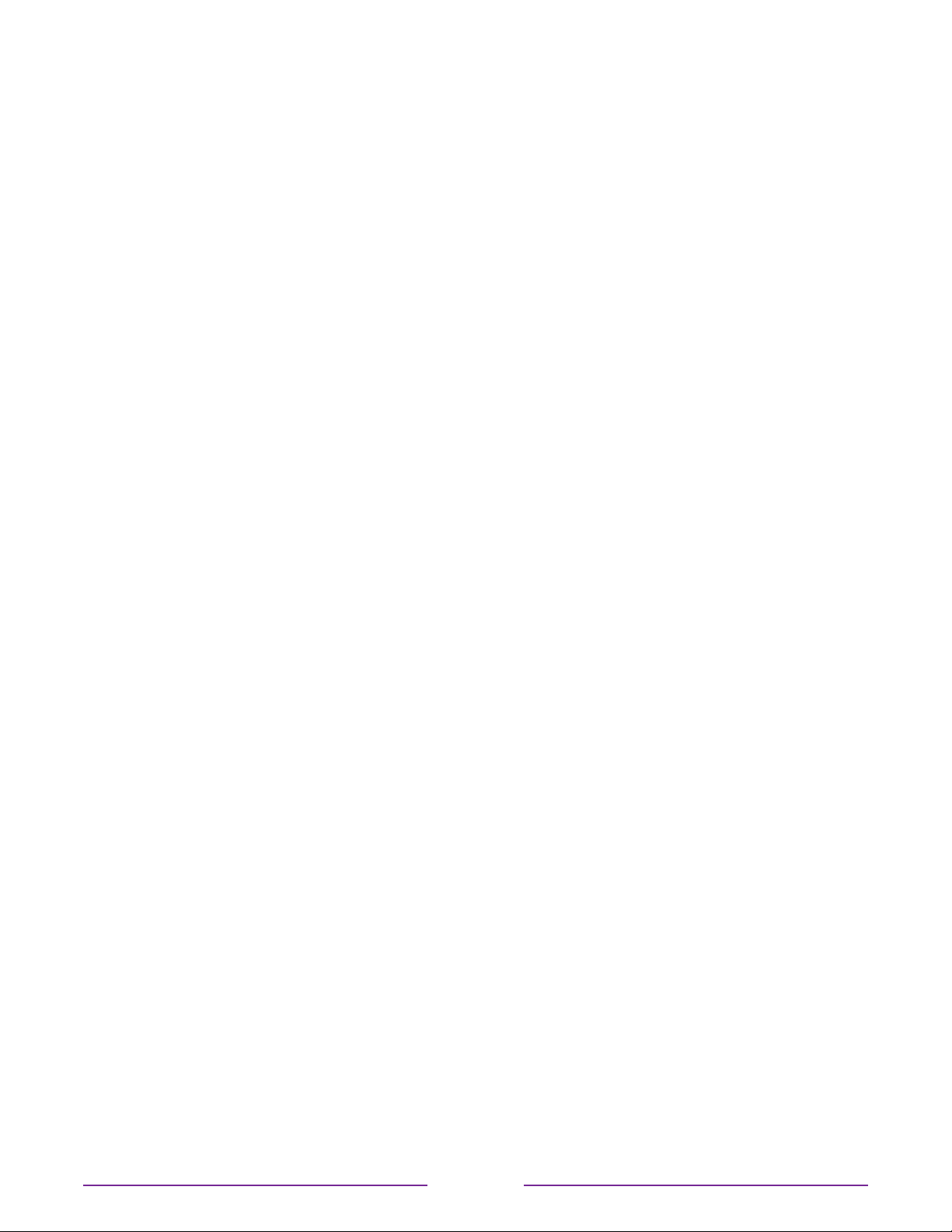
•
Textcolor - Choose from a list of colors for the text. As you move the highlight to each
color, you can see a sample of the result in an adjacent panel.
•
Textopacity - Choose from a list of opacity settings for the text. This setting determines
how much the area behind the text shows through the text. A value of 100% blocks all
of the content behind the text. As you move the highlight to each setting, you can see a
sample of the result in an adjacent panel.
•
Backgroundcolor - Choose from a list of colors for the background area behind the text.
As you move the highlight to each color, you can see a sample of the result in an adjacent
panel. Note that you won’t see any change unless you set the Backgroundopacity to a
value other than O.
•
Backgroundopacity - Choose from a list of opacity settings for the background of the
caption. This setting determines how much the area behind the caption background
shows through the background. A value of 100% blocks all of the content behind the
background. As you move the highlight to each setting, you can see a sample of the
result in an adjacent panel.
•
Windowcolor - Choose from a list of colors for the window rectangle surrounding
the entire caption. As you move the highlight to each color, you can see a sample of
the result in an adjacent panel. Note that you won’t see any change unless you set the
Windowopacity to a value other than Default or O.
•
Windowopacity - Choose from a list of opacity settings for the window rectangle
surrounding the entire caption. This setting determines how much the area behind the
caption window shows through the window. A value of 100% blocks all of the content
behind the window. As you move the highlight to each setting, you can see a sample of
the result in an adjacent panel.
102
Loading ...
Loading ...
Loading ...