Loading ...
Loading ...
Loading ...
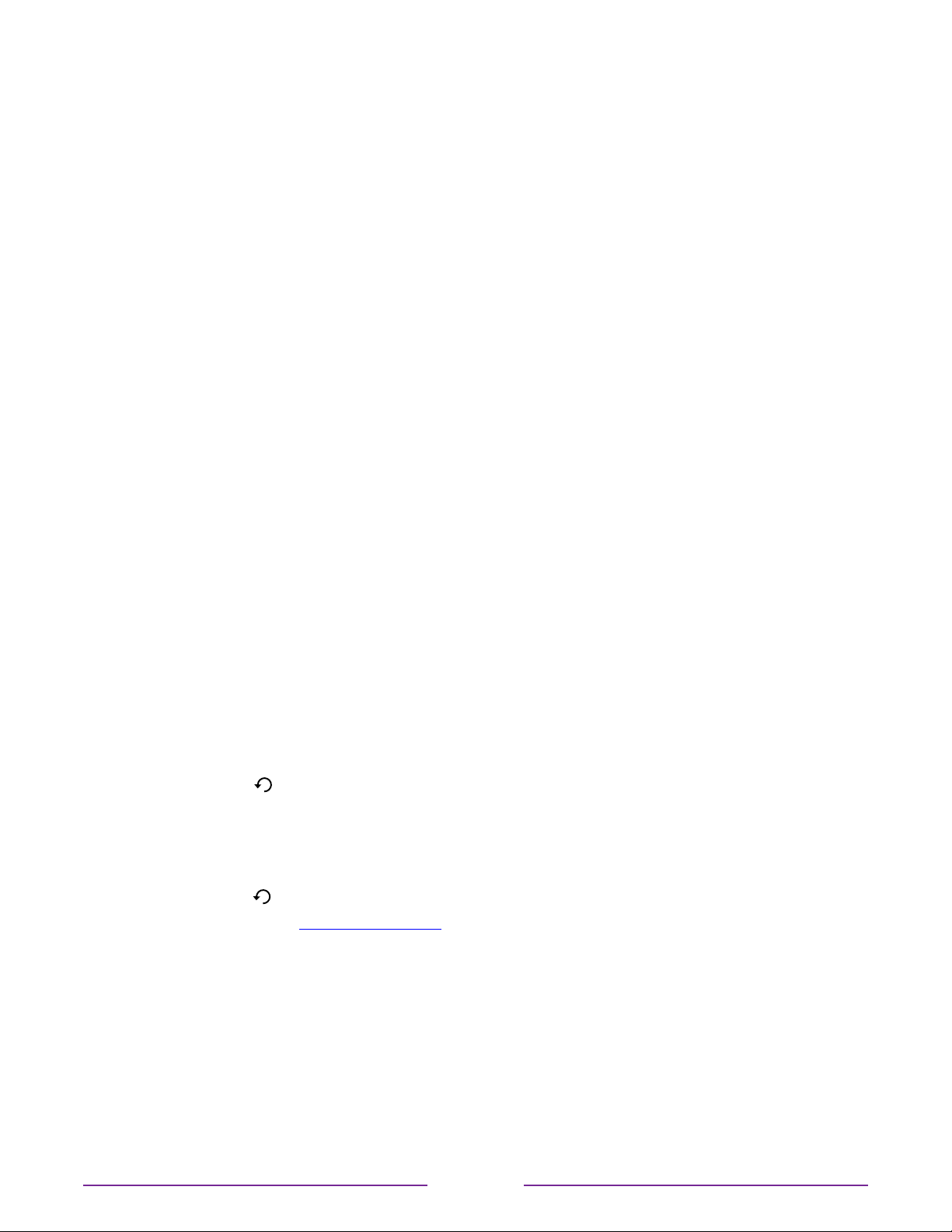
Enabling Live TV Pause
You can start setting up Live TV Pause in any of the following ways:
•
After completing a channel scan, select Set up Live TV Pause from the available
options.
•
Press PLAY/PAUSE
o
on the Roku remote while watching a live TV channel.
•
Highlight the Live TV tile on the Home screen, press STAR
on the remote, and then
select Enable Live TV Pause.
After starting setup of Live TV Pause in any of these ways, the TV prompts you through the
steps needed to enable this feature. Setup takes only a few moments.
Note: Use of a USB hub is not supported.
Using Live TV Pause
If you have used the Roku remote to watch streaming channels, using Live TV Pause should
be very familiar to you.
•
While watching a digital live TV channel, press PLAY/PAUSE
o
to pause or play the
content. After the TV program has been paused for 90 minutes, the TV resumes playing
from the point in the program where it was paused.
•
After watching a channel for a while, press REWIND p to jump back up to the point
where you first started watching the channel, up to 90 minutes.
•
After pausing or rewinding, press FAST FWD q to jump ahead up to the point where
you are once again watching the live TV program.
•
Press FAST FWD q or REWIND p repeatedly to cycle through 1x, 2x, and 3x skip speeds.
Press REPLAY
to play back the last several seconds of the program.
•
When the program is paused, press LEFT and RIGHT to move backward or forward
through the program approximately 10 seconds per press. Small frames appear across
the screen to identify your location in the program.
Note: If REPLAY
is not available on your remote, you can use the Roku mobile app. For
more information, see Roku mobile app.
Whenever you use any of the Live TV Pause features, the TV momentarily displays a progress
bar:
51
Loading ...
Loading ...
Loading ...