Loading ...
Loading ...
Loading ...
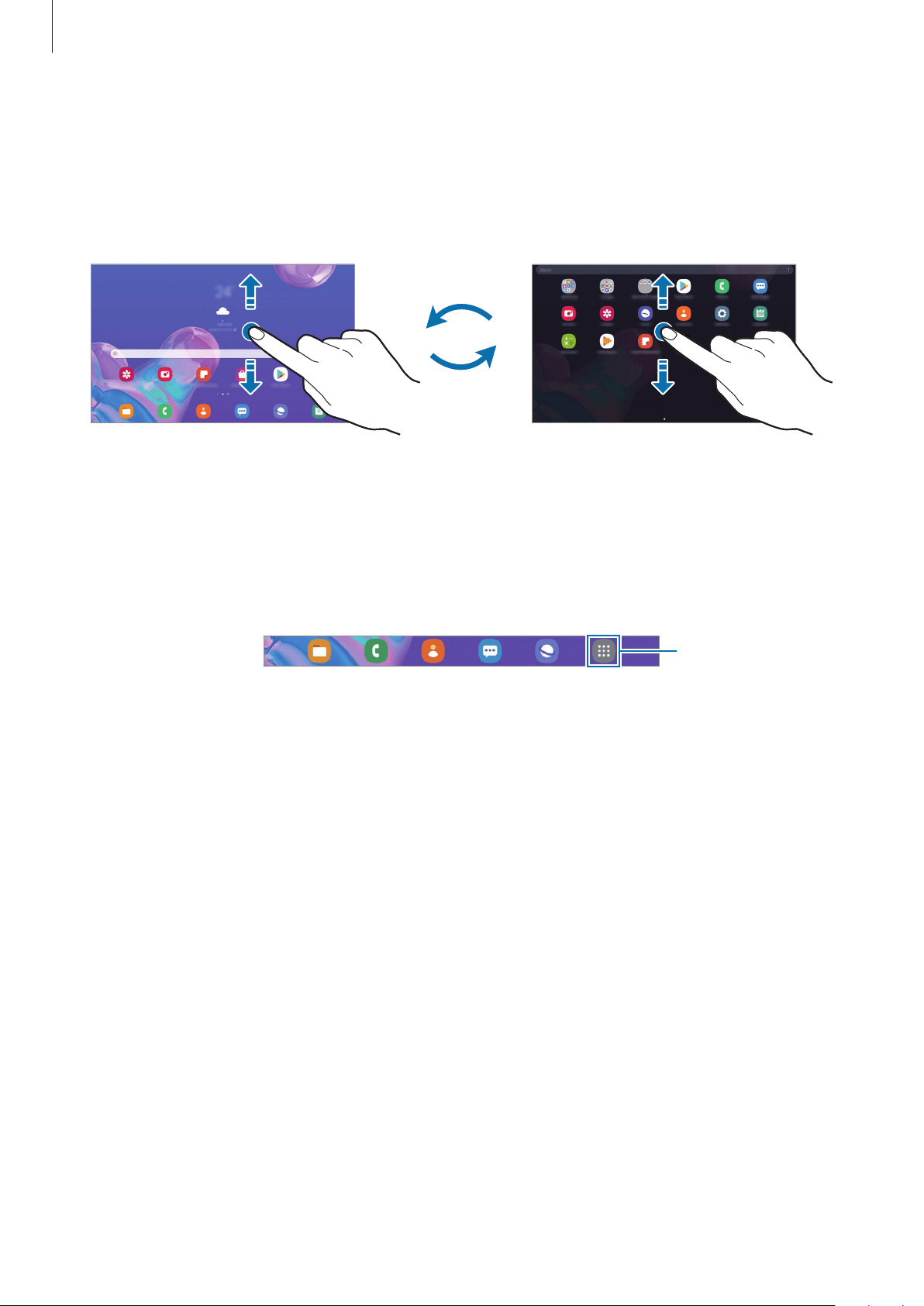
Basics
32
Switching between Home and Apps screens
On the Home screen, swipe upwards or downwards to open the Apps screen.
To return to the Home screen, swipe upwards or downwards on the Apps screen.
Alternatively, press the Home key or the Back key.
Home screen
Apps screen
If you add the Apps button on the Home screen, you can open the Apps screen by tapping
the button. On the Home screen, tap and hold an empty area, tap
Home screen settings
, and
then tap the
Apps button
switch to activate it. The Apps button will be added at the bottom
of the Home screen.
Apps button
Moving items
Tap and hold an item, and then drag it to a new location. To move the item to another panel,
drag it to the side of the screen.
To add a shortcut to an app on the Home screen, tap and hold an item on the Apps screen,
and then tap
Add to Home
. A shortcut to the app will be added on the Home screen.
You can also move frequently used apps to the shortcuts area at the bottom of the Home
screen.
Loading ...
Loading ...
Loading ...