Loading ...
Loading ...
Loading ...
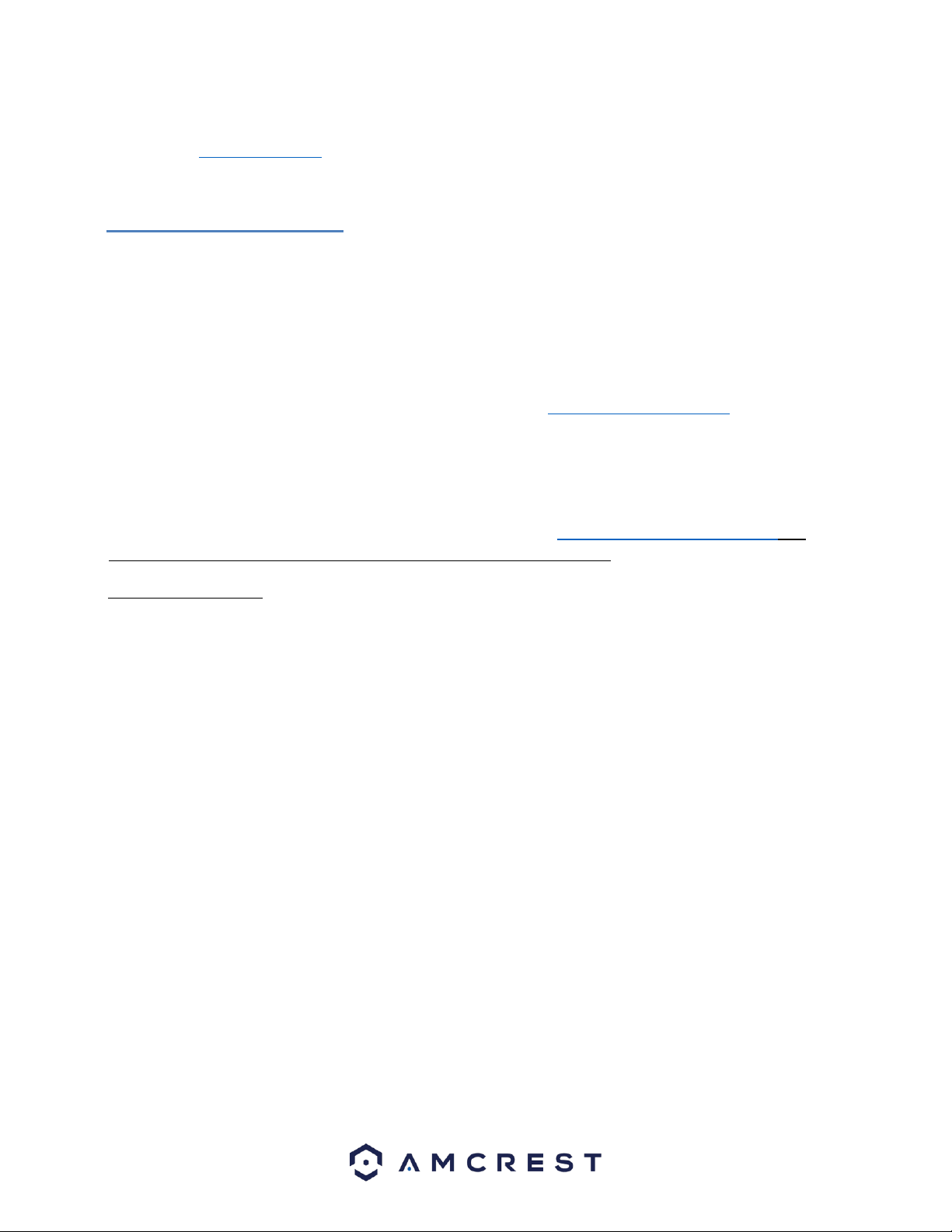
35
To easily connect to the camera’s interface, install and run the Amcrest IP Config tool. You can download the IP Config
software from www.amcrest.com under the “Support” tab, Apps & Software. The IP Config tool’s interface looks like
the below image:
4.4.2. Amcrest Blue Iris
Blue Iris is professional Windows based surveillance software that allows you to view and record up to 64 IP cameras,
DVR/CCTV based cameras ($59.95 Paid License for 64 Cameras) simultaneously. It is a third-party based, software that
is compatible with a vast majority of IP camera and DVR brands.
In addition, it takes advantage of H.264 video compression allowing you to save hard drive space and reduce
bandwidth consumption. Use Amcrest Blue Iris to turn your existing Windows PC into a fully featured professional
video surveillance system.
For more details about Blue Iris software and its features, please visit http://blueirissoftware.com/
Installation
Blue Iris is a Windows based software, it is not available for Mac or Linux. For this reason, it is recommended for these
users to use Amcrest Surveillance Pro as previously outlined.
To install the Amcrest Blue Iris software on your computer, please visit https://amcrest.com/blue-iris.html and
download the Amcrest Blue Iris (for Windows Only) software to your computer.
Minimum requirements:
• Pentium dual-core or equivalent 2GHz processor or better
• 2GB or more system RAM
• Microsoft Windows XP SP3 or newer, or a server OS
• One or more USB or Network IP cameras, or an analog capture card with DirectShow drivers.
Recommendations when using many and/or HD cameras:
• Intel core i7 with QuickSync for hardware decoding
• 8GB or more RAM
• Microsoft Windows 8.1 or 10, 64 bit
• nVIDIA graphics adaptor for efficient screen display
• 7200+ RPM drives and/or SSD drive
To install the software on your computer, click on the Amcrest+Blue+Iris.exe file to launch the installation wizard.
Click Next to begin the installation process and allow the software to download.
Loading ...
Loading ...
Loading ...