Loading ...
Loading ...
Loading ...
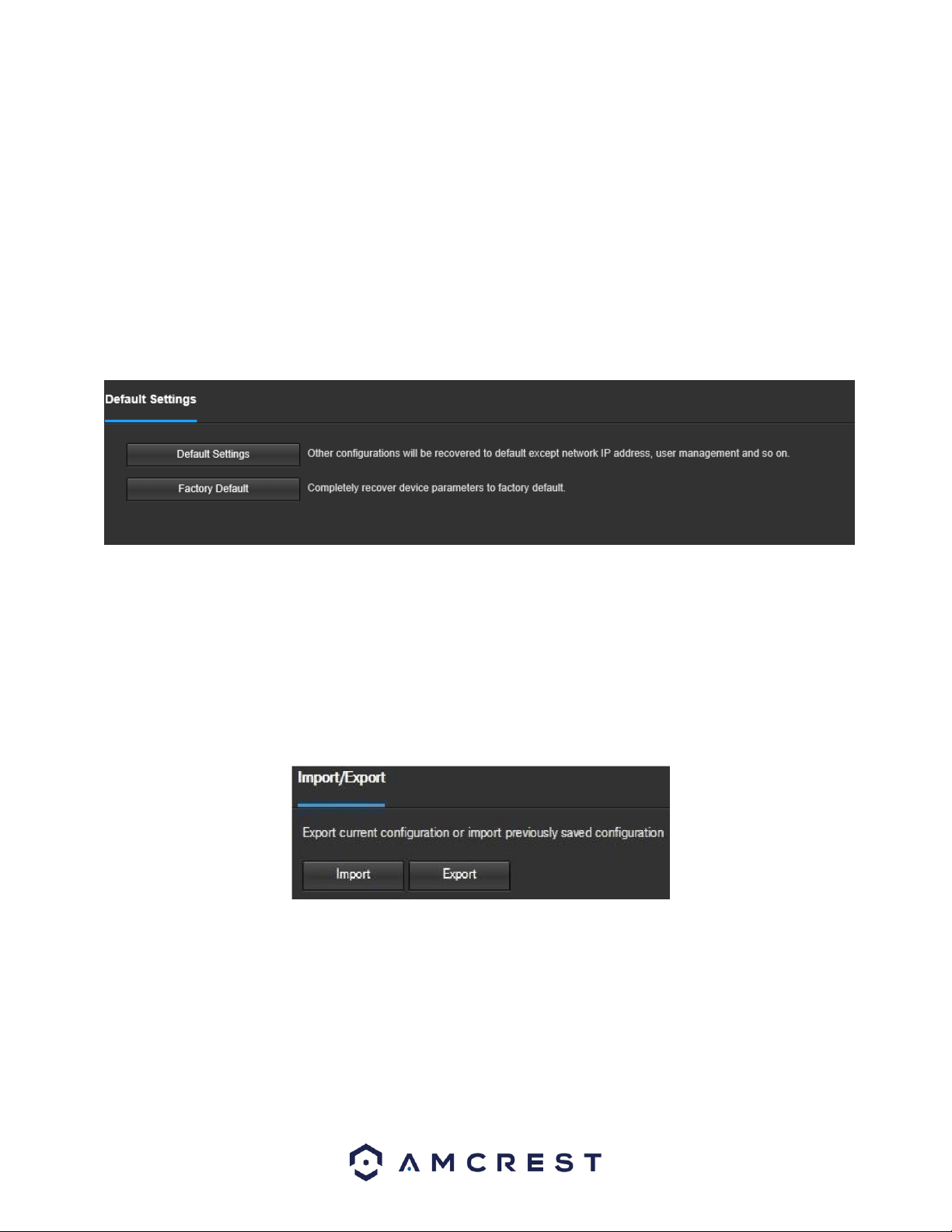
121
• Group Name: This column shows the group of the different accounts on the camera.
• Description: This column shows a description of the account.
• Modify: This column allows the user to modify the user account.
• Delete: This column allows the user to delete a user account. Note: The admin account cannot be deleted.
• Authority List: This box shows which user rights/authorities are assigned to an account.
• Add User: This button allows the user to add a new user to the camera.
5.4.5.3 Default Settings
This screen allows the user to reset the camera and all its settings to the factory settings.
Below is a screenshot of the Default screen:
Below is an explanation of the items listed in this field:
Default Settings: Only the IP address, user management, and other settings can be recovered after reset.
Factory Default: Completely resets the camera to factory default settings. No settings can be recovered after the
camera has been returned to its factory default settings.
5.4.5.4 Import/Export
This screen allows the user to import or export settings from the camera. Below is a screenshot of the Import/Export
screen:
To import settings, click the Import button. To export settings, click the Export button.
5.4.5.5 Auto Maintain
This screen allows the user to set auto maintenance settings for the camera. Below is a screenshot of the
Auto Maintain screen:
Loading ...
Loading ...
Loading ...