Loading ...
Loading ...
Loading ...
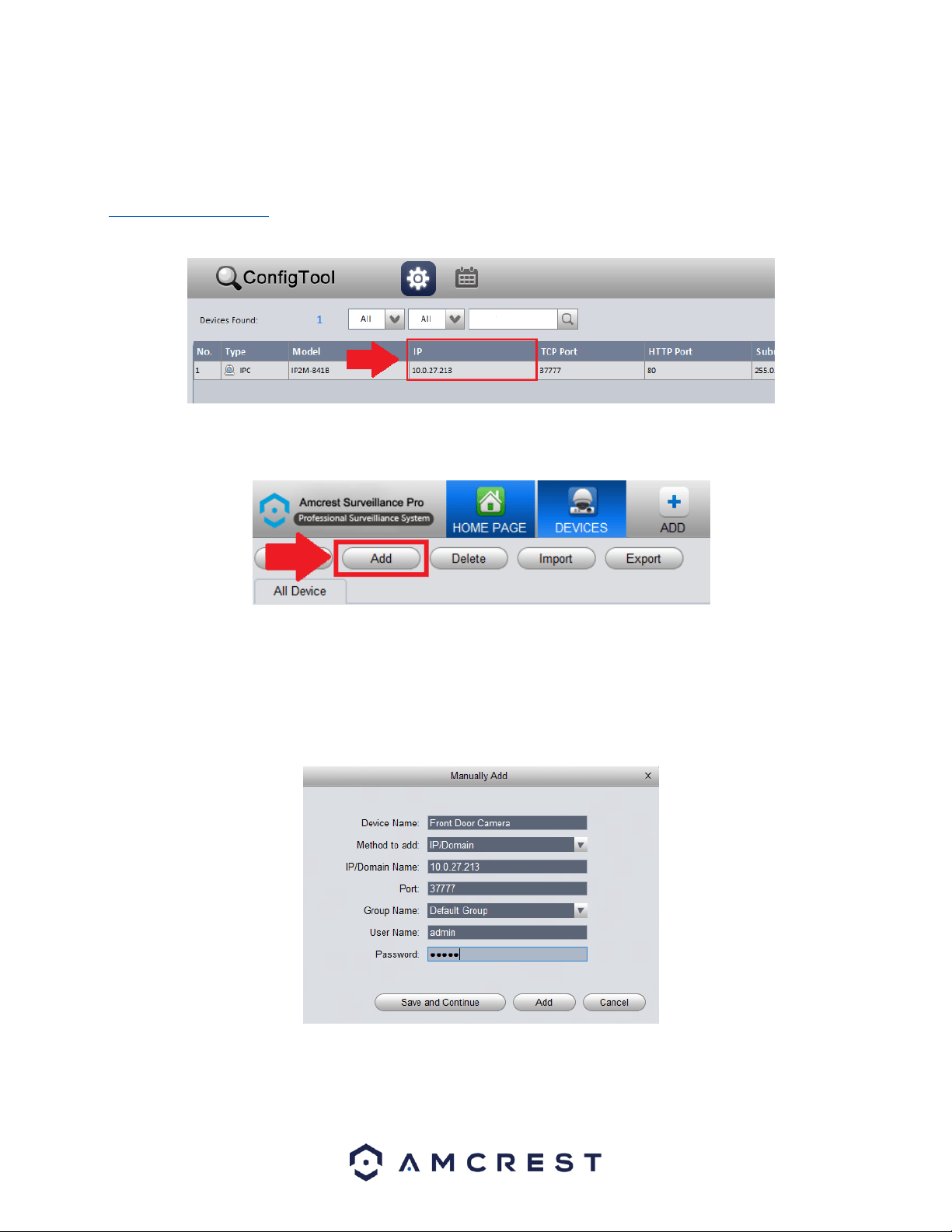
20
Direct IP Connection
To begin adding a camera, you will need the IP address of the device. To obtain the IP address for your device, it is
recommended to download the Amcrest IP Config tool. To get the Amcrest IP Config tool, go to
amcrest.com/downloads and click on the IP Config software link for either PC/Windows or Mac OS. Launch the IP
Config tool and locate the IP address for your device. The IP address will be listed in the IP field of the software.
After locating the IP address in the Amcrest IP Config tool for the device, return to the Amcrest Surveillance Pro
software and click on the Add button.
In the add menu, enter a name you would like to assign to your device. In this example, we are using “Front Door
Camera”. Next, in the Method to add menu, use the default setting “IP/Domain”, then enter the IP address and port
number of the device being added. As a reminder, the IP and port number of the device can be located in the IP
Config software. The group name will then be applied as Default Group, then enter the user name and password for
your device. If this is the first time using your device, the default username and password will be admin. Click the
Save and Continue or Add buttons to proceed.
Loading ...
Loading ...
Loading ...