Loading ...
Loading ...
Loading ...
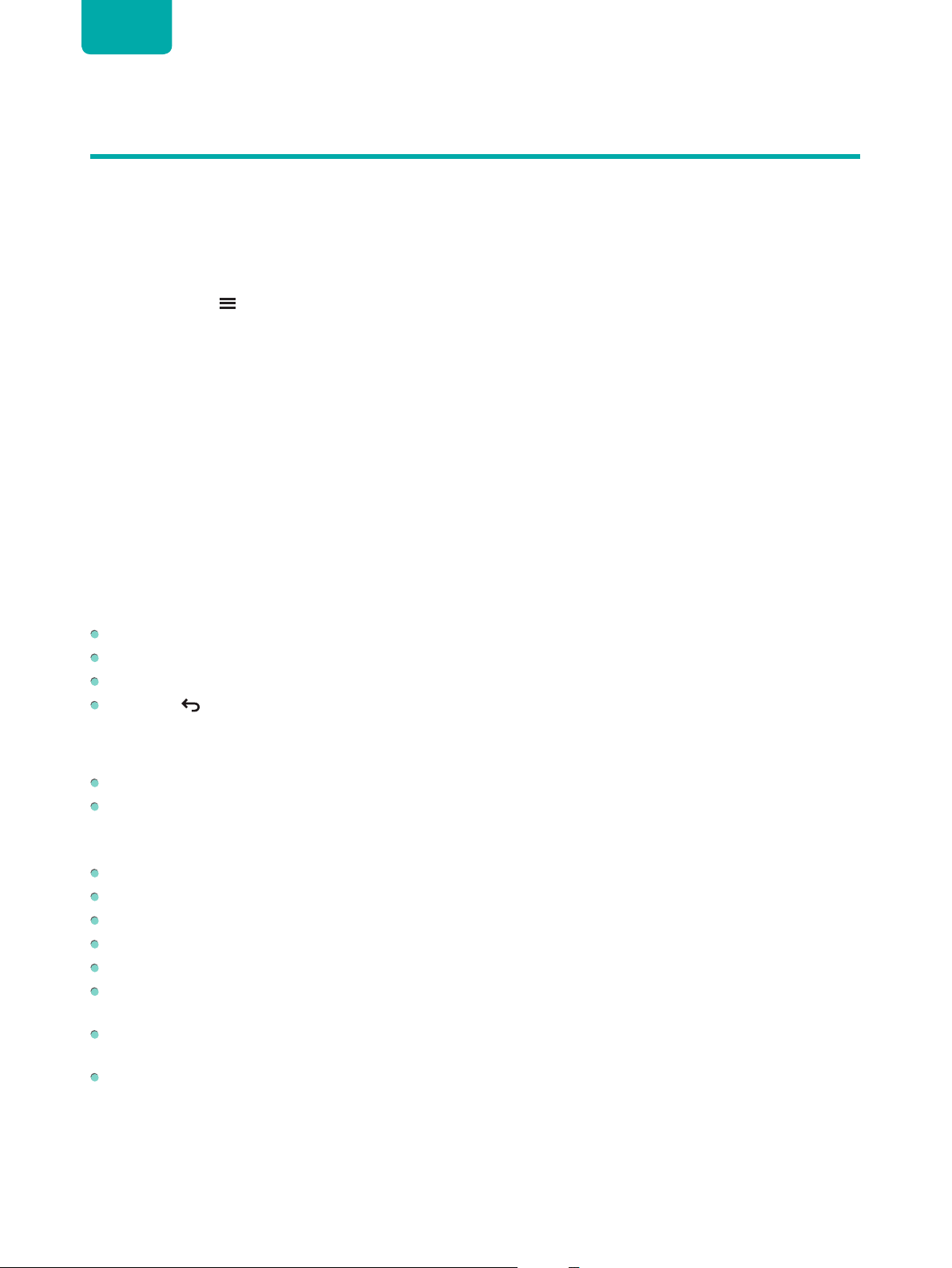
17
ENGLISH
Menu
Your TV comes with many TV setting features to allow you to customize the picture based on your viewing preference
and environment. As you navigate throughout different screens to access settings, some of the indicators appear as
words On and Off.
Using the Menu
You can press the
[ ]
button to access the
Menu
in TV mode.
The
Menu
consists of the following settings:
•
Picture
•
Screen
•
Sound
•
Channels
•
Parental Control
•
Audio Only
•
Live TV Closed Captioning
•
Audio Language(MTS)
•
Sleep Timer
•
Settings
•
Help
In each menu, you can:
Press the
[Up / Down]
buttons to select an item.
Press the
[OK]
buttons to enter the sub-menu or to set on or off.
Press the
[Left / Right]
buttons to adjust the value.
Press the
[ ]
button to return to the previous menu.
Picture
Light
Level:
Adjust how bright you want images to appear, lower settings create darker images.
Picture Mode:
If you’d like to configure the settings for your picture, then there are some types of picture modes
available.
Once you choose the mode, you can adjust the picture based on the following settings:
Contrast:
Adjust the Contrast level to increase or decrease how bright images appear.
Brightness:
Adjust the Brightness level to generate lighter or darker images.
Color:
Adjust the color intensity of the picture for a more vibrant image.
Tint:
Adjust the colors from a green to magenta tint to view the natural skin tones of people on the screen.
Sharpness:
Adjust how sharp or soft edges of images appear.
Picture Size:
Adjust the Aspect Ratio to stretch or zoom in on your picture. You can choose from the following
settings:
Auto
,
Normal
,
Zoom
,
Wide
,
Direct
,
Dot-By-Dot
,
Panoramic
or
Cinema
.
HDMI 2.0 Format:
Match the connected device output format. You can select
Standard format
and
Enhanced
format
in HDMI mode. Enhanced format for devices of 4K@50/60Hz (YCbCr4:4:4, YCbCr4:2:2).
Advanced Settings:
Adjust advanced picture settings based on your viewing preference.
•
Overscan:
Change the video size settings to slightly crop the edges of the displayed image.
•
Color Temperature:
Select a preset color temperature. Adjust how warm(red) or cool(blue) the white areas of an
image appears.
•
Motion Enhancement:
This setting minimizes afterimages that are left on the screen when viewing fast-moving
objects. You can adjust it from
Off
,
Custom
,
Film
,
Clear
,
Standard
or
Smooth
. A Smooth setting will produce a
Loading ...
Loading ...
Loading ...