Loading ...
Loading ...
Loading ...
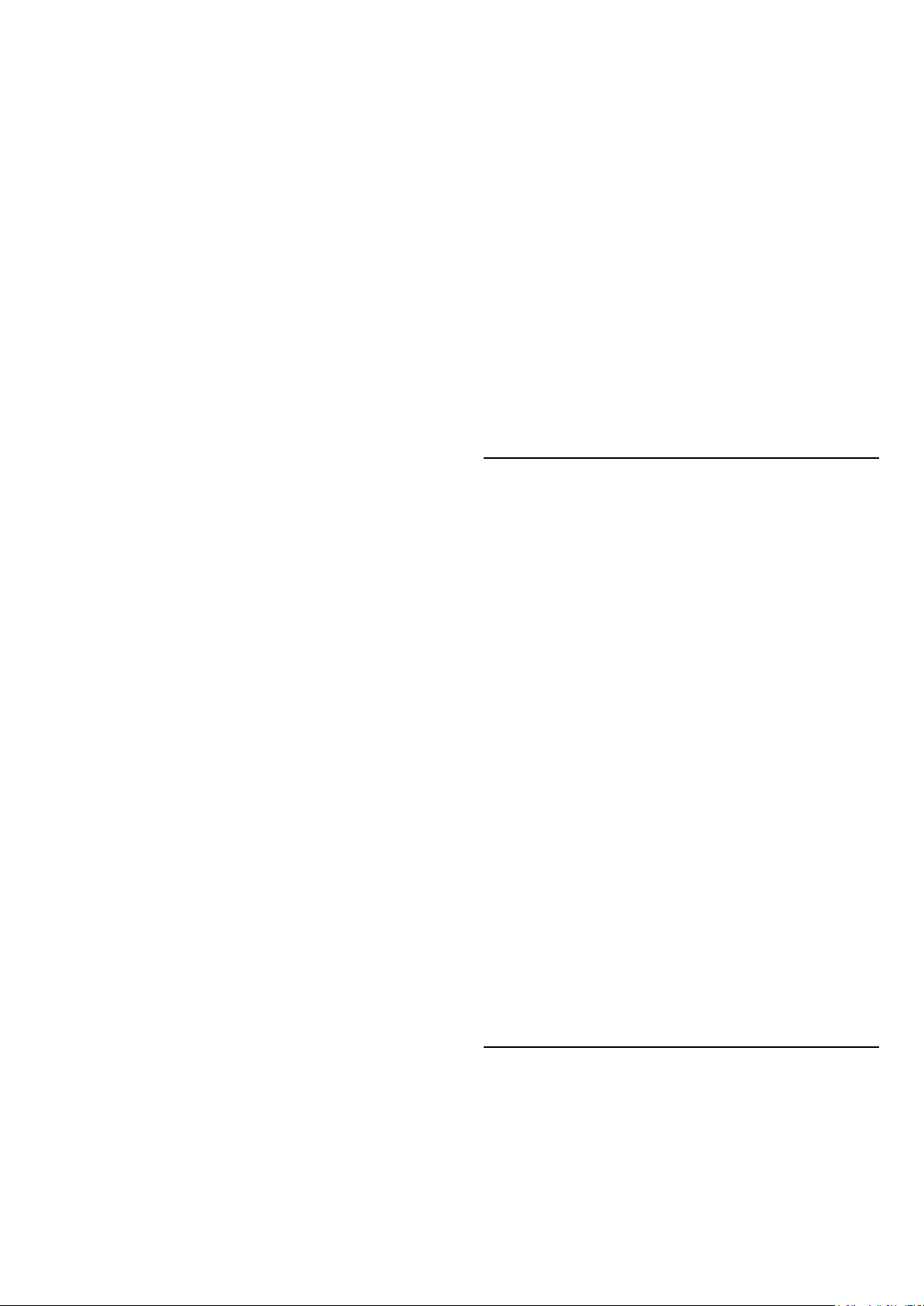
press OK.
(Home) > Settings > All
settings > Picture > Picture style
• Restore picture style, select back to Picture style,
then press Restore style.
• Reset all TV settings, go
to (Home) > Settings > All settings > General
settings > Reinstall TV.
• Check the connections of the source/input devices.
Poor reception
If the TV picture is distorted or variable in quality, the
input signal might be poor. A weak digital signal is
seen as a picture that is breaking up in square blocks
and freezes occasionally. Much sooner than a bad
analogue signal, a bad digital signal will fall away.
• Check if the antenna cable is properly connected.
• Large loudspeakers, unearthed audio devices, neon
lights, high buildings and other large objects can
influence reception quality when you are using an
antenna. Try to improve the reception by changing
the antenna direction or moving devices away from
the TV. Bad weather might deteriorate the reception.
• Check if all connections, to and from your devices,
are properly connected.
• If reception on only one channel is poor, fine-tune
this channel with Analogue: manual installation. (Only
for analogue channels)
(Home) > Settings > Install
Channels > Antenna/cable
installlation > Analogue: manual installation
• Check if the incoming digital signal is sufficiently
strong. While watching a digital channel,
press OPTIONS and select Status and
press OK. Check the Signal strenght and Signal
quality.
Poor picture from a device
• Make sure that the device is connected properly.
Make sure that the device's output video setting is the
highest possible resolution if applicable.
• Restore picture style or change to another picture
style.
Picture settings change after a while
Make sure that Location is set to Home . You can
change and save settings in this mode.
(Home) > Settings > All settings > General
settings > Location
A banner appears
If an on screen promotion banner appears
occasionally or the Picture style automatically
switches back to Vivid at startup, the TV is in Shop
location. Set the TV to Home location for use at
home.
(Home) > Settings > All settings > General
settings > Location
Picture does not fit the screen / Wrong or unstable
picture size / Picture position is incorrect
• If the picture size - its aspect ratio - does not fit the
screen, with black bars on the top and bottom or left
and right side of the screen, press (Home) >
Settings > All settings > Picture > Picture Format >
Fill screen.
• If the picture size changes all the
time, press (Home) > Settings > All settings >
Picture > Picture Format > Fit to screen.
• If the position of the picture is incorrect on the
screen, try to check the signal resolution and output
type of the connected device,
press (Home) > Settings > All settings >
Picture > Picture Format > Original.
Computer picture is not stable
Make sure that your PC uses the supported resolution
and refresh rate.
(Home) > Settings > All settings > Picture >
20.7
Sound
No sound or poor sound quality
• Check if the sound settings of the TV are OK, press
the volume or mute key.
• If you use a digital receiver (set-top box), check if
the volume on this receiver is not set to zero or mute.
• Check if the TV - the audio signal - is properly
connected with the Home Theatre System, if you use
such a system for the TV sound. Check if you
connected the HDMI cable to an HDMI1
ARC connection on the Home Theatre System.
• Make sure that the TV audio output is connected to
the audio input on the Home Theatre System.
Sound should be heard from the HTS (Home Theatre
System) speakers.
Sound with loud noise
If you watch a video from a plugged in USB flash drive
or connected computer, the sound from your Home
Theatre System might be distorted. This noise is heard
when the audio or video file has DTS sound but the
Home Theatre System has no DTS sound processing.
You can fix this by setting the Digital out format of
the TV to Stereo.
Press (Home) > Settings > All
settings > Sound > Advanced > Digital out format
20.8
HDMI - UHD
HDMI
• Note that HDCP (High-bandwidth Digital Content
Protection) support can delay the time taken for a TV
to display content from an HDMI device.
• If the TV does not recognise the HDMI device and
50
Loading ...
Loading ...
Loading ...