Loading ...
Loading ...
Loading ...
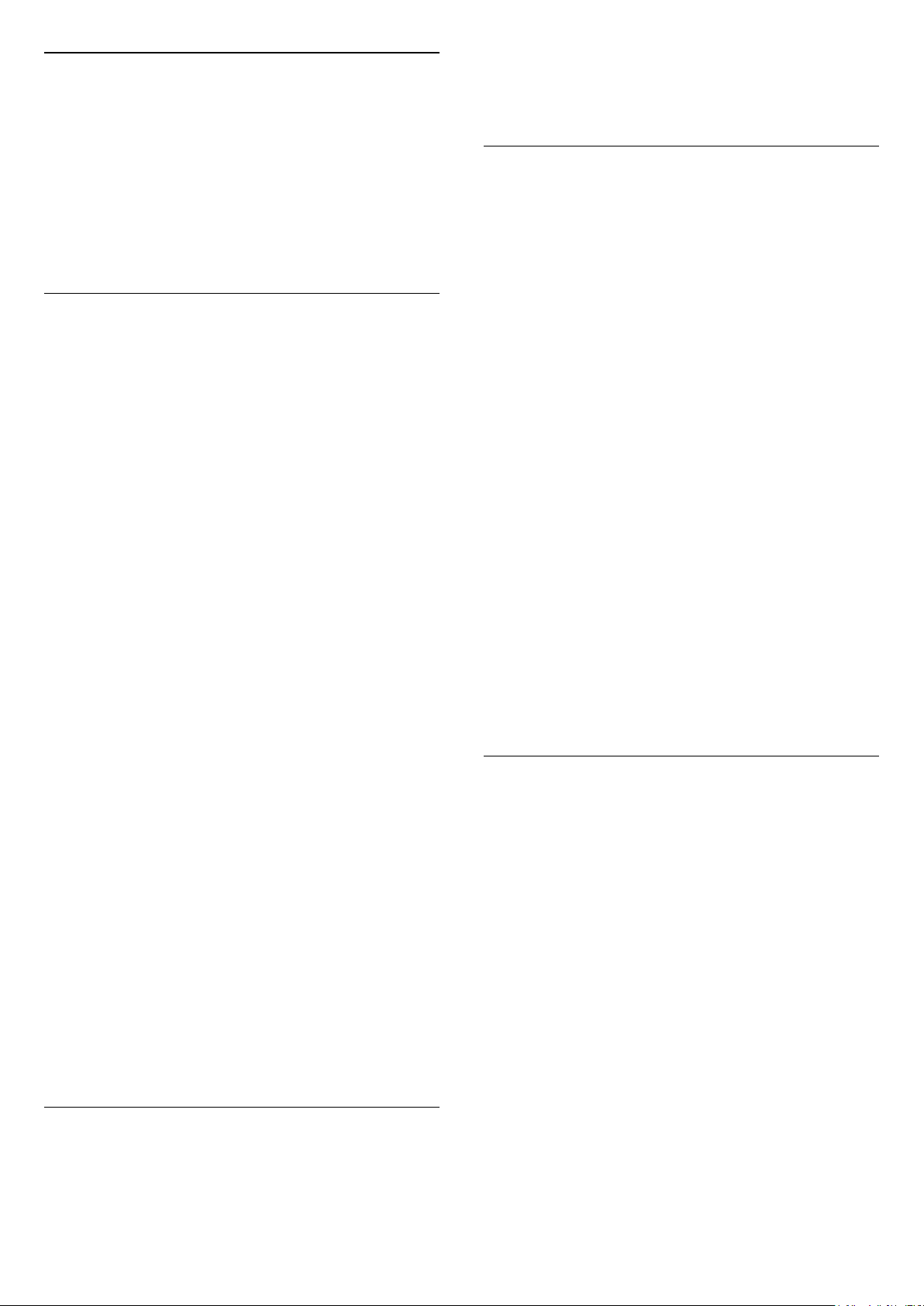
HDMI Auto game mode
(Home) > Settings > All settings > General
settings > Input sources > HDMI (port) > HDMI Auto
game mode
Set HDMI Auto game mode to On, if you want TV to
automatically set Picture style to Game whenever it is
informed by the HDMI device connected to TV. This
feature is only selectable when HDMI Ultra HD set to
Optimal.
Eco Settings
Set energy saving level
(Home) > Settings > All settings > General
settings > Eco settings > Energy saving
Select Minimium, Medium, or Maximium to have
different degress for energy saving, or select Off to
switch off energy saving mode.
Set screen off to save energy consumption
(Home) > Settings > All settings > General
settings > Eco settings > Screen off
Select Screen off, the TV screen is switched off, to
switch the TV screen back on, press any key on the
remote control.
Set TV switch off timer
(Home) > Settings > All settings > General
settings > Eco settings > Switch off timer
Press the arrows (up) or (down) to adjust the
value. The value 0 (Off) deactivates the automatic
switch off.
Select Switch off timer, the TV switches off
automatically to save energy.
• TV switches off if receiving a TV signal but you don't
press a key on the remote control during a 4 hour
period.
• TV switches off if not receiving a TV signal nor a
remote control command for 10 minutes.
• If you use the TV as a monitor or use a digital
receiver to watch TV (a Set-Top Box - STB) and you
do not use the remote control of the TV, you should
deactivate this automatic switch off, to set the value
to 0.
Location - Home or Shop
(Home) > Settings > All settings > General
settings > Location
• Select the location of your TV
• Select Shop, the picture style is switched back
to Vivid, and can adjust shop settings.
• Shop mode is for in-store promotion.
Shop Setup
(Home) > Settings > All settings > General
settings > Shop setup
If the TV is set to Shop, you can view feature logos or
set the availablility of a specific demo for in store use.
Adjust Picture and audio
(Home) > Settings > All settings > General
settings > Shop setup > Picture and audio
Select Optimized to shop or Custom settings for
picture and audio settings.
Logos and banner
(Home) > Settings > All settings > General
settings > Shop setup > Logos and banner
Set to display Feature logos and Promotional banner.
Demo Me autostart
(Home) > Settings > All settings > General
settings > Shop setup > Demo Me autostart
Turn On/Off the Demo Me autostart.
Manage demos
(Home) > Apps > Demo me > Manage demos
If the TV is set to Shop, you can manage the demo
videos in Demo me app.
Play demo video
(Home) > Apps > Demo me > Manage demos >
Play
Select a demo video file and play.
Copy demo file
(Home) > Apps > Demo me > Manage demos >
Copy to USB
Copy demo file to USB drive.
Delete demo file
(Home) > Apps > Demo me > Manage demos >
Delete
Delete demo file from your TV.
Configuration of demo
35
Loading ...
Loading ...
Loading ...