Loading ...
Loading ...
Loading ...
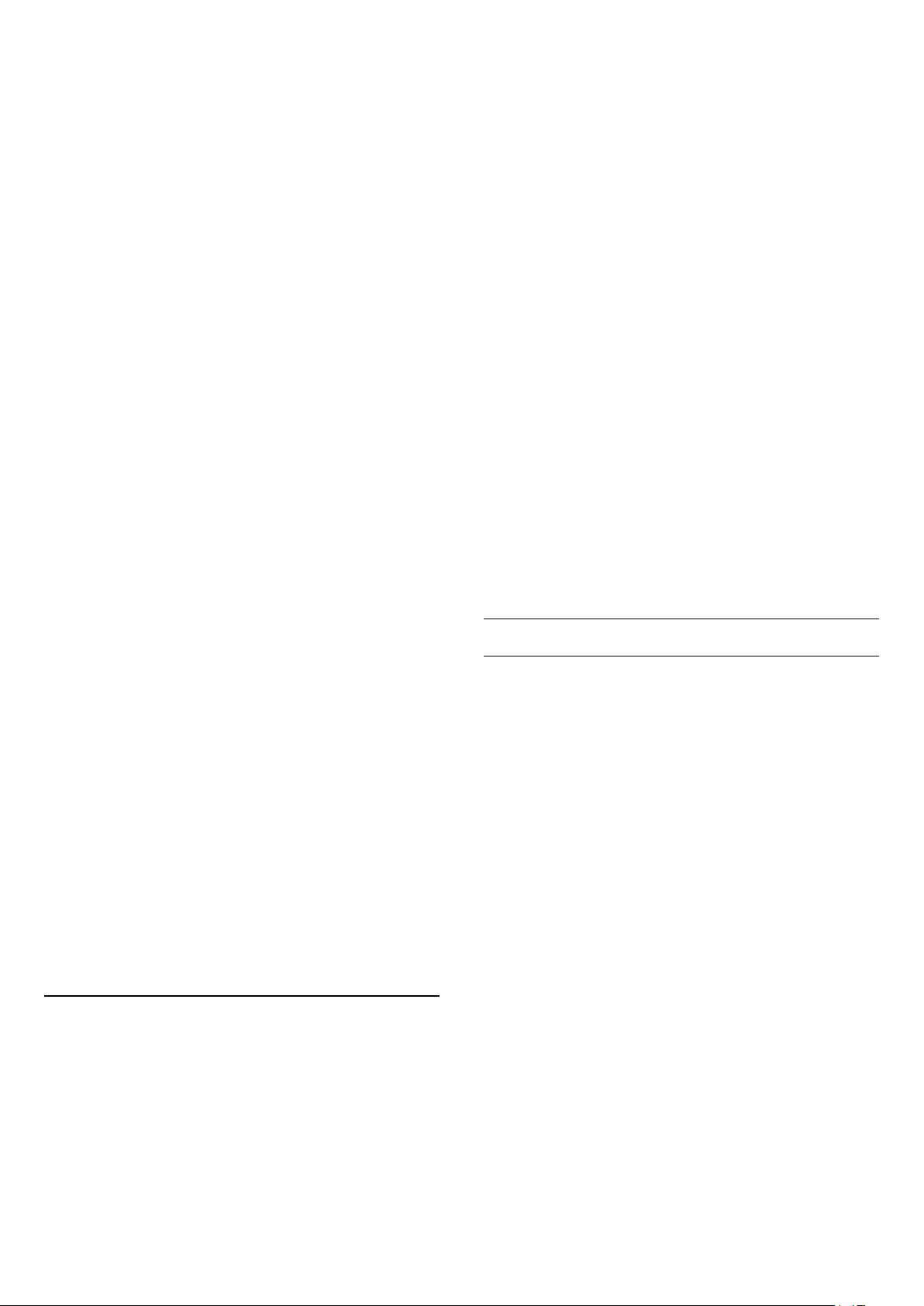
source video is applicable for PC application. HDR is
not supported in Monitor mode. The TV is able to play
HDR video in Monitor mode but no HDR processing
will be applied.
Custom a style
You can adjust and store picture settings in in the
currently selected picture style,
like Colour, Contrast or Sharpness.
Restore a style
To restore the style to its original setting, go
to (Home) > Settings > All
settings > Picture > Picture style, then
press Restore style.
• The TV can play HDR programmes from any one of
HDMI connections, broadcasting, from an Internet
source (e.g. Netflix) or from a connected USB memory
device.
• The TV will automatically switched to HDR mode
with indication. TV supports following HDR formats:
Hybrid Log Gamma, HDR10, HDR10+, and Dolby
Vision but it is subject to the availability of such HDR
format in content providers.
For HDR content (Hybrid Log Gamma, HDR10 and
HDR10+)
The styles for HDR (Hybrid Log Gamma, HDR10 and
HDR10+) content are...
• HDR Personal
• HDR Vivid
• HDR Natural
• HDR Movie
• HDR Game
For Dolby Vision HDR content
The styles for Dolby Vision HDR content are...
• HDR Personal
• HDR Vivid
• Dolby Vision Bright
• Dolby Vision Dark
• HDR Game
Colour, Contrast, Sharpness, Brightness
Adjust the picture colour
(Home) > Settings > All
settings > Picture > Colour
Press the arrows (up) or (down) to adjust the
colour saturation value of the picture.
Adjust the picture contrast
(Home) > Settings > All settings > Picture >
Backlight contrast
Press the arrows (up) or (down) to adjust the
contrast value of the picture.
You can decrease contrast value to reduce power
consumption.
Adjust the picture sharpness
(Home) > Settings > All
settings > Picture > Sharpness
Press the arrows (up) or (down) to adjust the
sharpness value of the picture.
Adjust the picture brightness
(Home) > Settings > All
settings > Picture > Brightness
Press the arrows (up) or (down) to set the
level of brightness of the picture signal.
Note: Setting of brightness much away from
reference value (50) may result lower contrast.
Expert Mode Picture Settings
Colour Settings
(Home) > Settings > All
settings > Picture > Expert mode settings
Adjust the colour enhancement
(Home) > Settings > All
settings > Picture > Expert mode
settings > Colour enhancement
Select Maximum, Medium, or Minimum to set the
level of the colour intensity and the details in bright
colours.
Note: Not available when Dolby Vision signal is
detected.
Select the preset colour temperature
(Home) > Settings > All
settings > Picture > Expert mode
settings > Colour temperature
Select Normal, Warm, or Cool to set the colour
temperature for your preference.
Customise colour temperature
29
Loading ...
Loading ...
Loading ...