Loading ...
Loading ...
Loading ...
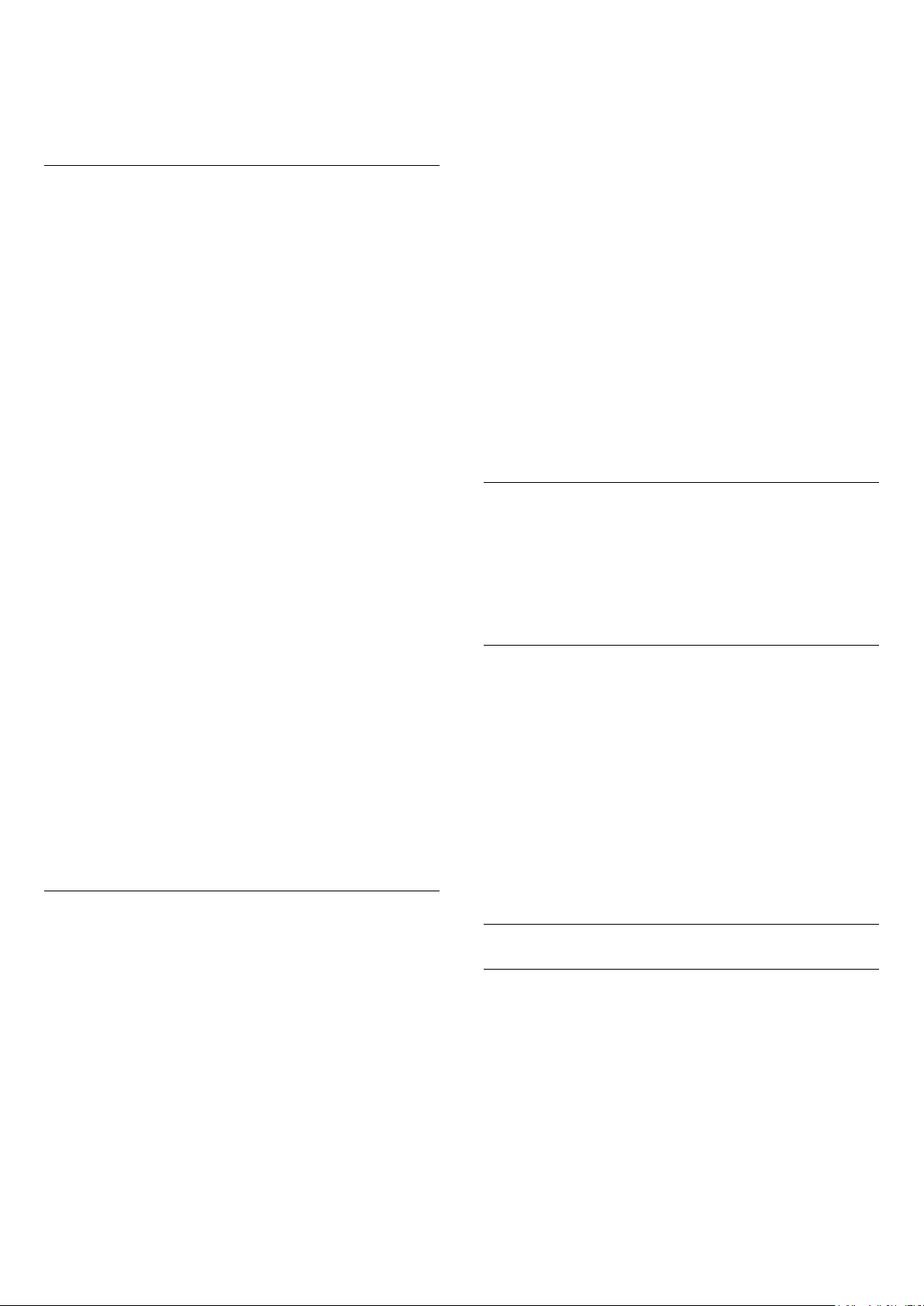
different degress of smoothing the artefects in digital
video content.
MPEG artefacts are mostly visible as small blocks or
jagged edges in on-screen images.
Motion Settings
Motion Styles
(Home) > Settings > All
settings > Picture > Expert mode
settings > Motion Styles
Motion styles provides optimised motion setting
modes for different video content.
Select Off to switch off or select one of the motion
styles to have different viewing experience on motion
video.
(Movie, Sports, Standard, Smooth or Personal)
Not available for below cases:
• (Home) > Settings > All settings > Picture
style > Game.
• (Home) > Settings > All settings > Picture
style > Monitor.
Natural Motion
(Home) > Settings > All
settings > Picture > Expert mode
settings > Natural Motion
Natural Motion makes any movement smooth and
fluent.
• Select Maximum, Medium, Minimum to have
different degress for reducing the motion judder,
visible in movies on TV.
• Select Minimum or Off when noise appears in
playing moving picture on-screen.
Note: Only available when Motion styles set
to Personal.
Picture Format
(Home) > Settings > All
settings >
Picture > Picture format
If the picture is not filling the whole screen, if black
bars are showing on the top or bottom or at both
sides, you can adjust the picture to fill the screen
completely.
To select one of the basic settings to fill the screen…
• Wide screen – automatically zooms in the picture
to 16:9 full screen. Picture content aspect ratio may
change.
• Fill screen – automatically enlarges the picture to
fill the screen. Picture distortion is minimal, subtitles
remain visible. Not suitable for PC input. Some
extreme picture formats can still show black bars.
Picture content aspect ratio may change.
• Fit to screen – automatically zooms in the picture
to fill the screen without distortion. Black bars may be
visible. Not supported for PC input.
• Original – automatically zooms in the picture to fit
the screen with original aspect ratio. No content lost
visible.
(Home) > Settings > All
settings > Picture > Picture format > Advanced
To format the picture manually…
• Shift – select on the arrows to shift the picture. You
can only shift the picture when it is zoomed in.
• Zoom – select on the arrows to zoom in.
• Stretch – select on the arrows to stretch the
picture vertically or horizontally.
• Undo – select to return to the picture format you
started with.
Dolby Vision Notification
(Home) > Settings > All settings > Picture >
Dolby Vision Notification
Switch On or Off the Dolby Vision notification when
Dolby Vision content begins to play on your TV.
Quick Picture Settings
(Home) > Settings > All
settings >
Picture >
Quick picture settings
• During the first installation, you did some picture
settings in a few easy steps. You can redo these steps
with Quick picture settings menu.
• Select the picture setting you prefer and go to the
next setting.
• To do these steps, make sure the TV can tune to a
TV channel or can show a programme from a
connected device.
Sound Settings
Sound Style
Select a style
For easy sound adjustment, you can select a preset
sound style.
(Home) > Settings > All
settings > Sound > Sound style
The available sound styles are ...
• AI mode - Select AI mode for intelligent switching of
sound style based on audio content.
31
Loading ...
Loading ...
Loading ...