Loading ...
Loading ...
Loading ...
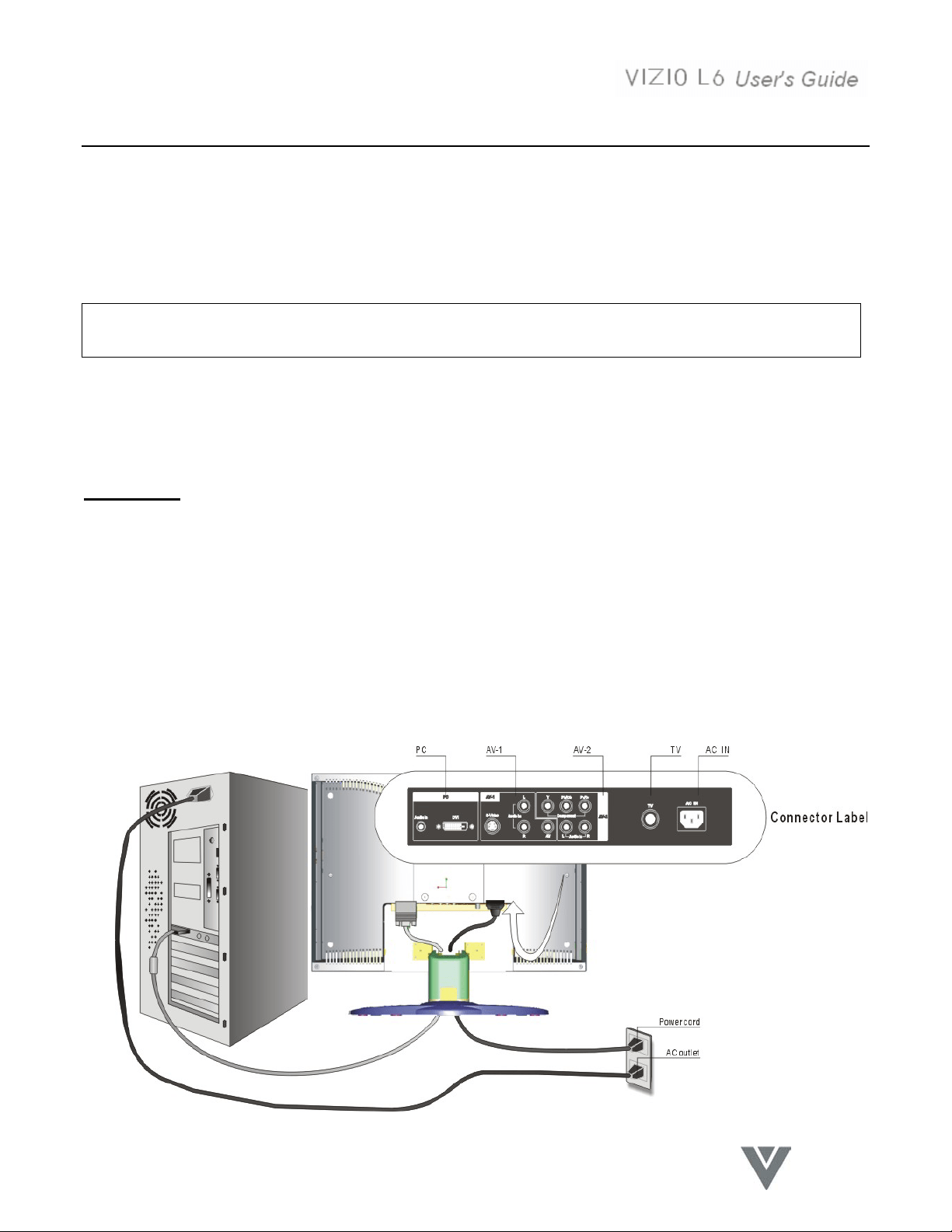
7
VINC.COM
Using the Display
Setting the Timing Mode (DVI Input)
Setting the timing mode is important for maximizing the quality of the screen image and minimizing eye
strain. The timing mode consists of the resolution (example 640 x 480) and refresh rate (or vertical
frequency; example 60 Hz). After setting the timing mode, use the OSD controls to adjust the screen
image.
NOTE: For the best picture quality set your LCD TV timing mode to: 640 x 480 @ 60Hz.
To set the Timing Mode:
1. Set the resolution: Right-click on the Windows desktop and select Properties. Select the
Settings tab and set the resolution.
2. Set the refresh rate: See your graphic card's user guide for instructions.
WARNING: Do not set the graphics card in your computer to exceed the maximum refresh
rate of 85Hz; doing so may result in permanent damage to your Display.
Switching Sources (DVI, Component, AV, S-Video, TV) Modes
1. Turn on the power of the connected video equipment.
2. Press the Sources button on the Remote Control or the TV/Video button on the LCD TV to step
through the selections, or select the source directly by pressing the DVI, YPbPr, AV, S-Video or TV
button on the Remote Control.
As each source is selected the appropriate DVI, Component, AV, S-Video or TV word will appear in
the top left corner of the screen.
Loading ...
Loading ...
Loading ...