Loading ...
Loading ...
Loading ...
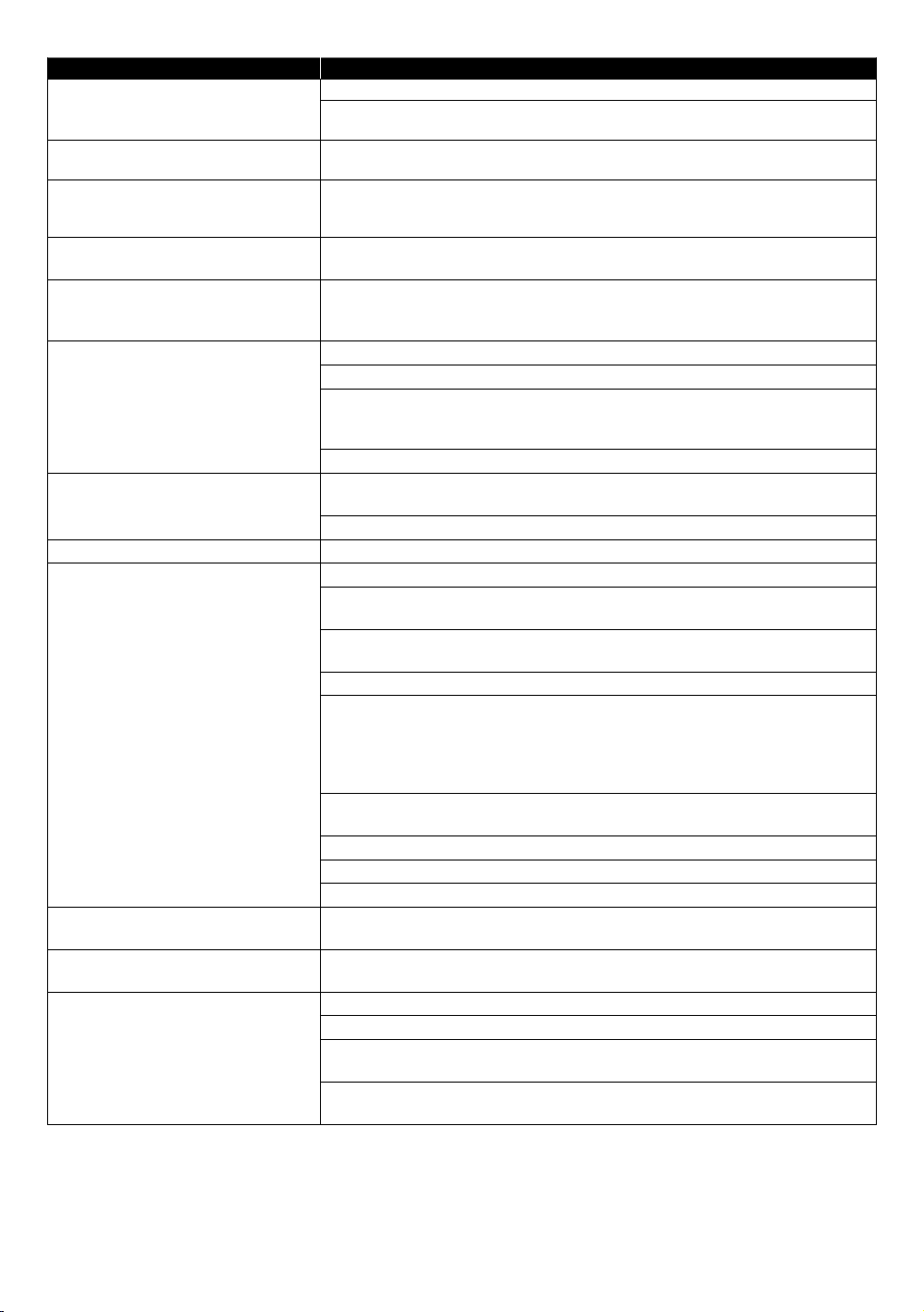
EN 53
Problem Tip
Cannot play back Music files from a
disc.
Make sure that the disc was recorded in the UDF, ISO9660 or JOLIET format.
Confirm that the Bitrate and Sampling Frequency are compatible with this unit.
(Refer to page 21)
Cannot find a Music file. Make sure that the file extension is either FLAC / WAV /Vorbis /AIFF / Monkey's
Audio for Music files.
Music files play choppy. CDs / DVDs containing FLAC (.flac) / WAV (.wav) files with high frequency and
large quantization bit rates may not play properly. In such cases, copy the files
to a Blu-ray Disc™ or USB memory stick, then try playing.
How do I switch to view a currently
airing TV program?
Stop playback and press the source button on your TV or TV’s remote to switch
to a TV channel.
How do I have my Bluetooth-
compatible speakers output the
audio?
The unit does not support Bluetooth.
No audio signal from surround
system of the audio system.
Make sure the audio system is turned on.
Check the Input mode on the audio system if it is on the correct channel.
Check if the surround system is compatible with either Bitstream or LPCM. If
not sure, please check the user manual or contact the surround manufacturer.
Once confirmed, check the setting in the “Setup” of this unit.
Increase the volume level of the surround system.
Cannot connect to the Internet
although the connection test passes.
Make sure that the ethernet cable is properly connected to the modem and
Router.
Confirm that another device, such as a PC, can connect to the Internet.
Unable to connect to a Wi-Fi network. The unit does not support Wi-Fi.
Cannot connect to the Network. Check to see if the modem and router have power turned on.
Make sure that the ethernet cable is properly connected to the modem and
router.
Confirm if the Internet light is showing activity (light blinking) on the Modem
and router.
Check network settings on the unit.
Turn off this unit and the modem and router (if it has a power button), then
unplug their AC cords. After 30 seconds, plug them back in and turn the devices
back on. If you have a telephone / internet modem with your cable service, then
you may have to use its reset button or remove the Backup battery to reset this
type of modem. Now wait for the lights to show activity and try reconnecting.
Check the cable connection to the router when connecting with an ethernet
cable.
Confirm “View network settings” in the setup.
Turn on the DHCP function on the router.
Confirm that the LAN cable is connected properly.
Cannot connect to the Network while
my PC is Connected to the Network.
Check the content of your Internet service contract to see if your Internet Service
Provider prevents multiple terminals connecting at the same time.
You are not sure if the unit is
Connected to the Internet.
Perform the connection test. (refer to page 43)
Cannot use the BD-Live™ function
or Internet data does not download
properly.
Confirm that this unit is successfully connected to the Internet.
Confirm the BD-Live™ access level setting in the setup.
Connect a USB memory stick before inserting a disc. The USB memory stick
must have 1GB or more free space.
Confirm that the USB memory stick is properly connected to this unit. Make
sure that the USB memory stick connected to this unit is not write-protected.
NoteD
• Do not attempt to repair the 4K Ultra HD Blu-ray™ player yourself. This may cause severe injury, irreparable damage
to your Blu-ray Disc™ player and void your warranty.
• Please have your 4K Ultra HD Blu-ray™ player model and serial number available before contacting us.
These numbers are available on the cabinet, as well as on the packaging.
Loading ...
Loading ...
Loading ...