Loading ...
Loading ...
Loading ...
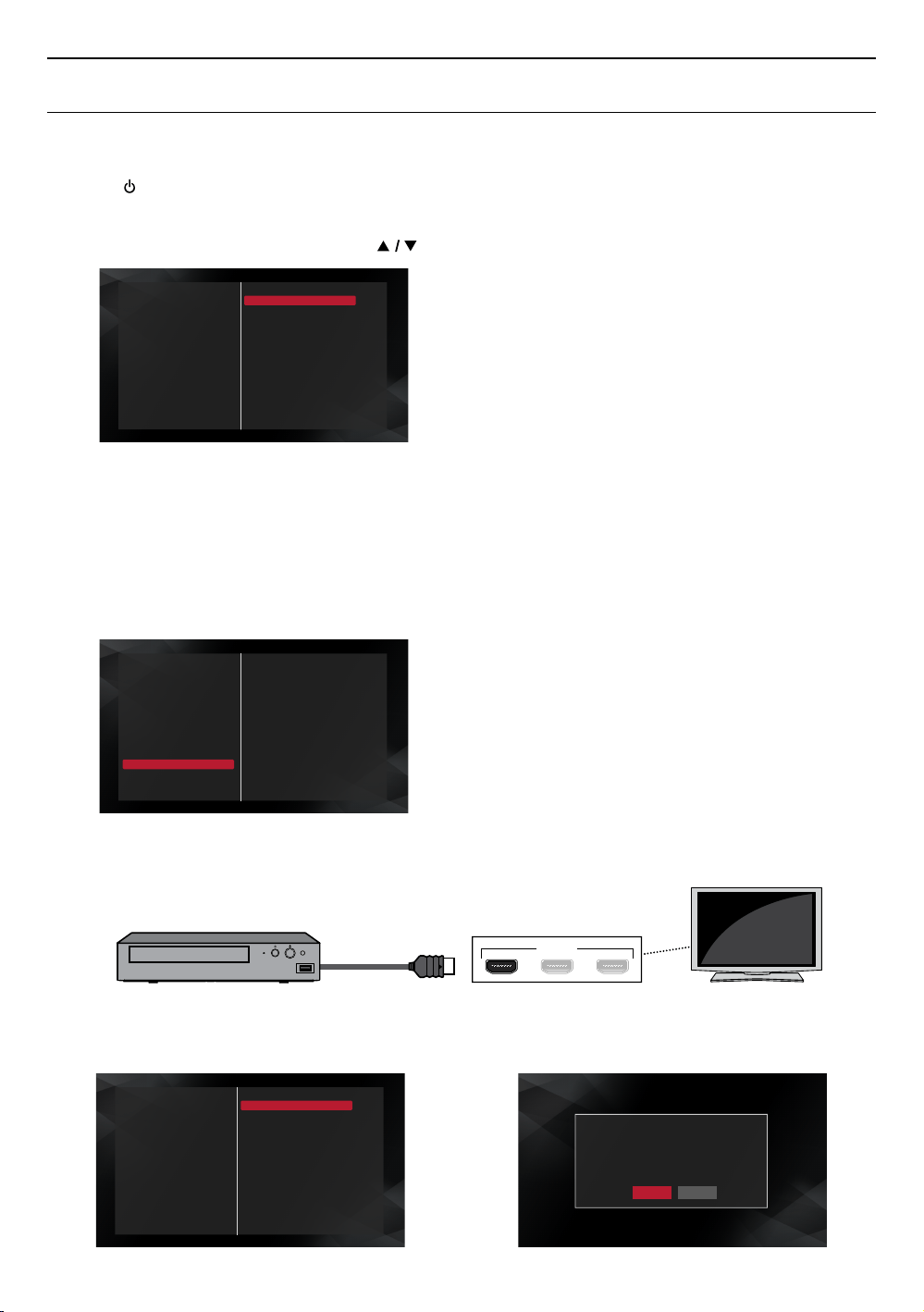
EN 18
5. BEFORE YOU START
5.1. Initial setup
After you have completed all of the connections to your TV, review the steps below.
1. Press [ (POWER)] to turn on the unit.
2. Turn on your TV.
3. Language setup screen will appear. Use [
] to select your language, then press [OK].
English
Français
Español
Please select your language . If you
want to use voice guide, please
select “English” or "Español”.
Veuillez choisir votre langue pour
l'affichage à l'écran. Si vous voulez
utiliser la fonction Guide vocal,
veuillez régler à « English » ou
« Español ».
Por favor, seleccione su idioma para
el menú en pantalla. Si desea usar la
función de Guía por voz, ajuste
"English" o "Español".
4. Output confirmation screen will appear.
C Screen appearing when the player is not connected to a 4K-compatible TV:
If 4K resolution can be output, this “Output confirmation screen” will be skipped.
To enjoy 4K, you need a 4K-compatible TV and an HDMI cable that supports 18Gbps.
– Playback is possible on conventional 2K High-Definition TV’s, however, the picture quality will be down-converted to
match the TV resolution (720p / 1080i / 1080p).
C Output confirmation screen:
Current HDMI video resolution
1080p
Select “Yes” to continue with this
resolution.
If you want to check
recommended connections for
4K playback, please refer to
“Help Guide” .
Yes
Back
Help Guide
• Make sure the player is connected to a 4K compatible TV or HDMI port which supports 4K signals.
• Selecting “Yes” on the output confirmation screen leads you to step 5, the “Voice Guide” settings. The picture
quality will be down converted to the video resolution indicated on the screen on step 4.
HDMI IN
C Diagnostic result screen:
This screen appears when the player successfully outputs
4K signals to the TV.
Current HDMI video resolution
4K
Select “Yes” to continue with this
resolution.
Yes
Back
This screen appears when the player fails to output 4K
signals to the TV.
Updated HDMI video resolution
HDMI video resolution is updated.
1080p
Select “Yes” to continue with this resolution.
If you want to check the Help Guide, select “No”.
Yes No
continued on next page
Loading ...
Loading ...
Loading ...