Loading ...
Loading ...
Loading ...
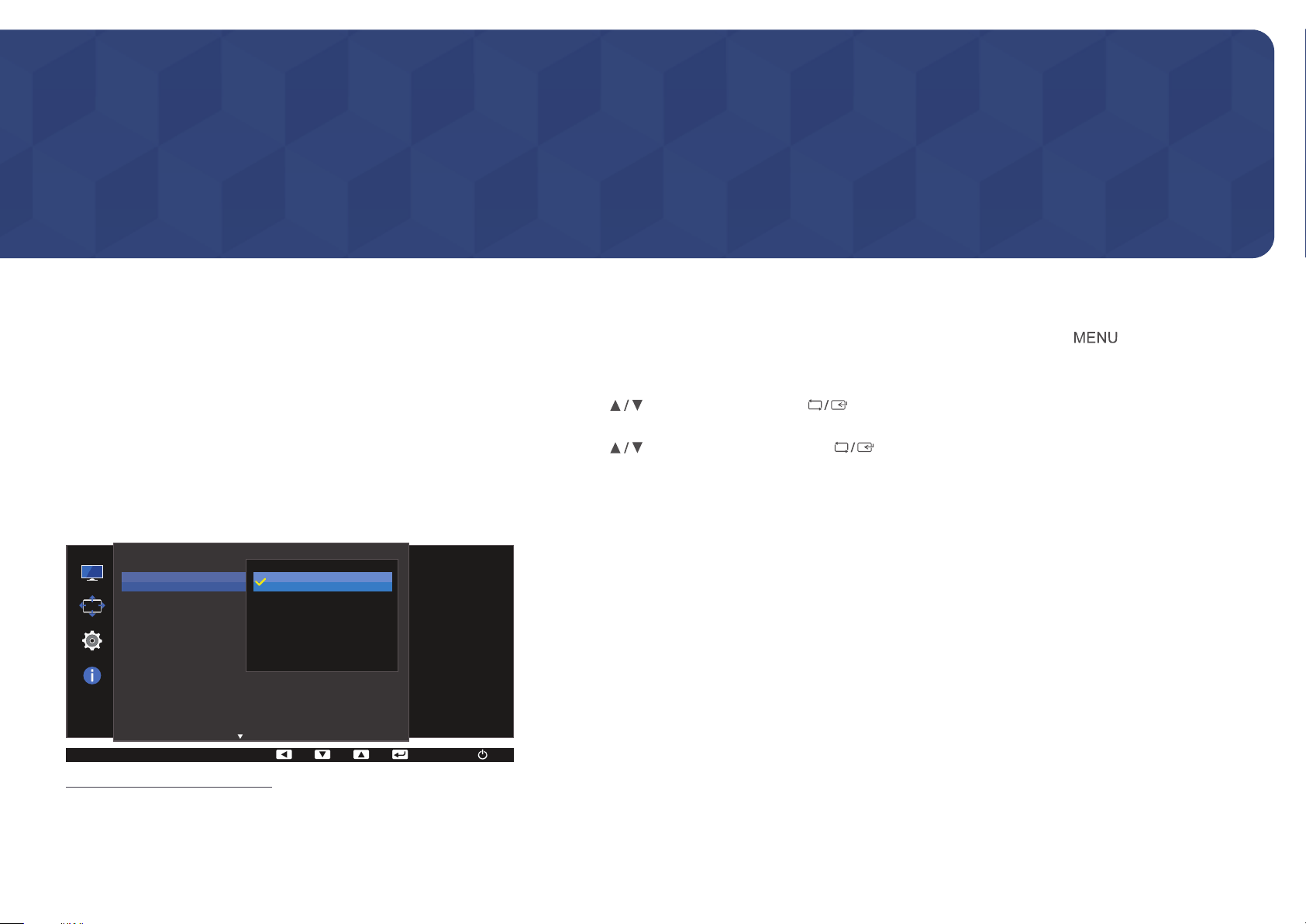
32
Screen Setup
Configure the screen settings such as brightness.
A detailed description of each function is provided. Refer to your product for details.
Chapter 04
SAMSUNG MAGIC Bright
This menu provides an optimum picture quality suitable for the environment
where the product will be used.
―
This menu is not available when Smart ECO Saving is enabled.
―
This menu is not available when Game Mode is enabled.
―
This menu is not available when Eye Saver Mode is enabled.
You can customize the brightness to suit your preferences.
In PC mode
SAMSUNG
MAGIC
Bright
SAMSUNG
MAGIC
Upscale
Picture
Brightness
Contrast
Sharpness
Color
HDMI Black Level
Set to an optimum
picture quality
suitable for
the working
environment.
Custom
Standard
Cinema
Dynamic Contrast
O
-
The displayed image may differ depending on the model.
Conguring SAMSUNG MAGIC Bright
1
Press any button on the front of the product to display the Function Key Guide. Next, press to display the
corresponding menu screen.
2
Press to move to Picture and press on the product.
3
Press to move to
SAMSUNG
MAGIC
Bright and press on the product.
In PC mode
•
Custom: Customize the contrast and brightness as required.
•
Standard: Obtain a picture quality suitable for editing documents or using Internet.
•
Cinema: Obtain the brightness and sharpness of TVs suitable for enjoying video and DVD content.
•
Dynamic Contrast: Obtain balanced brightness through automatic contrast adjustment.
Loading ...
Loading ...
Loading ...