Loading ...
Loading ...
Loading ...
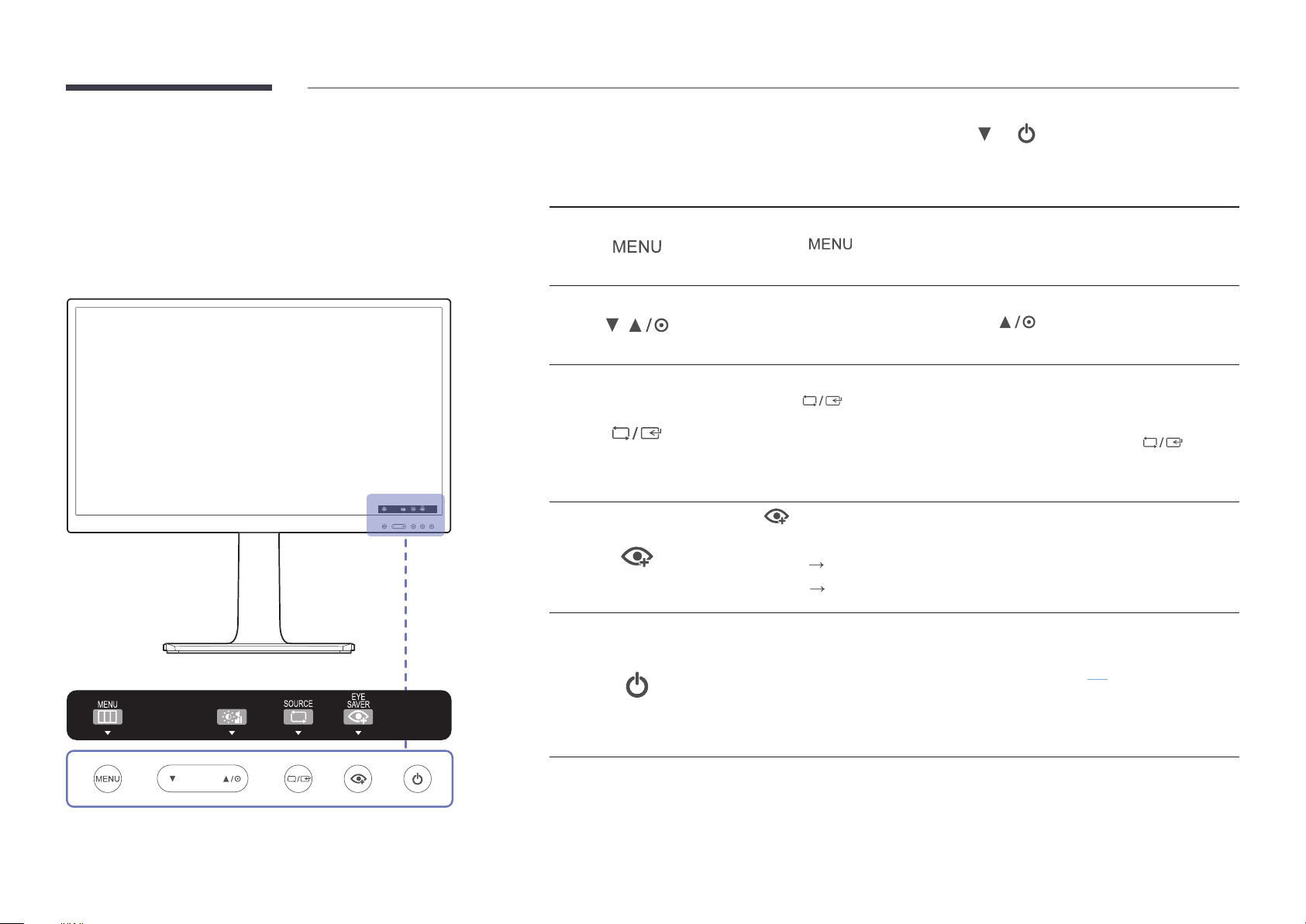
13
Parts
Front Buttons
―
The colour and shape of parts may differ from what is shown. Specifications are
subject to change without notice to improve quality.
Function Key Guide
When the initial screen is displayed, tap any button on the front, except for the and buttons, to display the function
button screen.
Icons Description
Open or close the onscreen display (OSD) menu, or return to the parent menu.
If you tap the button when the function button screen is displayed, the OSD (On
Screen Display) menu will be displayed.
/
Move to the upper or lower menu or adjust the value for an option on the OSD menu.
When the Function Key Guide is displayed, press to adjust the Brightness and
Contrast, Volume.
Confirm a menu selection.
Pressing the button when the OSD menu is not displayed will change the input
source (DVI, HDMI, DisplayPort).
―
If you power on the product or change the input source by pressing the button,
a message that shows the changed input source will appear at the top left corner of
the screen.
Press to enable or disable Eye Saver Mode.
The items below are not available if the Eye Saver Mode function is enable.
•
Picture
SAMSUNG
MAGIC
Bright, Brightness, Color, Game Mode
•
System
Smart ECO Saving
Turn the screen on or off.
The power indicator will be lit when the product is operating normally.
―
For details on the power-saving function, refer to “PowerSaver(P. 70)” in the product
specifications.
―
To reduce power consumption, it is best to remove the power cable when not using
the product for an extended period of time.
Loading ...
Loading ...
Loading ...