Loading ...
Loading ...
Loading ...
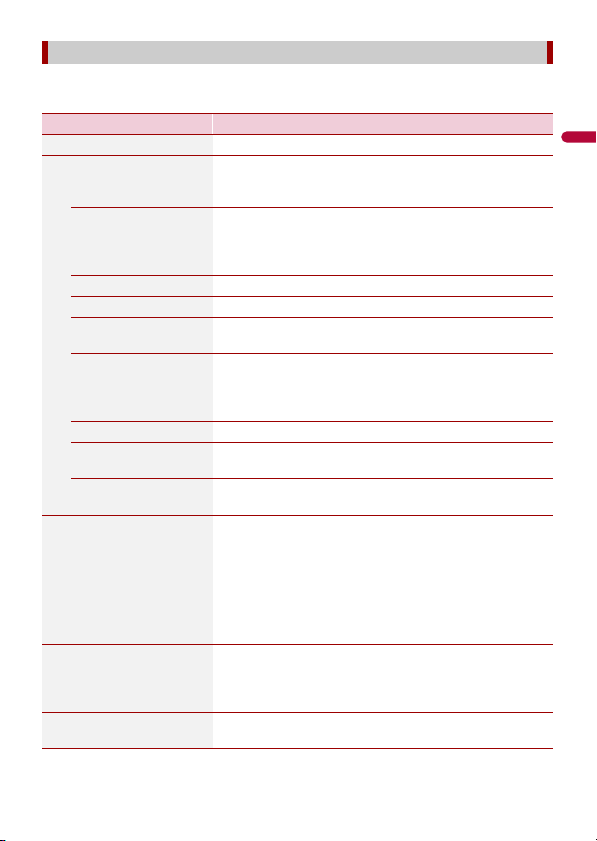
- 57 -
English
Fine-tunes the appearance of the map screen and adjusts how the software helps you
navigate with different kinds of route-related information on the map screen.
[Navigation Map]
Menu Item Description
[Map Display] See the effect when you change a setting.
[Viewpoint]
[Far] [Normal] [Close]
[Manual]
Adjust the basic zoom and tilt levels to your needs. Some
preset levels are available. If you select [Manual], you can
store adjusted map scales and view angles.
[Color Mode]
[Auto] [Day] [Night]
Switches between daytime and nighttime color modes or
let the software switch between the two modes
automatically a few minutes before sunrise and a few
minutes after sunset.
[Day Map Color] Select the color scheme used in the daytime map.
[Night Map Color] Select the color scheme used in the nighttime map.
[Landmarks]* Shows or hides 3D landmarks which are 3D artistic or block
representations of prominent or well-known objects.
[Buildings]* Shows or hides 3D city models which are 3D artistic or
block representations of complete city building data
containing actual building sizes and actual positions on the
map.
[3D Terrain] Shows or hides the 3D elevation of the surrounding terrain.
[Track Logs] Turns on or off track log saving which saves the sequence
of the locations you go through on your journeys.
[Place Markers] Select which POI icons to show on the map while
navigating.
[Data Fields] Choose to have different values displayed for when
navigating a route to a select destination and for when just
cruising around without any particular destination
(page 25).
[First], [Second] and [Third] selects items displayed in the
data fields shown when the route exists. [Without Route]
selects the items displayed in the data fields shown when a
route does not exist.
[Route Progress Bar] Turns on or off the route progress bar to display the current
route as a straight line located on the right side of the map.
The arrow represents your current position and moves up
the line as you travel along the route.
[Offer Freeway Services] Select whether to stop by a gas station or a restaurant
during your journey (page 24).
Loading ...
Loading ...
Loading ...