Loading ...
Loading ...
Loading ...
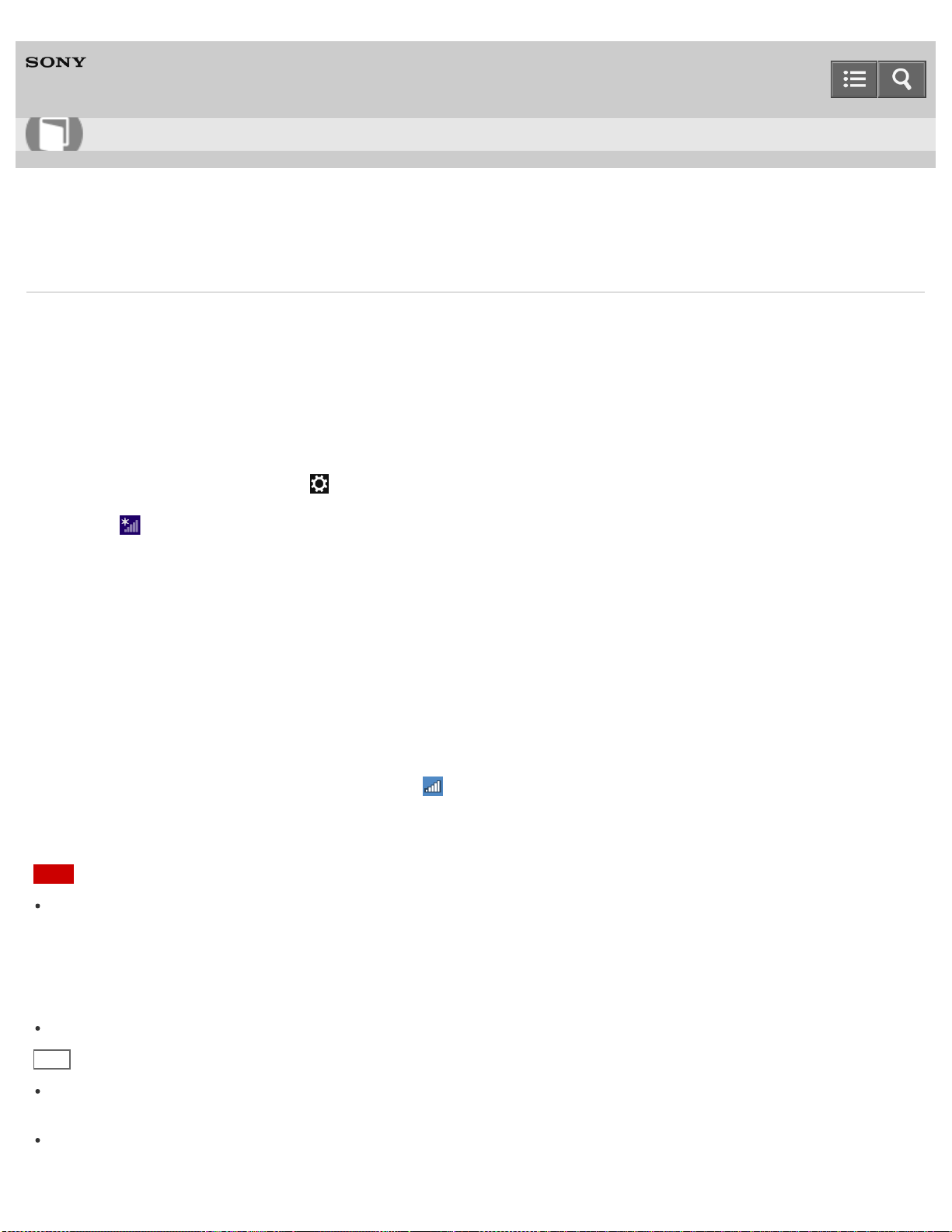
Personal Computer
VAIO Fit 14E/15E SVF1432/SVF1442/SVF1532/SVF1542
Starting Wi-Fi(R) (Wireless LAN) Communications
You can establish Wi-Fi communications between your VAIO computer and an access point (not supplied).
Before using Wi-Fi, make sure a Wi-Fi access point is on and operating.
1. Connect an access point to your VAIO computer.
Refer to Windows Help and Support (Opening Windows Help and Support) and the manual that came with the
access point for more information.
2. Open the charms and select the Settings charm. (See Opening the Charms to open the charms.)
3. Select (the network icon).
4. Change the Wi-Fi setting to On.
5. Select the desired access point and Connect.
After the connection is established, Connected appears in the selected wireless access point field.
If a security key entry window appears, enter the security key as required and select OK. See About a Security Key
for Wi-Fi(R) (Wireless LAN) for more information.
Note that security keys are case-sensitive.
To check Wi-Fi connection status
Open the desktop and move the mouse pointer over (the Network icon) in the desktop notification area to check the
Wi-Fi connection status, such as the access point currently connected to your VAIO computer.
To open the desktop, see Opening the Desktop.
Note
On IEEE 802.11a/b/g/n/ac (draft) equipped models, when only the 2.4 GHz Wi-Fi function is enabled, your VAIO
computer cannot connect to a 5 GHz Wi-Fi access point. Also, when only the 5 GHz Wi-Fi function is enabled, the
computer cannot connect to a 2.4 GHz Wi-Fi access point.
On IEEE 802.11b/g/n equipped models, when the 2.4 GHz Wi-Fi function is disabled, the computer cannot connect to
an access point. Also, the computer cannot connect to a 5 GHz Wi-Fi access point.
It may take some time to find and connect to a Wi-Fi access point before starting communications via Wi-Fi.
Hint
Refer to Windows Help and Support (Opening Windows Help and Support) for more information on Airplane
mode.
Once you connect your VAIO computer to the access point by entering the security key, the access point will be
registered in the computer. You do not have to enter the security key for subsequent connections.
User Guide
How to Use
279
Loading ...
Loading ...
Loading ...