Loading ...
Loading ...
Loading ...
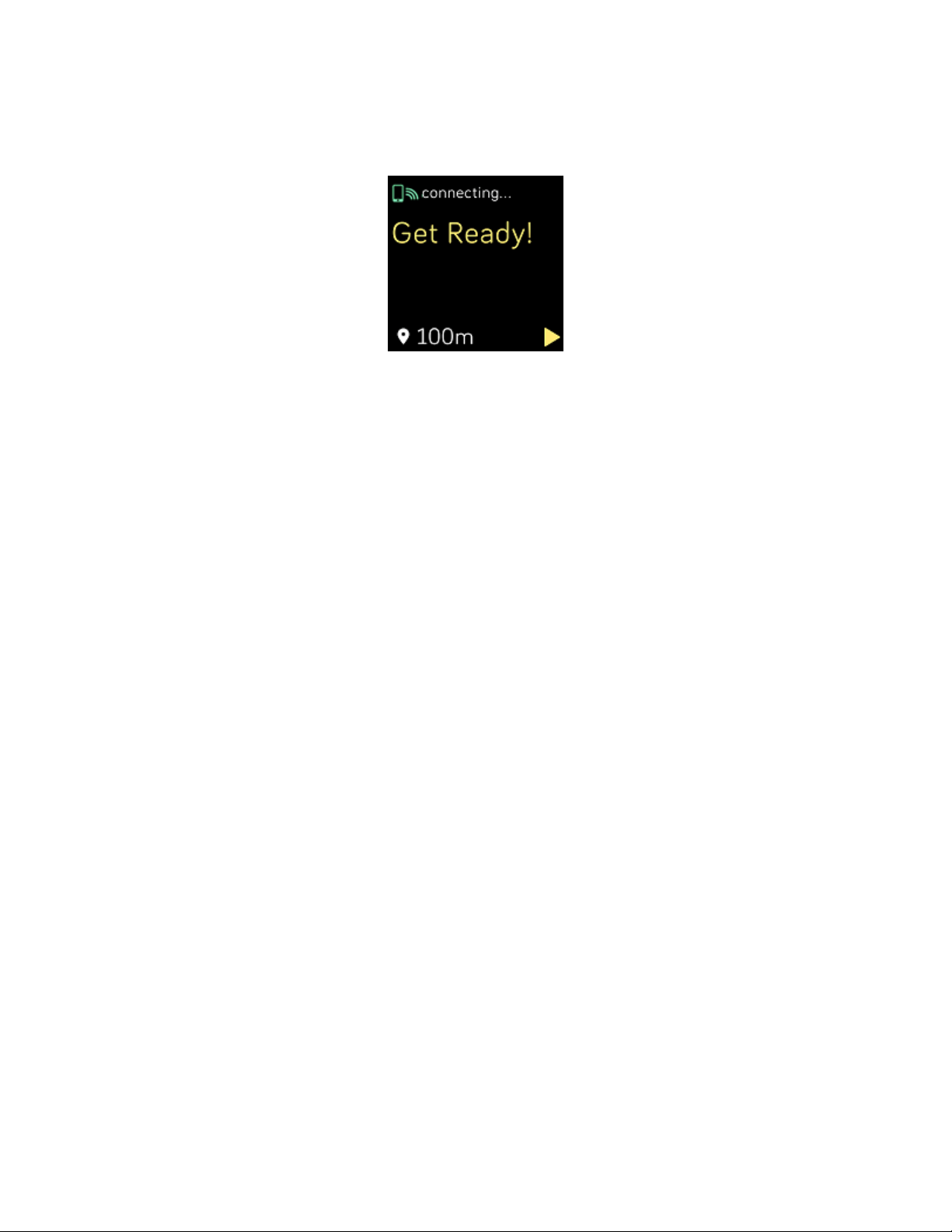
GPSsatellites. If your phone is searching for a GPS signal during an exercise, you'll
see "connecting" appear at the top of the screen.
For best results, wait for your phone to find the signal before you start your
workout.
Can't connect to Wi-Fi
If Versa can't connect to Wi-Fi, first make sure that you're attempting to connect
your watch to a compatible network. For best results, use your home or work Wi-Fi
network. Versa can't connect to 5GHz Wi-Fi, WPAenterprise, or public networks
that require logins, subscriptions, or profiles. For a list of compatible network types,
see "Connect to Wi-Fi" on page11.
After verifying the network is compatible, restart your watch and try connecting to
Wi-Fi again. If you see other networks appear in the list of available networks, but
not your preferred network, move your watch closer to your router.
If you're trying to download personal music or podcasts, make sure Versa and your
computer are connected to the same Wi-Fi network. To do so, review the steps in
"Music and Podcasts" on page48. For a stronger Wi-Fi connection, keep your watch
close to your router.
If you're trying to download Pandora stations or Deezer playlists, first make sure
your Wi-Fi network is working correctly. Connect another device to your network; if
it connects successfully, try again to download your station or playlist. Note that
stations and playlists download automatically when the watch is charging and in
range of your Wi-Fi network, or tap Force Sync Now in the Fitbit app to add the
stations to your watch.
66
Loading ...
Loading ...
Loading ...