Loading ...
Loading ...
Loading ...
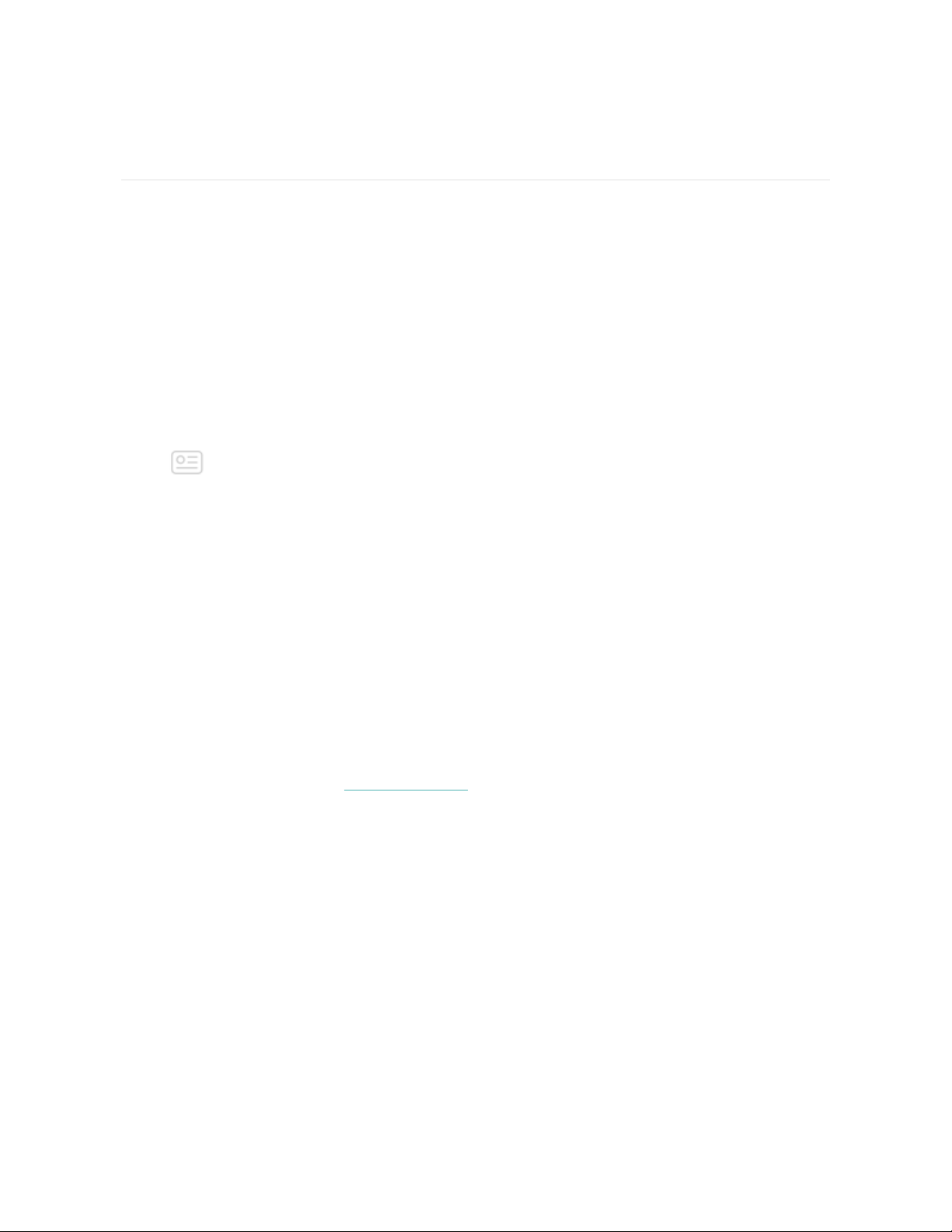
Notifications
Versa can display call, text, calendar, and app notifications from your phone to keep
you informed. The phone and watch must be within 30 feet of each other to receive
notifications.
Set up notifications
Check that Bluetooth on your phone is on and that your phone can receive
notifications (often under Settings >Notifications). Then set up notifications:
1. With your watch nearby, from the Fitbit app dashboard, tap the Account icon
>Versa tile.
2. Tap Notifications.
3. Follow the on-screen instructions to pair your watch. Versa appears in the list
of Bluetooth devices connected to your phone. Call, text, and calendar
notifications are turned on automatically.
4. To turn on notifications from apps installed on your phone, including Fitbit and
WhatsApp, tap App Notifications and turn on the notifications you want to
see.
Note that if you have an iPhone, iPad, or Windows 10 device, Versa shows
notifications from all calendars synced to the Calendar app. If you have an Android
phone, Versa shows calendar notifications from the calendar app you choose during
setup.
For more information, see help.fitbit.com.
See incoming notifications
When your phone and Versa are within range, a notification causes the watch to
vibrate. If you don't read the notification when it arrives, you can check it later by
swiping down on the clock screen.
27
Loading ...
Loading ...
Loading ...