Loading ...
Loading ...
Loading ...
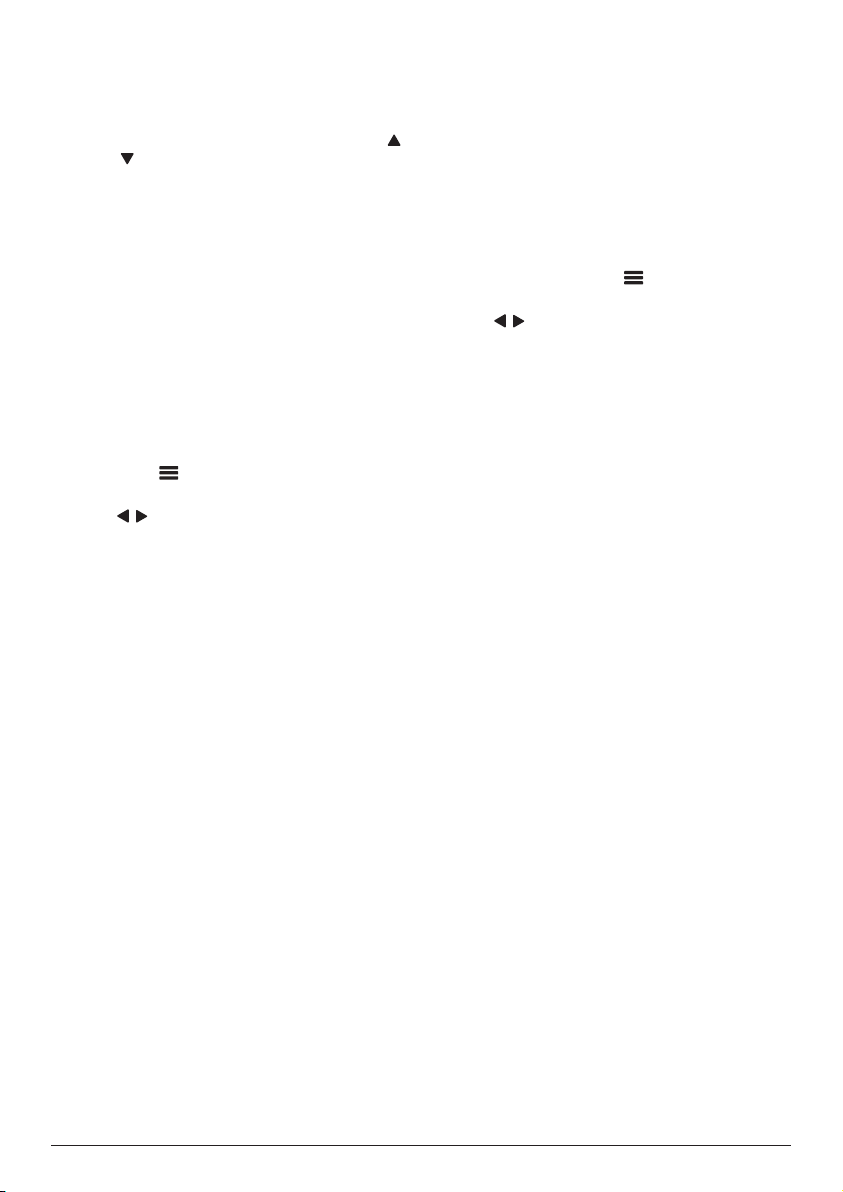
16 Philips · NeoPix Ultra 2
• Pause/resume play
• Select a previous/next playback file
• Fast forward/backward
• Skip to a specific part of the video by
entering the time of the scene. Using
/ on the remote control to input time.
• Repeat a video section.
• Select sound effect and picture effect.
Play music from storage
devices
1 From the file browser displayed, navigate to
access the folders on the storage device.
2 To access music files, make sure the music
icon on the left side of the file browser is
selected. Select a music file, and press OK
to start music playback.
3 During playback, the playback control bar
appears at the bottom of the screen. You
can press on the remote control to hide
or display the control bar.
• Use / on the remote control to select
a control playback icon then press OK to
confirm. The control playback bar offers
various functions, such as:
• Pause/resume play
• Select a previous/next playback file
• Repeat and shuffle play
• Select sound effect.
View photo from storage
devices
1 From the file browser displayed, navigate to
access the folders on the storage device.
2 To access picture files, make sure the
picture icon on the left side of the file
browser is selected. Select a picture file,
and press OK to display the picture.
3 When the picture is displayed, the playback
control bar appears at the bottom of the
screen. You can press on the remote
control to hide or display the control bar.
• Use / on the remote control to select
a control playback icon then press OK to
confirm. The control playback bar offers
various functions, such as:
• Select a previous/next picture file
• Zoom in or out the picture
• Rotate the photo clockwise or
anticlockwise.
• Select picture effect
Loading ...
Loading ...
Loading ...