Loading ...
Loading ...
Loading ...
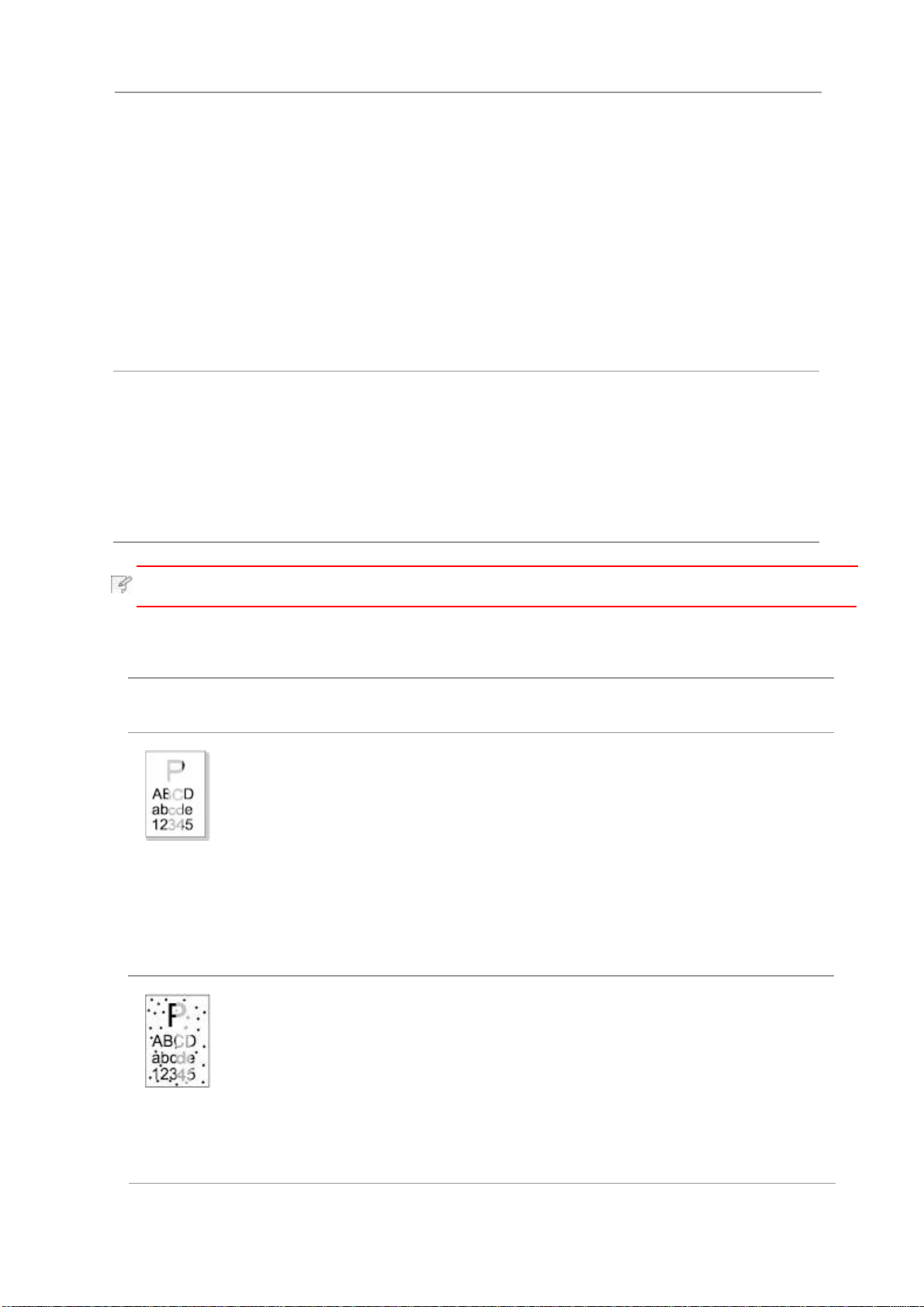
Note:
• If the problem still cannot be solved, please contact the customer services center.
11.3.2.Image Defects
Problem Cause Solution
The printout is
whitish or light
•
The print media does not meet the
usage specifications, for example the
media is damp or too rough.
• The resolution setting of printing
program is too low and concentration
setting is too low, or save toner
mode is ticked.
• Toner is low.
• Toner cartridge is damaged.
•
Please use proper print media
with in the specification range.
• Set the resolution and
concentration setting of program, or
cancel ticking the save toner mode.
• It is suggested to replace the
original toner cartridge.
• Dirty toner cartridge or toner leakage.
• Toner cartridge is damaged.
•
The print media does not meet the
usage specifications, for example
the media is damp or too rough, or
has been used previously.
•
It is suggested to replace the
original toner cartridge.
• Please use the print media within
the specification range.
Paper
Jam
Too many papers in paper tray.
The print media is out of the
supported media range.
There is foreign matter in the paper path.
The feed roller is dirty.
Internal parts failure.
Take the excessive papers out from
paper tray; please print with manual
feed tray if special printing medium
is used to print.
Take the excessive papers out from
paper tray; please print with manual
feed tray if special printing medium
is used to print.
Clean the paper path.
Clean the feed roller.
Print
multipage
feed
Excessive static electricity on
the print media.
The print media is damp and is
sticking together.
Internal parts failure.
Separate the print media to
eliminate some static electricity.
It is suggested that you use the
recommended print media.
Separate the print media or use
better quality and dry print media.
Toner spots
• The paper path is dirty.
• Clean the paper path.
95
Loading ...
Loading ...
Loading ...
