Loading ...
Loading ...
Loading ...
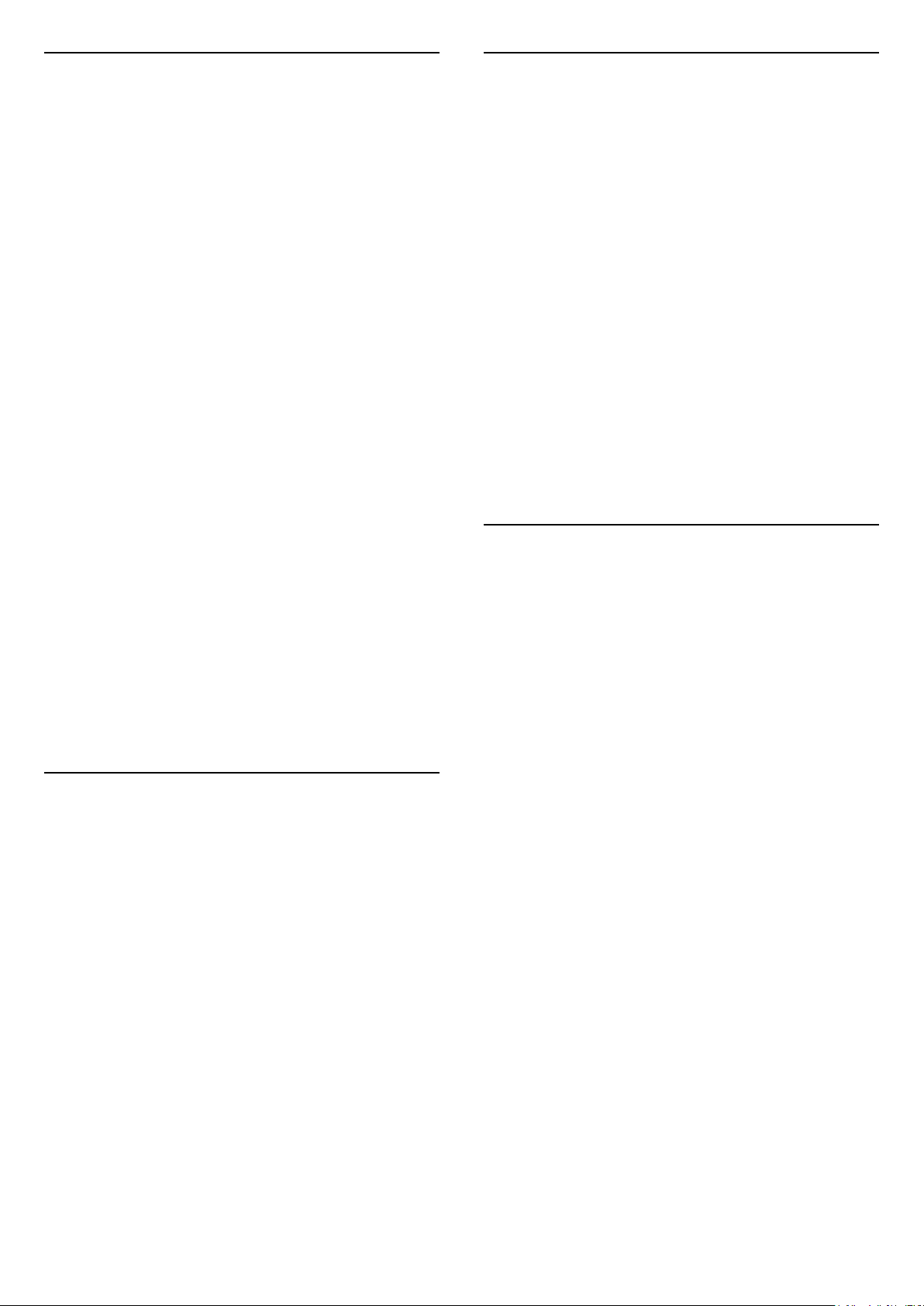
22.8
HDMI - UHD
HDMI
• Note that HDCP (High-bandwidth Digital Content
Protection) support can delay the time taken for a TV
to display content from an HDMI device.
• If the TV does not recognise the HDMI device and
no picture is displayed, switch the source from one
device to another and back again.
• This is an Ultra HD TV. Some older devices -
connected with HDMI - do not recognise an Ultra HD
TV electronically and might not work correctly or
show distorted picture or sound. To avoid the
malfunctioning of such a device, you can set the
signal quality to a level the device can handle. If the
device is not using Ultra HD signals, you can switch
off Ultra HD for this HDMI connection.
If the picture and sound of a device connected with
HDMI is distorted, check if a different HDMI Ultra
HD setting can solve this problem. In Help > User
manual, press the colour key Keywords and
look up HDMI Ultra HD.
• If there are intermittent sound disruptions, make
sure that output settings from the HDMI device are
correct.
HDMI EasyLink does not work
• Check if your HDMI devices are HDMI-CEC
compatible. EasyLink features only work with devices
that are HDMI-CEC compatible.
No volume icon shown
• When an HDMI-CEC audio device is connected and
you use the TV Remote Control to adjust the volume
level from the device, this behaviour is normal.
22.9
USB
Photos, videos and music from a USB device do not
show
• Check if the USB storage device is set to Mass
Storage Class compliant, as described in the storage
device's documentation.
• Check if the USB storage device is compatible with
the TV.
• Check if the audio and picture file formats are
supported by the TV. For more information, in Help,
press the colour key Keywords and look
up Multimedia.
Choppy playback of USB files
• The transfer performance of the USB storage device
may limit the data transfer rate to the TV which
causes poor playback.
22.10
Wi-Fi and Internet
Wi-Fi network not found or distorted
• Check if the firewalls in your network allow access
to the TV's wireless connection.
• If the wireless network does not work properly in
your home, try the wired network installation.
Internet does not work
• If the connection to the router is OK, check the
router connection to the Internet.
The PC and Internet connection are slow
• Look in your wireless router's user manual for
information on indoor range, transfer rate and other
factors of signal quality.
• Use a high-speed (broadband) Internet connection
for your router.
DHCP
• If the connection fails, you can check the DHCP
(Dynamic Host Configuration Protocol) setting of the
router. DHCP should be switched on.
22.11
Wrong Menu Language
Change the language back to your language.
1 - Press Home , and press (up) for once.
2 - Press (right) for twice, and press (down) for
once.
3 - Press 10 times (right), make sure the icon is ,
and press OK.
4 - Press 8 times (down), and press (right) 3
times, select your language and press OK.
60
Loading ...
Loading ...
Loading ...