Loading ...
Loading ...
Loading ...
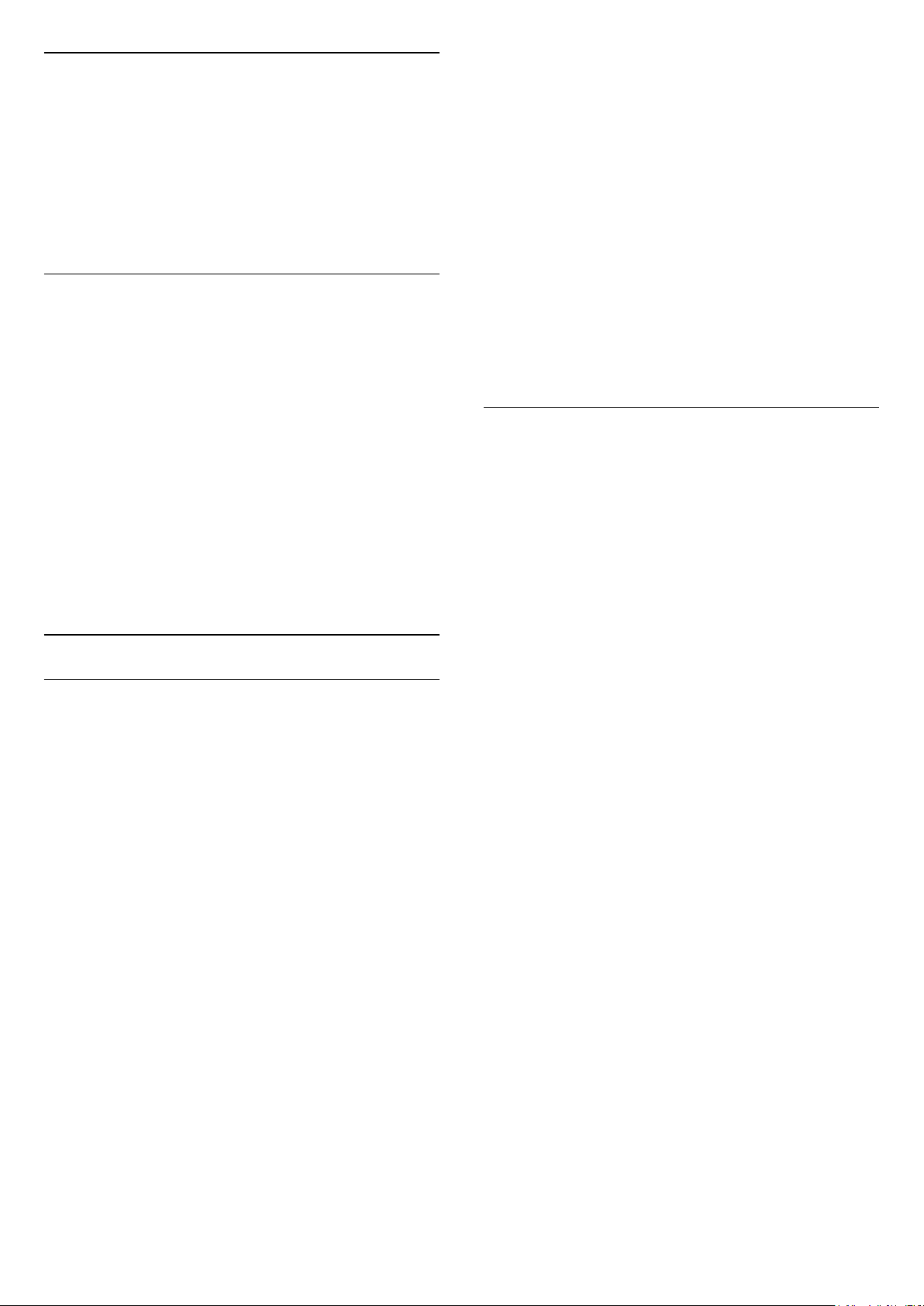
Viewing Data
This takes you to the Viewing data settings where you
can enable or disable the collection of your viewing
data by Inscape Data, Inc. (Inscape) and provides
access to the Inscape's Privacy policy that explains
how viewing Data is collected (if you enable
collection) and used.
* Only available for some countries.
Reset TV Settings and Reinstall TV
Reset all settings value to original TV settings
(Home) > Settings > All settings > General
settings > Factory settings
Redo full TV installation , and set TV status back to
the first time you switch on
(Home) > Settings > All settings > General
settings > Reinstall TV
Enter PIN code and select Yes, the TV will reinstall
completely. All settings will be reset and installed
channels will be replaced. The installation can take a
few minute
Region and Language Settings
Language
(Home) > Settings > All settings > Region and
language > Language
Change the language of the TV menu and
messages
(Home) > Settings > All settings > Region and
language > Language > Menu language
Set audio preference language
(Home) > Settings > All settings > Region and
language > Language > Primary audio, Secondary
audio
Digital TV channels can broadcast audio with several
spoken languages for a programme. You can set a
preferred primary and secondary audio language. If
audio in one of these languages is available, the TV
will switch to this audio.
Set subtitle preference language
(Home) > Settings > All settings > Region and
language > Language > Primary
subtitle, Secondary subtitle
Digital channels can offer several subtitle languages
for a programme. You can set a preferred primary and
secondary subtitle language. If subtitles in one of
these languages are available, the TV will show the
subtitles you selected.
Set teletex preference language
(Home) > Settings > All settings > Region and
language > Language > Primary text, Secondary
text
Some digital TV broadcasters have several Text
languages available.
Clock
(Home) > Settings > All settings > Region and
language > Clock
Correct clock automatically
(Home) > Settings > All settings > Region and
language > Clock > Auto clock mode
• The standard setting for the TV clock is Automatic.
The time information comes from the broadcasted
UTC - Coordinated Universal Time information.
• If the clock is not correct, you can set the TV clock
to Country dependent.
• When select Country dependent, you can set the
time for Automatic, Standard time, or Daylight saving
time.
Correct clock manually
(Home) > Settings > All settings > Region and
language > Clock > Auto clock mode > Manual
(Home) > Settings > All settings > Region and
language > Clock > Date, Time
Go to previous menu, and select Date and Time to
adjust the value.
Note:
• If none of the automatic settings display the time
correctly, you can set the time manually.
• If you schedule recordings from the TV Guide, we
recommend not to change the time and date
manually.
Set time zone or set a time offset for your region
(Home) > Settings > All settings > Region and
language > Clock > Time zone
40
Loading ...
Loading ...
Loading ...