Loading ...
Loading ...
Loading ...
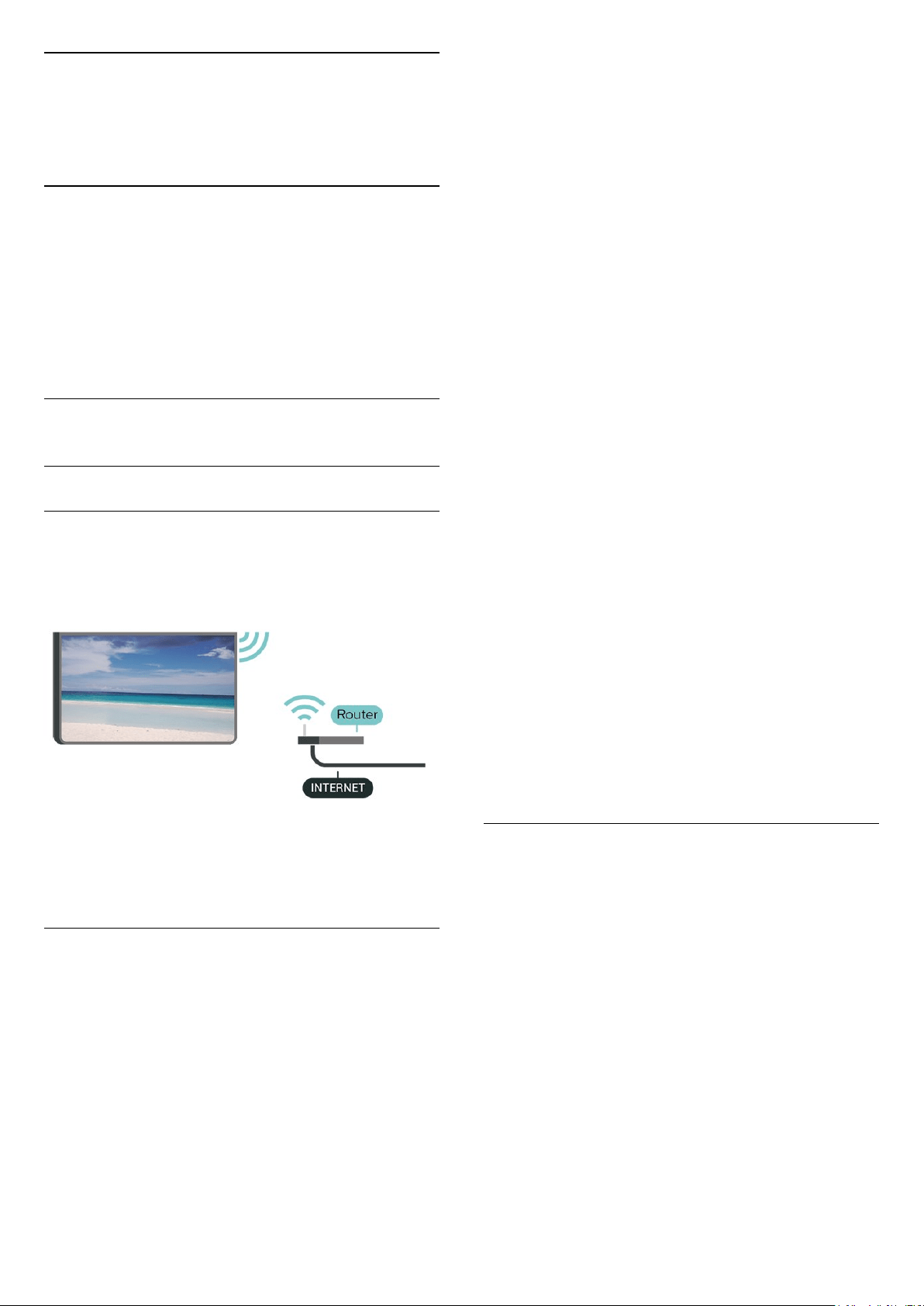
12
Wireless and
Networks
12.1
Home Network
To enjoy the full capabilities of your Philips Smart TV,
your TV must be connected to the Internet.
Connect the TV to a home network with a high-speed
Internet connection. You can connect your TV
wirelessly or wired to your network router.
12.2
Connect to Network
Wireless Connection
What You Need
To connect the TV to the Internet wirelessly, you need
a Wi-Fi router with a connection to the Internet. Use
a high-speed (broadband) connection to the Internet.
Turn Wi-Fi On or Off
(Home) > Settings >
All settings
>
Wireless and
networks
> Wi-Fi On/Off
Make the Connection
Make the Connection - Wireless
(Home) > Settings > All settings > Wireless
and networks > Connect to network > Wireless
1 - In the list of found networks, select on your
wireless network. If your network is not in the list
because the network name is hidden (you switched
off the SSID broadcast of the router), select Add New
Network to enter the network name yourself.
2 - Depending on the type of router, enter your
encryption key - WEP, WPA or WPA2. If you entered
the encryption key for this network before, you can
select OK to make the connection immediately.
3 - A message will be shown when the connection is
successful.
Make the Connection - WPS
(Home) > Settings > All settings > Wireless and
networks > Connect to network > WPS
If your router has WPS, you can directly connect to
the router without scanning for networks. If you have
devices in your wireless network that use the WEP
security encryption system, you cannot use WPS.
1 - Go to the router, press the WPS button and return
to the TV within 2 minutes.
2 - Select Connect to make the connection.
3 - A message will be shown when the connection is
successful.
Make the Connection - WPS with PIN Code
(Home) > Settings > All settings > Wireless
and networks > Connect to network > WPS with
PIN Code
If your router has WPS with a PIN code, you can
directly connect to the router without scanning for
networks. If you have devices in your wireless
network that use the WEP security encryption system,
you cannot use WPS.
1 - Write down the 8-digit PIN code shown on screen
and enter it in the router software on your PC. Consult
the router manual on where to enter the PIN code in
the router software.
2 - Select Connect to make the connection.
3 - A message will be shown when the connection is
successful.
Wired Connection
What You Need
To connect the TV to the Internet, you need a
network router with a connection to the
Internet. Use a high-speed (broadband) connection
to the Internet.
42
Loading ...
Loading ...
Loading ...