Loading ...
Loading ...
Loading ...
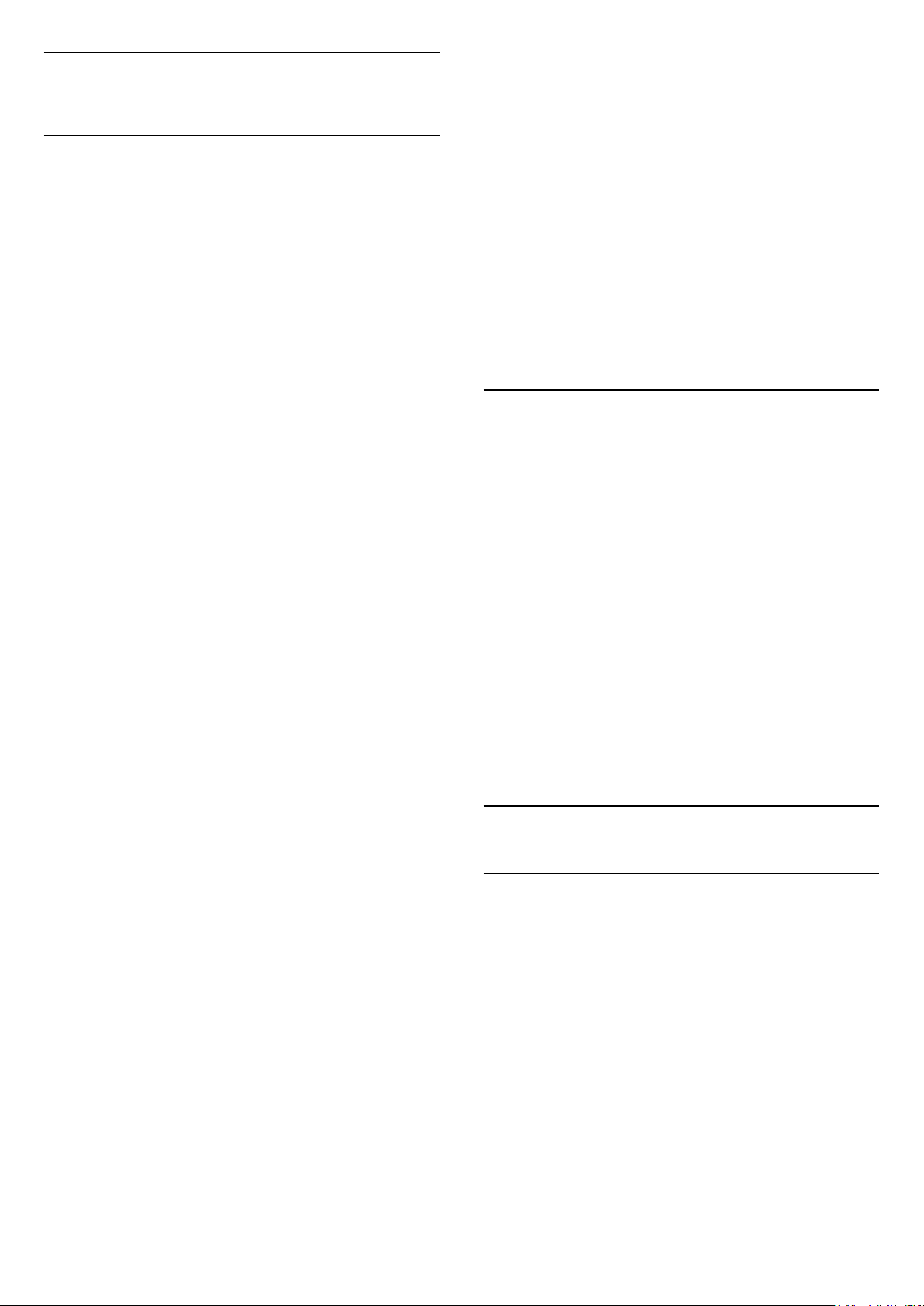
15
Ambilight
15.1
Ambilight Style
(Home) > Settings > All
settings > Ambilight > Ambilight style
You can select the way Ambilight follows.
Follow Video
(Home) > Settings > Ambilight > Ambilight
style > Follow video
Select one of the styles that follow the dynamics of
the picture on your TV screen.
• Standard - Ideal for day to day TV watching
• Natural - Follows the picture or sound as truthful
as possible
• Football - Ideal for football games
• Vivid - Ideal for daylight conditions
• Game - Ideal for gaming
• Comfort - Ideal for a quiet evening
• Relax - Ideal for a lounge feeling
Follow Audio
(Home) > Settings > All
settings > Ambilight > Ambilight style > Follow
audio
Select one of the styles that follow the dynamics of
the sound.
• Lumina - Mixes audio dynamics with video colours
• Colora - Based on audio dynamics
• Retro - Based on audio dynamics
• Spectrum - Based on audio dynamics
• Scanner - Based on audio dynamics
• Rhythm - Based on audio dynamics
• Party - A mix of all Follow audio styles, one after
the other
Follow Colour
(Home) > Settings > All
settings > Ambilight > Ambilight style > Follow
colour
Select one of the preset colour styles.
• Hot lava - Red colour variations
• Deep water - Blue colour variations
• Fresh nature - Green colour variations
• Warm white - Warm white colour variations
• Cool white - Cool white colour variations
Follow Flag
(Home) > Settings > All
settings > Ambilight > Ambilight style > Follow
flag
Select one of the preset flag styles.
Follow App
(Home) > Settings > Ambilight > Ambilight
style > Follow app
This function is available when you control Ambilight
with an app.
15.2
Ambilight Brightness,
Saturation
Brightness
(Home) > Settings > All
settings > Ambilight > Brightness
Press the arrows (up) or (down) to set the
level of Ambilight brightness.
Saturation
(Home) > Settings > All
settings > Ambilight > Saturation
Press the arrows (up) or (down) to set the
level of Ambilight saturation.
15.3
Ambilight+hue
Configure the Hue Bulbs
Step 1 - Network
(Home) > Settings > All
settings > Ambilight > Ambilight +
hue > Configure the hue bulbs
In this first step, you will prepare the TV to find
the Philips Hue Bridge. The TV and the Philips Hue
Bridge must use the same network.
Setting up…
1 - Connect the Philips Hue Bridge to the power
outlet.
2 - Connect the Philips Hue Bridge to the same
router you are using for the TV — use an Ethernet
cable to connect.
47
Loading ...
Loading ...
Loading ...