Loading ...
Loading ...
Loading ...
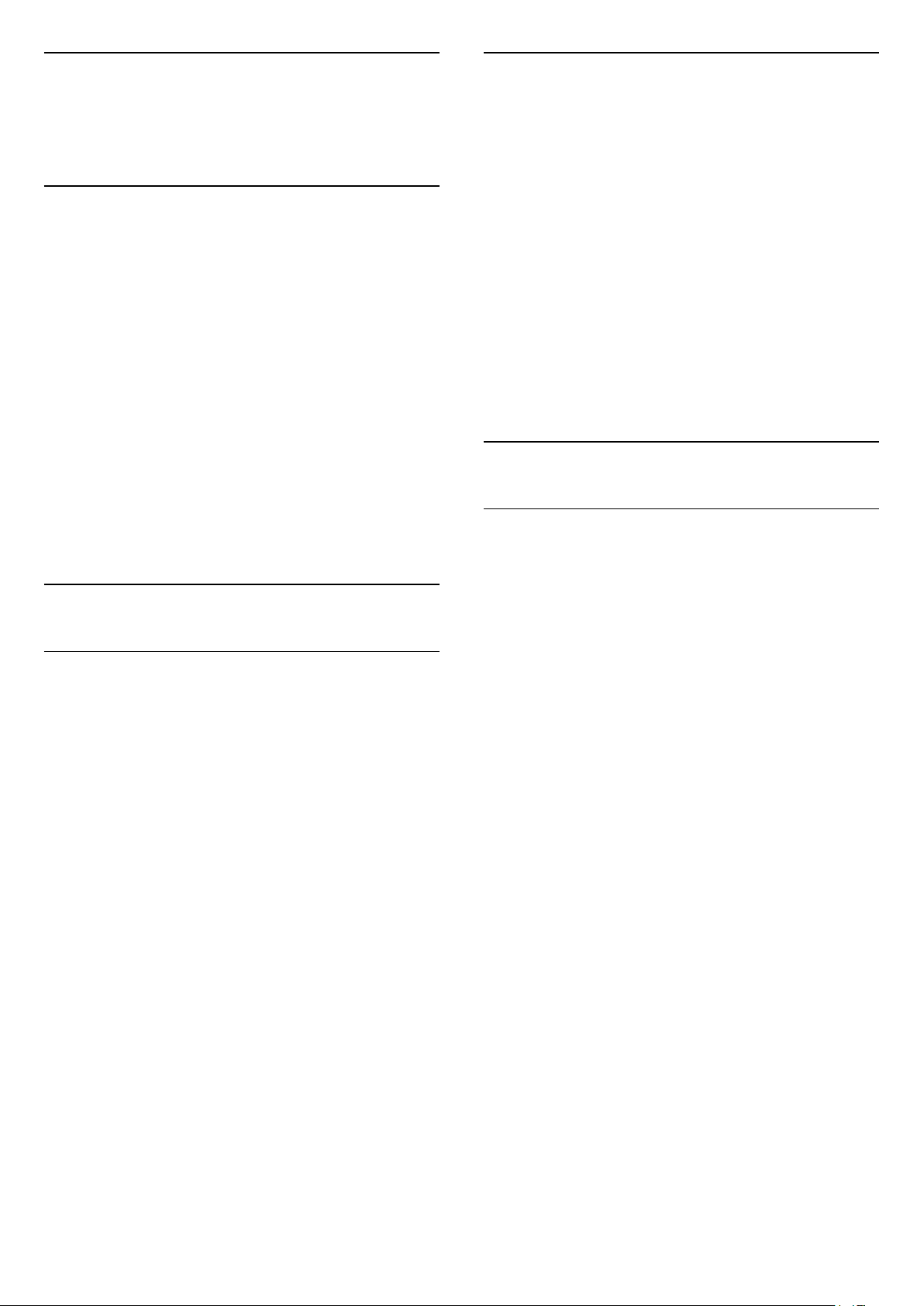
10
Videos, Photos and
Music
10.1
From a USB Connection
You can view your photos or play your music and
videos from a connected USB flash drive or USB Hard
Drive.
With the TV switched on, plug in a USB flash drive or a
USB Hard Drive to one of the USB connections.
Press SOURCES, then select USB, you can
browse your files in folder structure you have
organised on the USB Hard Drive.
Warning
If you try to pause or record a programme with a USB
Hard Drive connected, the TV will ask you to format
the USB Hard Drive. This formatting will delete all
current files on the USB Hard Drive.
10.2
Photos
View Photos
1 - Press SOURCES, select USB and
press OK.
2 - Select USB Flash Drive and press (right)
to select the USB device you need.
3 - Select Photo, you can press Sort to
browse your photos by date, month, year or
alphabetically by name.
4 - Select one of photos, and press OK to view the
selected photo.
• To view photos, select Photos in the menu bar,
select a photo thumbnail and press OK.
• If there are several photos in the same folder, select
a photo and press Slide show to start a slide
show of all photos in this folder.
• Watch a photo and press INFO to show below:
Progress bar, Playback control bar, (Jump to the
previous photo in a folder), (Jump to the next photo
in a folder), (Start slideshow playback), (Pause
the playback), (Start slideshow), (Rotate
photo)
Photo Options
With a photo on screen, press OPTIONS to…
List/Thumbnails
View photos with list view or thumbnails view.
Shuffle off, Shuffle on
View the pictures in sequential order, or at random.
Repeat, Play once
View the pictures repeatedly or once only.
Stop music
Stop the music if the music playback is in progress.
Slideshow speed
Set the speed of the slideshow.
Slideshow transitions
Set the transition from one picture to the next.
10.3
360 Photo
View 360 Photos
1 - Press SOURCES, select USB and
press OK.
2 - Select USB Flash Drive and press (right)
to select the USB device you need.
3 - Select 360 Photos, you can press Sort to
browse your 360 photos by date, month, year or
alphabetically by name.
4 - Select one of 360 photos, and press OK to view
the selected 360 photo.
• To view photos, select 360 Photos in the menu bar,
select a photo thumbnail and press OK.
• If there are several 360 photos in the same folder,
select a 360 photo and press Slide show to start
a slide show of all 360 photos in this folder.
• Watch a photo and press INFO to show below:
Progress bar, Playback control bar, (Jump to the
previous photo in a folder), (Jump to the next photo
in a folder), (Start slideshow playback), (Pause
the playback), (Play all/Play one), (Little
Planet), (Auto Mode/Manual mode).
- Little Planet: Little Planet is an alternate and fun
view of 360 photo. When Little Planet view is started,
the 360 photo will be rendered in a wrapped around
view like a planet.
- Auto Mode/Manual mode: when the 360 player is
started, it will auto pan the selected 360 photo from
left to right (0 to 360 degrees) in 360 view. When
manual mode is entered, the 360 player will stop
auto panning/rotating to allow
manually panning/rotating with the remote control
keys.
30
Loading ...
Loading ...
Loading ...