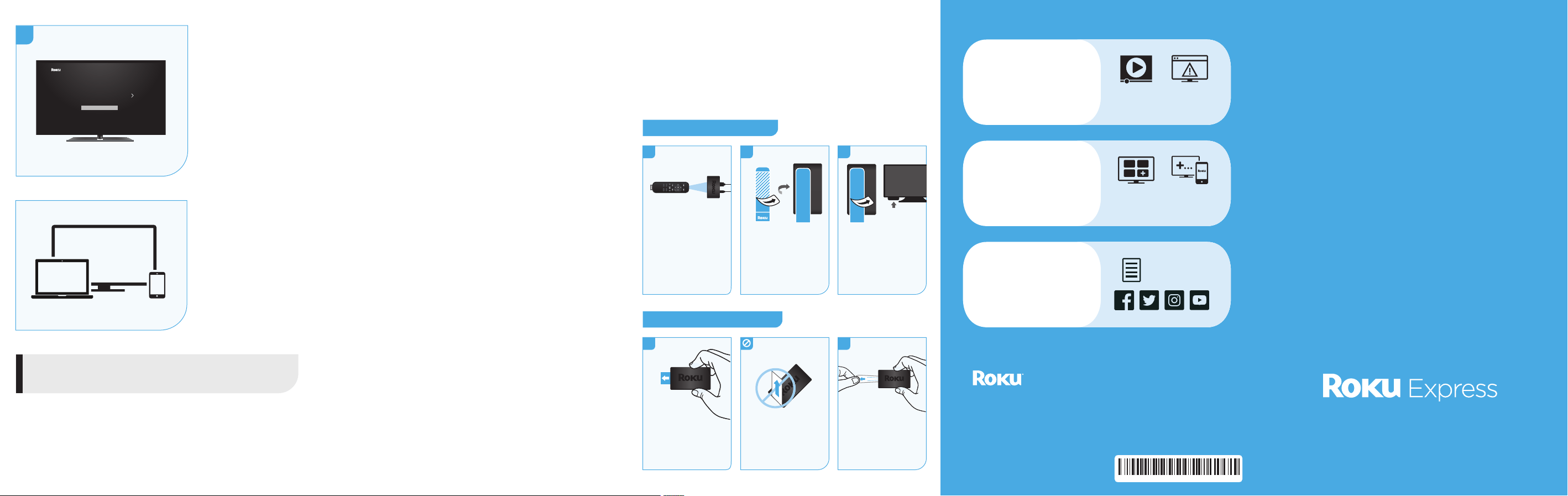
1
3
2
1 2
6
Quick Start Guide
© 2019 Roku, Inc. All rights reserved. ROKU and the ROKU logo are the
registered trademarks of Roku, Inc. HDMI, the HDMI logo, and High-Defi nition
Multimedia Interface are the trademarks or registered trademarks of HDMI
Licensing, LLC. All other logos and trademarks herein not owned by Roku, Inc.
are the property of their respective owners.
Video
tutorials
Add
channels
Wireless
help
Mobile
app
Need more help
getting started?
go.roku.com/express
Tips, what’s
streaming for free,
and more...
blog.roku.com
Getting the most
out of your Roku
streaming player.
go.roku.com/usingroku
Roku Blog
You have the option of attaching your streaming player to your
TV using the included double-sided adhesive strip. This strip is
removable and will not leave a sticky residue. However, it can only
be used one time! Keep in mind that your streaming player requires
a direct line of sight with your remote control. To order more strips,
go to roku.com/accessories
To apply adhesive strip
To remove adhesive strip
Hold the streaming
player in place.
Gently pull adhesive
strip sideways.
Do not pull adhesive
strip towards you.
Stretch the strip
slowly to the side
(at least 15 inches)
to release.
15
inches
Remove striped liner
from the double-
sided adhesive strip.
Press adhesive to
the bottom of the
streaming player.
Remove other liner.
Firmly press the
streaming player to
the desired location
for 30 seconds.
30
seconds
Choose a fl at surface
to attach your stream-
ing player. Make sure
the area is clean and
in line of sight to
your remote before
attaching.
Common questions
Why do I need to create a Roku account?
Before you can start streaming, channels must be downloaded
and installed on your streaming player. You’ll need a Roku
account to access the Roku Channel Store, manage your
subscriptions, view your purchase history, and add a payment
method. For more info, visit go.roku.com/whyaccount
Why do I need to enter a credit card?
Saving a payment method makes it easy to rent or buy movies
on demand, subscribe to popular services, and enroll in free
trials. Charges will not be made without your authorization. For
more information, visit go.roku.com/paymenthelp
What should I do if my streaming player is not connecting to
my wireless network?
Your streaming player connects to your wireless network the same
as your laptop or smartphone. If these other devices can access
the internet, then your streaming player should be able to do the
same. Make sure to select the same network name, and enter the
same password you use with the other devices. Remember that
passwords are case-sensitive and easy to enter incorrectly. For
more help, visit go.roku.com/wireless
Can I take my Roku streaming player with me when I travel?
Yes, you can bring your streaming player and watch your
favorite entertainment when you travel! Remember to also bring
the USB power adaptor (like your phone charger), remote, and
any cables you use to connect your streaming player at home.
Make sure your destination has a good internet connection.
You may need a computer or smartphone to help connect your
streaming player to a new wireless network. For more details,
visit go.roku.com/travelwithroku
Adhesive strip instructions
STEP 6:
On-screen setup
and activation
Follow the instructions
on your TV screen.
Activate your
streaming player by
using your computer
or smartphone to link
to a Roku account.
Let’s get started
English
Deutsch
Español
Français
12:40 pm | Options
NOTE: Roku does not charge for activation support
– beware of scams.
4100000518_2
Loading ...

