Loading ...
Loading ...
Loading ...
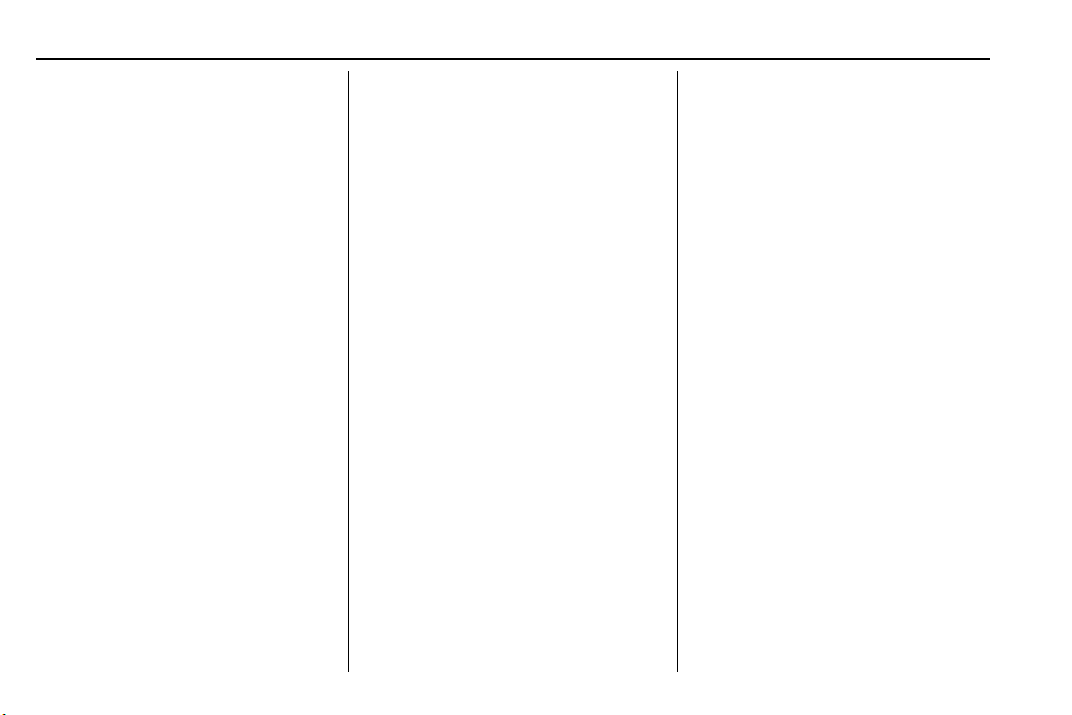
Cadillac XT5 Owner Manual (GMNA-Localizing-U.S./Canada/Mexico-
14590481) - 2021 - CRC - 6/2/20
412 CONNECTED SERVICES
2. Say “Get my destination.” System
responds with the address and
distance to the destination, then
responds with “OnStar ready,” then
a tone.
Send Destination to Vehicle
Directions can be sent to the vehicle’s
navigation screen, if equipped.
Press
Q, then ask the Advisor to
download directions to the vehicle’s
navigation system, if equipped. After
the call ends, the navigation screen
will provide prompts to begin driving
directions. Routes that are sent to the
navigation screen can only be
canceled through the navigation
system.
See w ww.onstar.com (U.S.) or
www.onstar.ca (Canada).
Connections
The following ser vices help with
staying connected.
For coverage maps, see
www.onstar.com (U.S.) or
www.onstar.ca (Canada).
Ensuring Security
.
Change the default passwords for
the Wi-Fi hotspot and myCadillac
mobile app. Make these passwords
different from each other and use a
combination of letters and numbers
to increase the security.
.
Change the default name of the
SSID (Ser vice Set Identifier). This is
your network’s name that is visible
to other wireless devices. Choose a
unique name and avoid family
names or vehicle descriptions.
Wi-Fi Hotspot (If Equipped)
The vehicle may have a built-in Wi-Fi
hotspot that provides access to the
Internet and web content at 4G LTE
speed. Up to seven mobile devices can
be connected. A data plan is required.
Use the in-vehicle controls only when
it is safe to do so.
1. To retrieve Wi-Fi hotspot
information, press
= to open the
OnStar app on the infotainment
display, then select Wi-Fi Hotspot.
On some vehicles, touch Wi-Fi or
Wi-Fi Settings on the screen.
2. The Wi-Fi settings will display the
Wi-Fi hotspot name (SSID),
password, and on some vehicles,
the connection type (no Internet
connection, 3G, 4G, 4G LTE), and
signal quality (poor, good,
excellent). The LTE icon shows
connection to Wi-Fi. It is possible
that the icon may not illuminate
even though the vehicle has an
active connection.
3. To change the SSID or password,
press
Q or call 1-888-4ONSTAR to
connect with an Advisor. On some
vehicles, the SSID and password
can be changed in the Wi-Fi
Hotspot menu.
After initial set-up, your vehicle’s
Wi-Fi hotspot will connect
automatically to your mobile devices.
Manage data usage by turning Wi-Fi
on or off on your mobile device, by
using the myCadillac mobile app,
or by contacting an OnStar Advisor.
On some vehicles, Wi-Fi can also be
managed from the Wi-Fi
Hotspot menu.
Loading ...
Loading ...
Loading ...