Loading ...
Loading ...
Loading ...
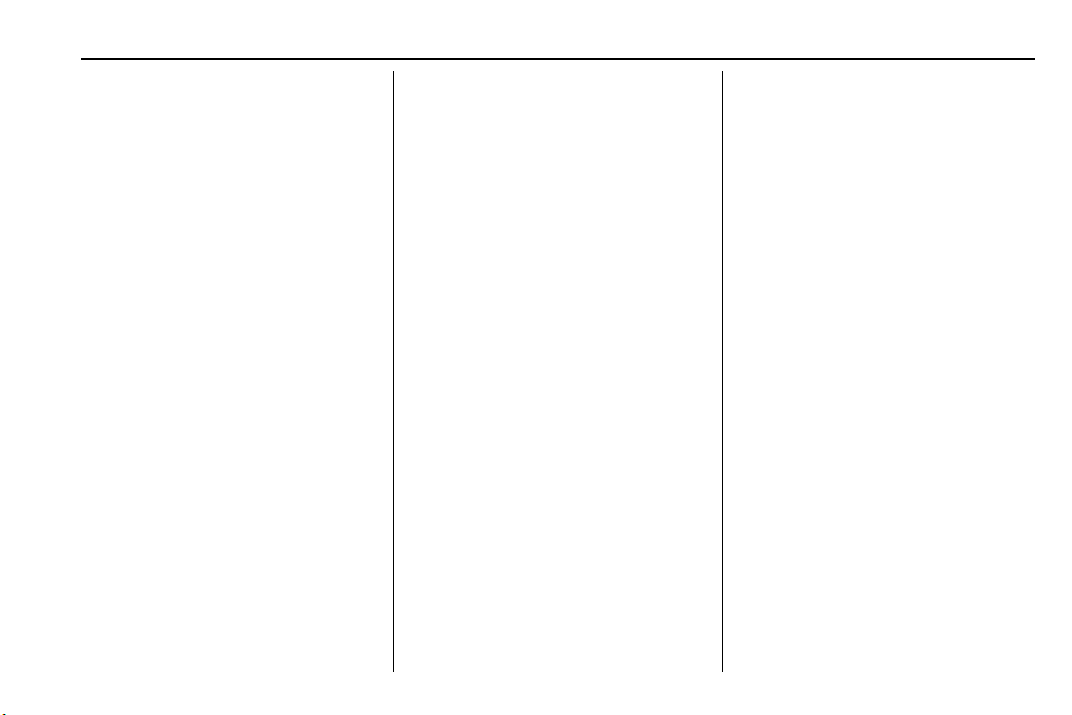
Cadillac XT5 Owner Manual (GMNA-Localizing-U.S./Canada/Mexico-
14590481) - 2021 - CRC - 6/2/20
INFOTAINMENT SYSTEM 181
and plugging into a USB data port.
For best performance, it is highly
recommended to use the device’s
factory-provided USB cable.
Aftermarket or third-party cables
may not work.
3. When the phone is first connected
to activate Apple CarPlay or
Android Auto, accept the terms
and conditions on both the
infotainment system and the
phone.
4. Follow the instructions on the
phone.
The Android Auto and Apple CarPlay
icons on the Home Page will
illuminate depending on the
smartphone. Android Auto and/or
Apple CarPlay may automatically
launch upon USB connection. If not,
touch the Android Auto or Apple
CarPlay icon on the Home Page to
launch.
Press
{ on the center stack to return
to the Home Page.
For Wireless Phone Projection
Verify your phone is wireless
compatible by visiting the Google
Android Auto or Apple CarPlay
support page.
1. Download the Android Auto app to
your smartphone from the Google
Play store. There is no app required
for Apple CarPlay.
2. For first time connection, there are
two ways to set up wireless
projection:
.
Connect your Android phone or
Apple iPhone by using the
factory-provided phone USB
cable and plugging into a USB
data port. For best performance,
it is highly recommended to use
the device’s factory-provided
USB cable. Aftermarket or
third-party cables may not work.
.
Connecting the phone over
Bluetooth. See Bluetooth
(Over view) 0 175 or
Bluetooth (Pairing and Using a
Phone) 0 176.
3. Make sure WiFi is turned on the
phone for wireless projection
to work.
4. When the phone is first connected
to activate Apple CarPlay or
Android Auto, agree to the terms
and conditions on both the
infotainment system and the
phone.
5. Follow the instructions on the
phone.
The Android Auto and Apple CarPlay
icons on the Home Page will
illuminate depending on the
smartphone. Android Auto and/or
Apple CarPlay may automatically
launch upon wireless connection.
If not, touch the Android Auto or
Apple CarPlay icon on the Home Page
to launch.
To disconnect the phones wireless
projection:
1. Select Settings from the
Home Page.
2. Select Phones
3. Touch
4 next to the phone to be
disconnected.
4. Turn off Apple CarPlay or
Android Auto.
Loading ...
Loading ...
Loading ...