Loading ...
Loading ...
Loading ...
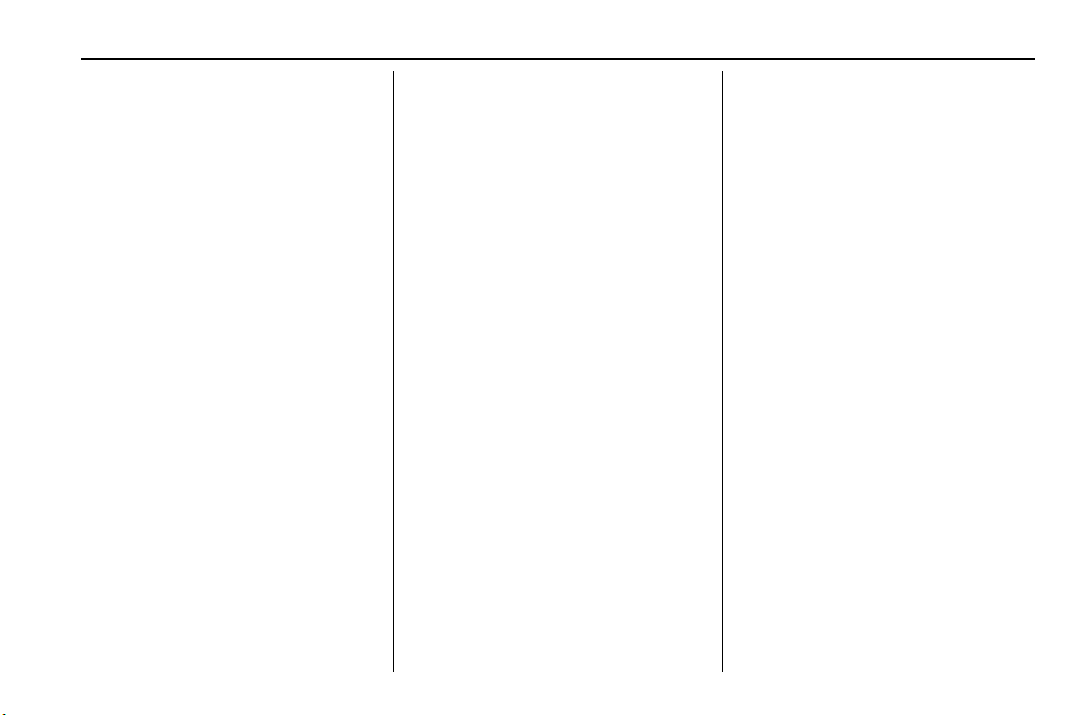
Cadillac XT5 Owner Manual (GMNA-Localizing-U.S./Canada/Mexico-
14590481) - 2021 - CRC - 6/2/20
INFOTAINMENT SYSTEM 177
6. Select Yes on the smartphone to
confirm the pairing process.
A chime will sound when pairing
begins.
Multiple smartphones can be paired
using this technology.
Functionality varies by model and
region. Full functionality requires
compatible Bluetooth and
smartphone, as well as USB
connectivity for some devices.
Pairing a Phone
1. Make sure Bluetooth has been
enabled on the cell phone before
the pairing process is started.
2. Touch the Phone icon on the Home
Page or the phone icon on the
shortcut tray near the bottom of
the display.
3. Touch Phones at the top of the
infotainment display. There is also
a Connect Phones option in the
middle of the Phone display which
will shortcut to the Phone
List menu.
4. Touch Add Phone.
5. Select the vehicle name shown on
the infotainment display from your
cell phone’s Bluetooth Settings list.
6. Follow the instructions on the cell
phone to confirm the six-digit code
showing on the infotainment
display and touch Pair. The code on
the cell phone and infotainment
display will need to be
acknowledged for a successful pair.
7. Start the pairing process on the cell
phone to be paired to the vehicle.
See the cell phone manufacturer's
user guide for information on this
process. Once the cell phone is
paired, it will show under
Connected.
8. If the vehicle name does not
appear on your cell phone, there
are a few ways to start the pairing
process over:
.
Turn the cell phone off and then
back on.
.
Go back to the beginning of the
Phone menus on the
infotainment display and restart
the pairing process.
.
Reset the cell phone, but this
step should be done as a last
effort.
9. If the cell phone prompts to accept
connection or allow phone book
download, touch Always Accept
and Allow. The phone book may
not be available if not accepted.
10. Repeat Steps 1−8 to pair additional
cell phones.
First to Connect Paired Phones
If multiple paired cell phones are
within range of the system, the
system connects to the paired cell
phone that is set as First to Connect.
To enable a paired cell phone as the
First to Connect phone:
1. Make sure the cell phone is
turned on.
2. Touch Settings, then touch System.
3. Touch Phones to access all paired
and all connected cell phones and
mobile devices.
4. Touch the information icon to the
right of the cell phone to open the
cell phone’s settings menu.
Loading ...
Loading ...
Loading ...