Loading ...
Loading ...
Loading ...
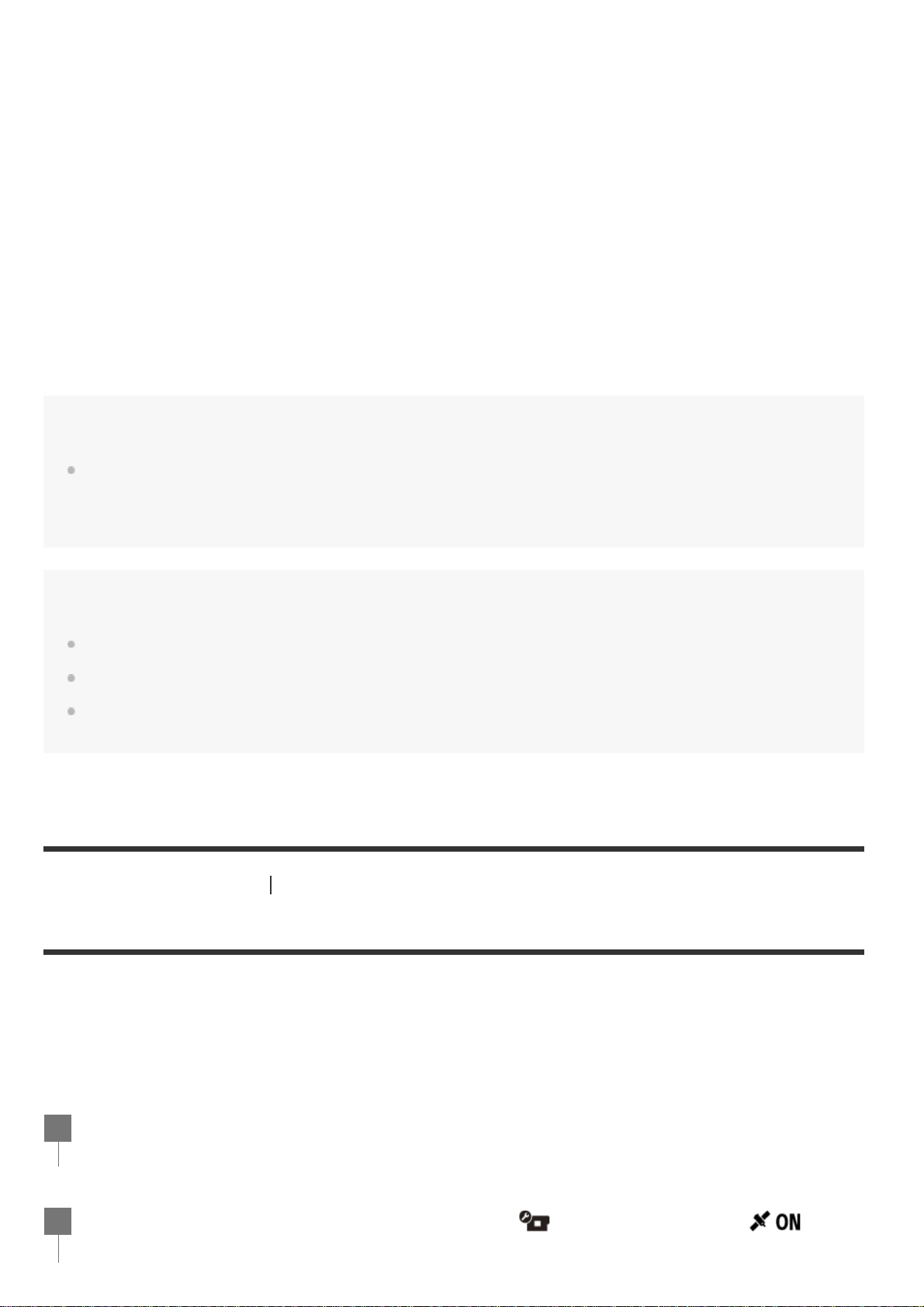
Perform the following operations with the camera and a smartphone that is connected via Wi-Fi.
For connecting the camera to your smartphone, see “Connecting to your smartphone”.
After pairing complete a sound is heard and power operation of the camera is enabled.
Operating the power of the camera with a smartphone
To turn the camera on/off, start PlayMemories Mobile and tap [Camera Remote Power ON/OFF].
Hint
If the camera and Live-View Remote “RM-LVR3” are connected, the power of the camera is turned on when
the power of the Live-View Remote is turned on. When the camera has a multi connection with a Live-View
Remote “RM-LVR3”, up to five cameras can be turned on simultaneously when the Live-View Remote is
turned on.
Note
This function cannot be used when the airplane mode is ON.
Even if camera is turned off, the corresponding device will remain on.
Even if the camera is turned off, battery will consume when this function is turned on. After use, remove the
battery from the camera for storage.
[54] Changing the Settings
Camera settings
GPS log (FDR-X3000/HDR-AS300)
You can record the location information and the movement speed while recording movies using the
camera’s GPS function.
Action Cam Movie Creator allows you to import movies recorded with GPS log to your computer and
view them with a map showing movement speed and tracking actions.
You can also record the location information and show the shooting location on the map when
shooting still images.
Turn on the Bluetooth setting on the smartphone.
1.
Start PlayMemories Mobile application on the smartphone.
2.
Use the application to turn on the remote power function of the camera.
3.
Use the application to select the camera to be connected.
4.
On the application screen that appears, allow pairing for the selected camera.
5.
Check the screen to be displayed and the sound prompting the pairing setting permission of the
selected camera, then press the REC/ENTER button on the camera.
6.
Press the MENU button.
1
Press the UP button or DOWN button to select
(Camera Settings) - (GPS
log) - setting value, then press the REC/ENTER button.
2
Loading ...
Loading ...
Loading ...