Loading ...
Loading ...
Loading ...
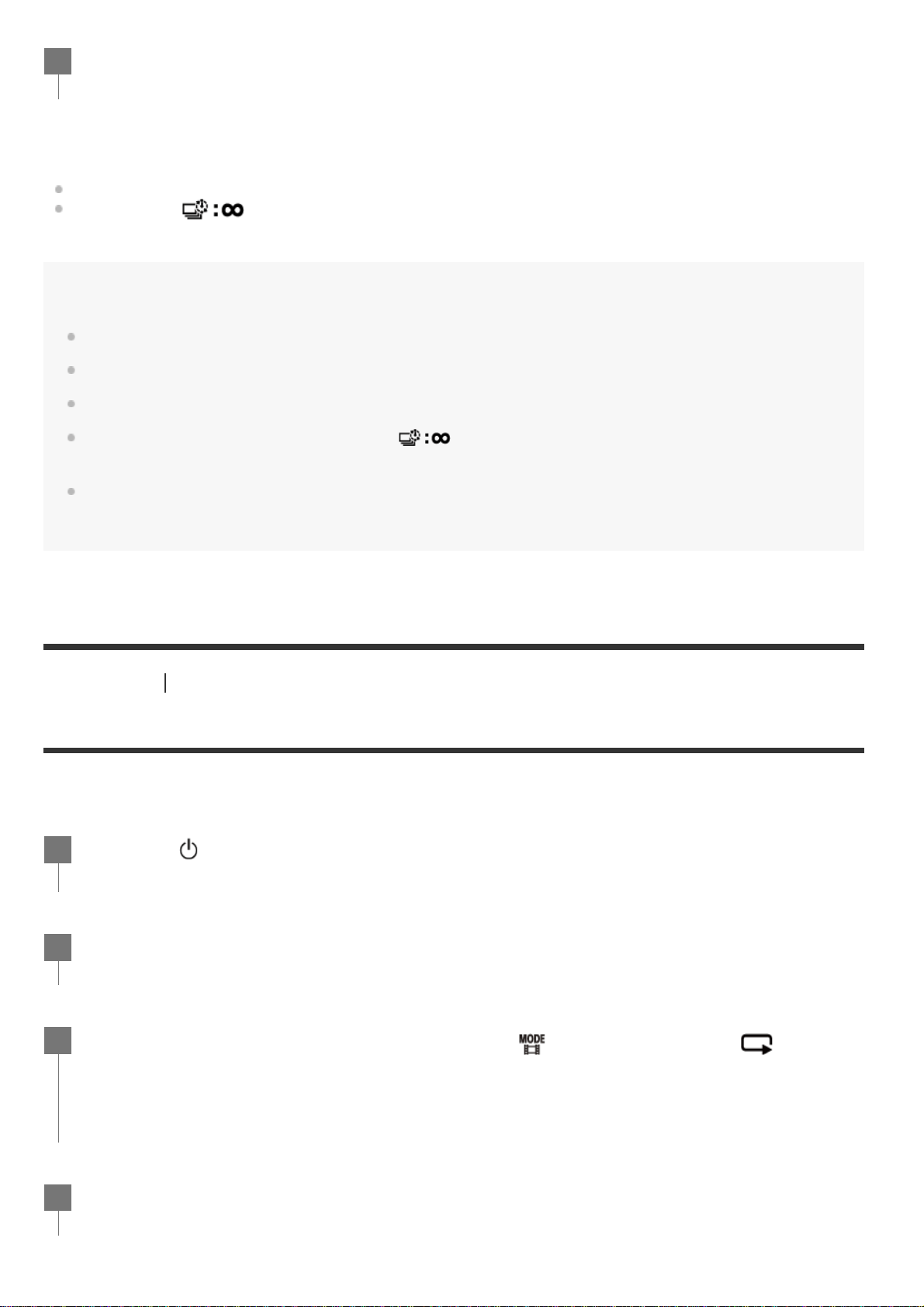
To stop shooting
Shooting stops when the number set in the “Time-lapse shot number” has finished.
If you select
in the “Time-lapse shot number”, press the REC/ENTER button during
shooting.
Hint
To change the image size, see “Time-lapse capture image size.”
To change the shooting interval, see “Time-lapse shooting interval.”
To change the shot number, see “Time-lapse shot number.”
When the Time-lapse shot number is set to
, the shooting continues until you press REC/ENTER
button to stop shooting.
The still pictures you shot can be downloaded to the computer using “Action Cam Movie Creator” and you
can create a time-lapse movie. You can also create a time-lapse movie by downloading the still pictures to a
smartphone, etc., using the smartphone/tablet application “Action Cam App”.
[23] Shooting
Shooting movies and still images
Loop recording mode
The loop recording mode keeps recording according to the set time. The camera continuously keeps
shooting in the shooting time set by the loop recording time.
Press the REC/ENTER button to start shooting.
4
Press the
(on/standby) button to turn on the power.
1
Press the MENU button.
2
Press the UP button or DOWN button to select
*
(shooting mode) - (Loop
recording mode), then press the REC/ENTER button.
3
The icon of the current selected shooting mode is displayed.
*
Press the REC/ENTER button to start shooting.
4
Loading ...
Loading ...
Loading ...