Loading ...
Loading ...
Loading ...
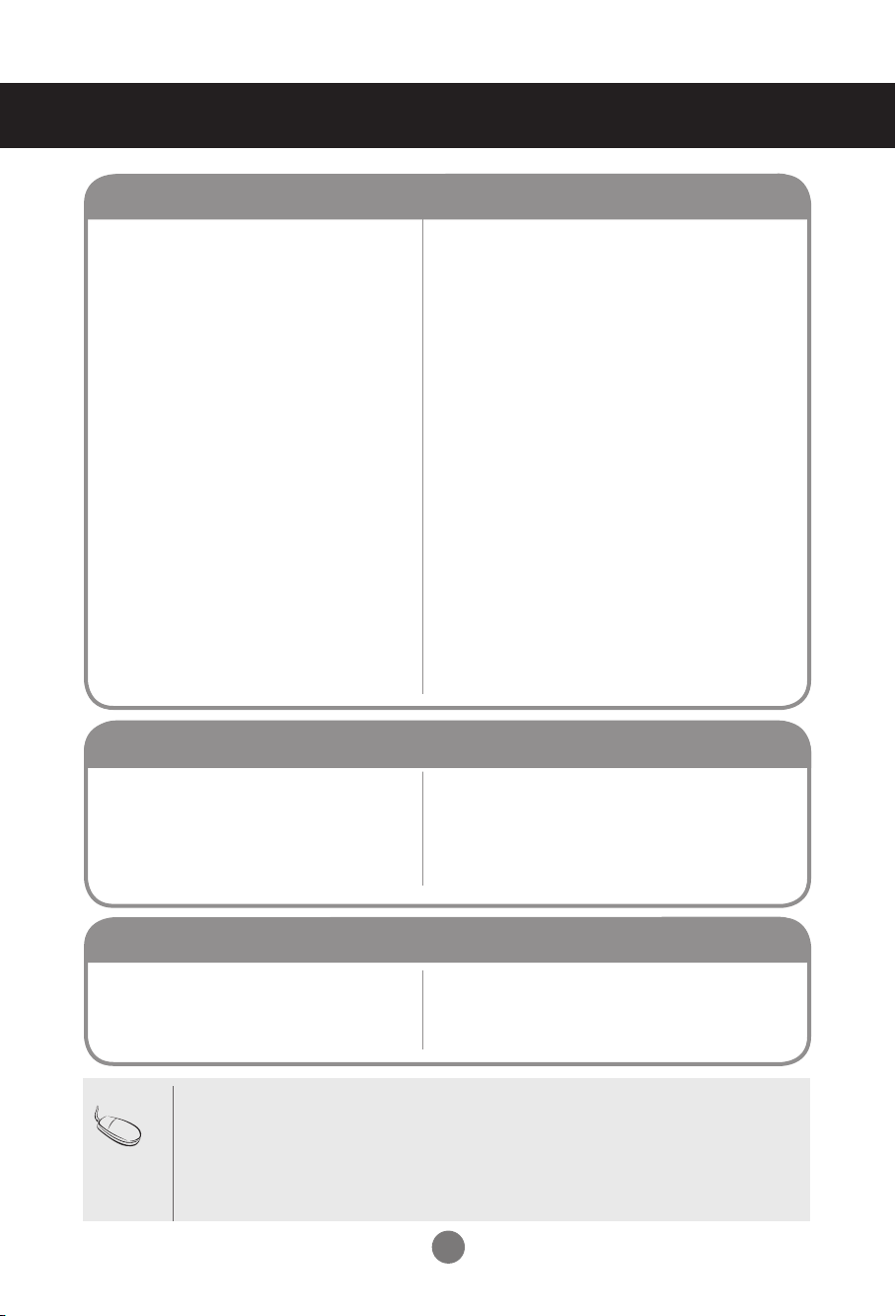
30
Note
* Vertical frequency: To enable the user to watch the product display, screen image should be changed
tens of times every second like a fluorescent lamp. The vertical frequency or refresh rate is the times of
image display per second. The unit is Hz.
* Horizontal frequency: The horizontal interval is the time to display one vertical line. When 1 is divided
by the horizontal interval, the number of horizontal lines displayed every second can be tabulated as
the horizontal frequency. The unit is kHz.
Troubleshooting
• See if the power cord is properly connected to the outlet.
• See if the power switch is turned on.
• May need service.
• Adjust brightness and contrast again.
• Backlight may need repair.
• If the product is in power saving mode, move the mouse
or press any key.
• Turn both devices off and then back on.
• The signal from the PC (video card) is out of the vertical
or horizontal frequency range of the product. Adjust the
frequency range by referring to the Specifications in this
manual.
* Maximum resolution
RGB : 1920 x 1080 @ 60 Hz
HDMI/DVI : 1920 x 1080 @ 60 Hz
• The signal cable between PC and product is not
connected. Check the signal cable.
• Press the 'INPUT' menu in the remote Control to check
the input signal.
●
Is the product power cord connected?
●
Is the power indicator light on?
●
Power is on, power indicator is blue but the
screen appears extremely dark.
●
The power indicator amber?
●
Does the 'Out of range' message appear?
●
Does the 'Check signal cable' message
appear?
No image is displayed
• Install the product driver, which is provided with the
product, or download it from the web site. (http://www.
lg.com)
• See if the plug&play function is supported by referring
to the video card user manual.
● Did you install the driver?
'Unknown Product' message appears when the product is connected.
• The Lock function prevents the OSD settings from
being changed inadvertently. To release the lock,
go to Menu and Option and disable the Key Lock
option.
● The 'Key Lock On' message appears when
pressing the Menu button.
'Key Lock On' message appears.
Loading ...
Loading ...
Loading ...
