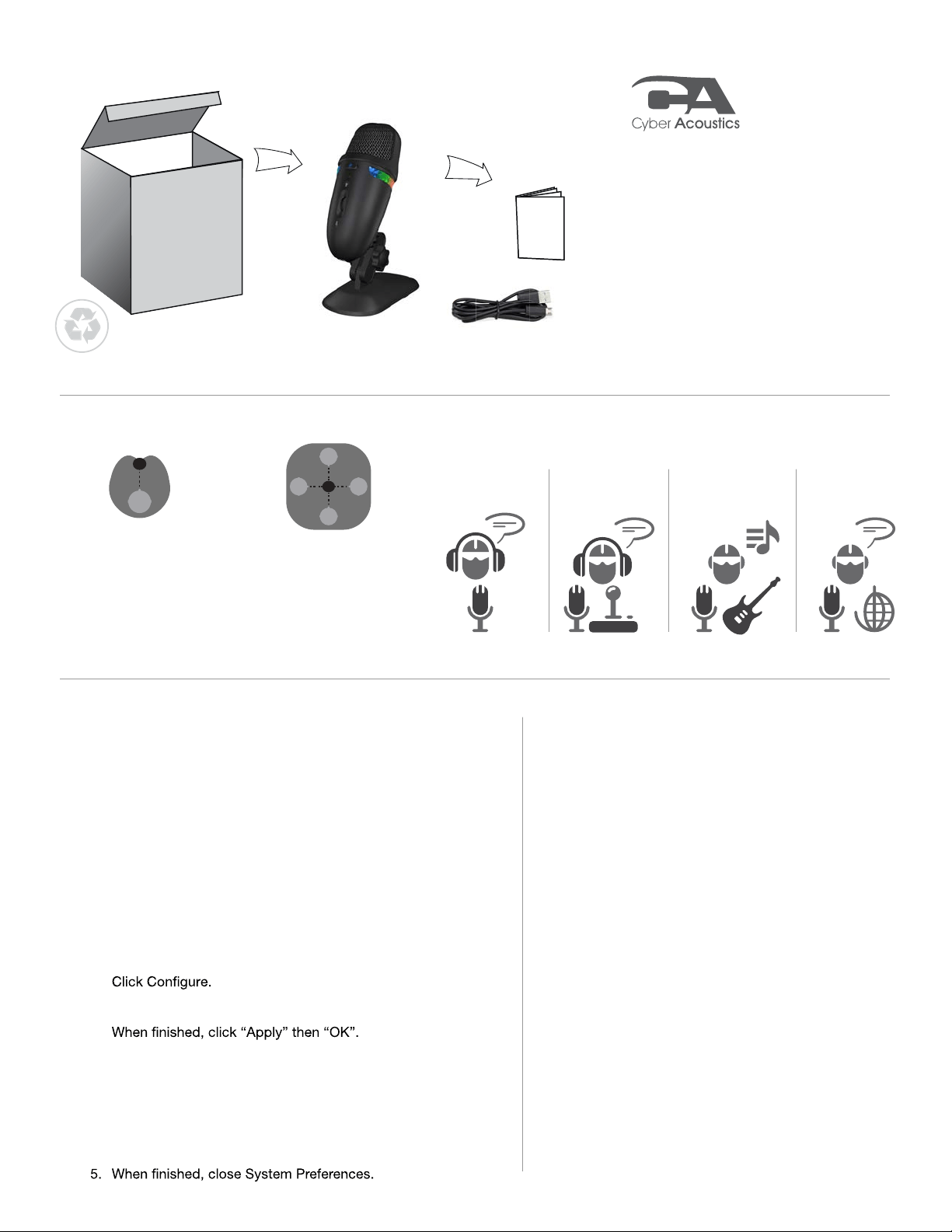
Cardiod
Captures primary audio
from the front of the mic.
Recording use for
- Podcasting & livestreaming
- Gaming voiceover
- Instrument & voice
CVL
-2009
Owner’s Guide
Professional USB Recording Mic
with color lights
Included in box:
• Microphone with adjustable stand
• 5’ USB connection cable
• Owner’s Guide
Quick Setup
SYSTEM REQUIREMENTS:
Windows 10, Windows 8, Windows 7, Mac OS X 10.4.11, or higher
SETTING UP YOUR MICROPHONE
Connecting to your computer
Connect the USB cable (included) from your microphone to your
computer. For the best performance, do not connect it to a USB hub.
Windows:
1.
Open the control panel Window.
2. In the upper-right corner, change “View by” to Small icons.
3. Double click on “Sound”, then click on the “Recording” tab.
4. Select CVL-2009, then click Set Default.
Make sure that there is a green check mark next to CVL-2009
6. Click Set up Microphone, then follow the on-screen instructions.
7. (Optional) To adjust the microphone volume, click Properties.
Mac:
1. Open the Finder, then select Applications.
2. Open System Preferences, then click Sound.
3. Select the Input tab, then select CVL-2009.
Make sure that the mute button isn’t selected.
4. Select the Output tab, then select CVL-2009.
Make sure that the mute button isn’t selected.
Best For Use In
Podcasting &
Livestreaming
Gaming Voice &
Instrument
Skype &
Internet Calls
Owner’s
Guide
Mic Capsule
Two microphone elements with different recording
characteristics for different sound environments.
Mic Mute
The LED power indicator will light blue when properly
plugged in. Press the button to mute the microphone.
The LED will change to red while muted.
Adjustable Stand
You can adjust the Microphone tilt angle or direction to your
desired recording position.
DUAL RECORDING PATTERNS
Light Button
Press to change the multi-colored lighting with 9 color control
settings: - Select green, blue, red, purple, yellow, light blue,
continuous color shifting, rainbow, or lighting effects off.
Mic Volume
Slide up and down to adjust the microphone gain.
Headphone Jack
Plug in your own headphones to monitor your microphone
recording in real-time, without latency delays.
Micro USB port
Connect the microphone with your computer using the
provided USB cable.
Mic Pickup Pattern
Press down the button to get recording in cardioid mode.
Press the button again and the button will rise up to get sound
recording in omnidirectional mode.
Plug and play. If microphone does not set up automatically:
8.
5.
Omnidirectional
Captures audio equally
around the mic.
Recording use for
- Conference calls
- Surroundings /
Orchestra
Loading ...

