Loading ...
Loading ...
Loading ...
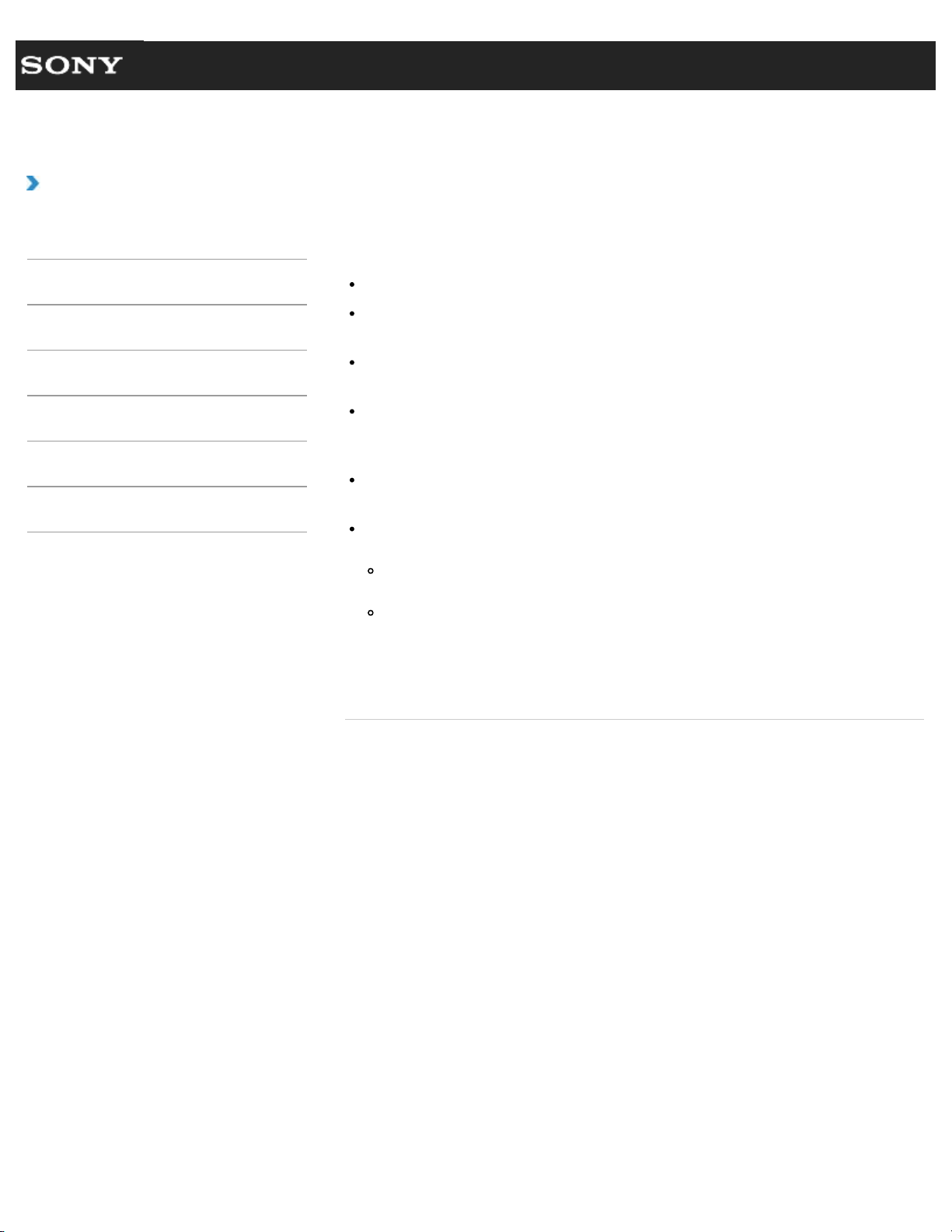
Search
VAIO User Guide VPCEG1/VPCEH1/VPCEJ1/VPCEL1 Series Back | Back to Top
How to Use
Troubleshooting
Hardware
Software
Network / Internet
Backup / Recovery
Security
Peripheral Devices
What should I do if my computer screen goes
blank?
Make sure your VAIO computer is on and not in a power saving mode. [Details]
Make sure your VAIO computer is securely plugged into an AC outlet [Details] and the
power indicator light is on.
The computer screen may be off.
Press any key on the keyboard.
The display output may be set to an external display.
Press the Fn+F7 keys several times to select your desired display output, and then
press the Enter key. [Details]
If your VAIO computer is running on battery power, make sure the battery pack is
installed properly and is charged. [Details]
If you wait for a while and the computer screen remains blank, follow the procedures
below:
Press and hold down the power button for more than four seconds, check if the power
indicator light is off, and then turn on your VAIO computer.
If the problem persists, press and hold down the power button for more than four
seconds and check if the power indicator light is off. Disconnect all cables and
peripheral devices, such as the power cord and the USB device, and wait about five
minutes. Then, put them back in place and turn on your VAIO computer again. For
notebooks, remove the battery pack before restarting the computer.
© 2011 Sony Corporation
323
Loading ...
Loading ...
Loading ...