Loading ...
Loading ...
Loading ...
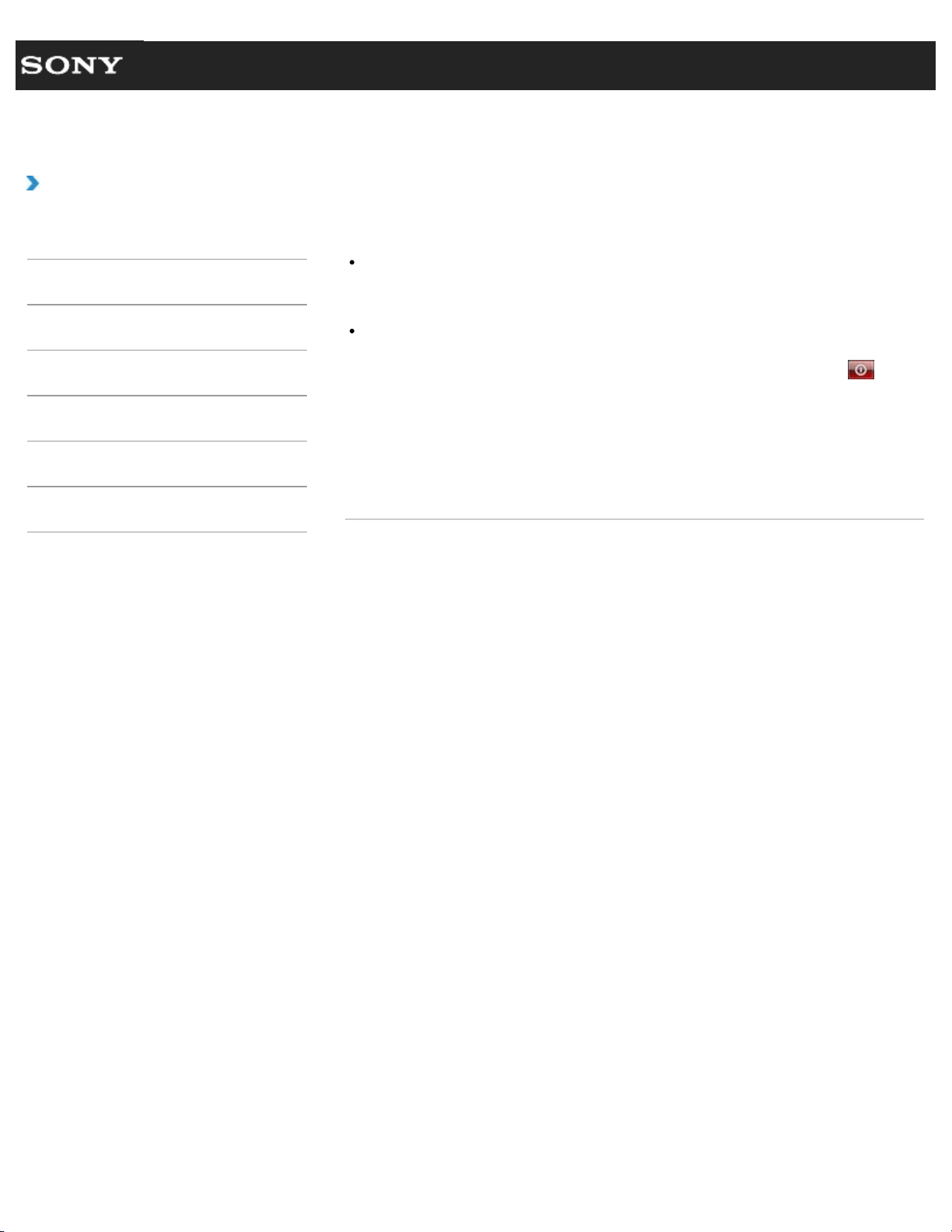
Search
VAIO User Guide VPCEG1/VPCEH1/VPCEJ1/VPCEL1 Series Back | Back to Top
How to Use
Troubleshooting
Hardware
Software
Network / Internet
Backup / Recovery
Security
Peripheral Devices
What should I do if the pointer does not move?
When the pointer does not move because your finger reached an edge of the touch pad,
take the finger off the touch pad and put the finger on the touch pad around the center of
the touch pad.
The pointer may not move as intended depending on the software you are using.
In such a case, wait for a while before moving the pointer again.
If the pointer still does not move, press the Ctrl+Alt+Delete keys and click
(shut
down) located at the lower right corner of your VAIO computer screen to turn off the
computer.
If the problem persists, press and hold the power button or slide the power switch to the
right for more than four seconds.
Turning off the computer with the Ctrl+Alt+Delete keys, the power button, or the
power switch may cause loss of unsaved data.
© 2011 Sony Corporation
302
Loading ...
Loading ...
Loading ...