Loading ...
Loading ...
Loading ...
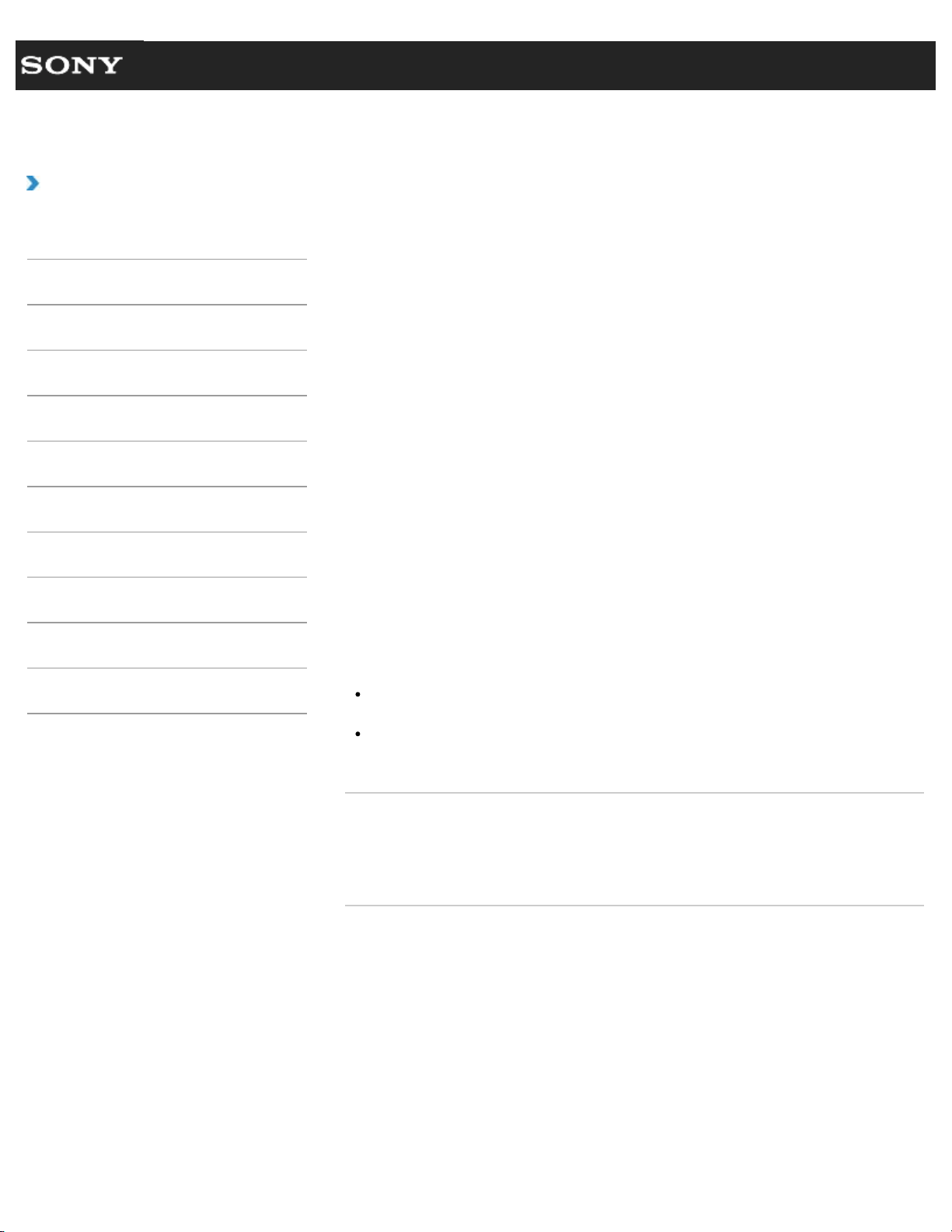
Search
VAIO User Guide VPCEG1/VPCEH1/VPCEJ1/VPCEL1 Series Back | Back to Top
Troubleshooting
How to Use
Parts Description
Setup
Network / Internet
Connections
Settings
Playback
Backup / Recovery
Security
Other Operations
Notifications
Playing Blu-ray 3D(TM) Disc Media on a 3D TV
<Intel Graphics or NVIDIA video controller
equipped models>
<Blu-ray Disc(TM) Drive equipped models>
If your VAIO computer is equipped with the Blu-ray Disc Drive and the 3D graphics
controller*, you can play Blu-ray 3D Disc media and view 3D images on a 3D-capable
display, such as a 3D TV, by connecting the display to the computer.
Refer to the manual that came with your 3D TV for information on the 3D TV settings and
operations.
* Intel HD Graphics does not support 3D output for Blu-ray 3D Disc media.
1. Connect your 3D TV to your VAIO computer with an HDMI cable (not supplied) and
configure the 3D TV settings. [Details]
2. Press the Fn+F7 keys several times to switch the display output to an external
display. [Details]
3. Set the HDMI output resolution settings on your VAIO computer to 1920x1080 or
1280x720.
4. Start the Blu-ray Disc playback software.
5. Insert Blu-ray 3D Disc media into the optical disc drive. [Details]
Note
Be sure to use the 3D glasses specified by the TV manufacturer while viewing 3D
images.
Refer to the manual that came with your 3D TV for detailed information on the 3D
function.
Related Topic
Connecting a TV with an HDMI Input Port
Changing the Resolution (Size) of the Screen Image on an HDMI-Connected Device
Selecting Display Modes
© 2011 Sony Corporation
190
Loading ...
Loading ...
Loading ...