Loading ...
Loading ...
Loading ...
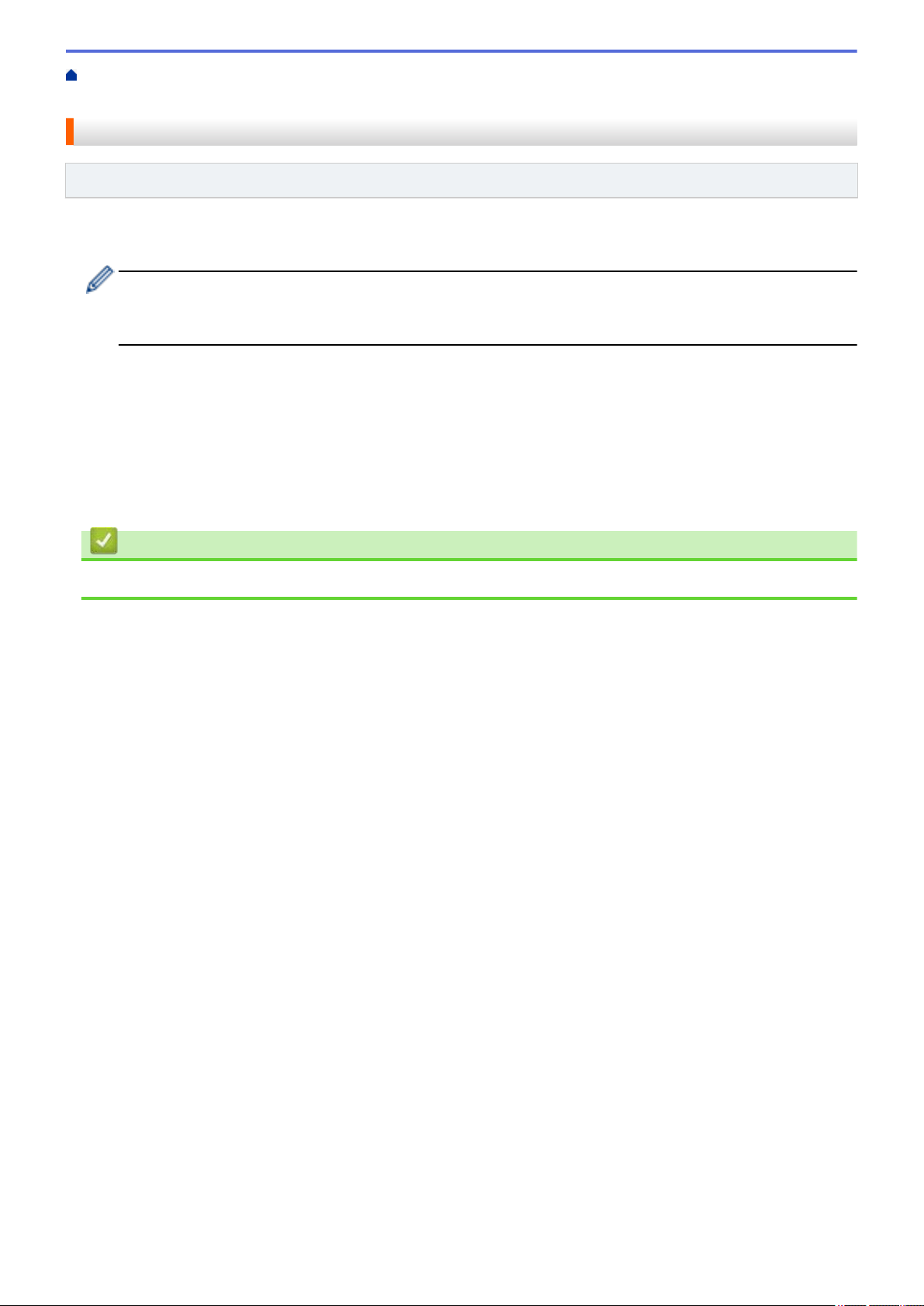
Home > Machine Settings > Change Machine Settings from the Control Panel > Save Your Favorite
Settings as a Shortcut > Assign a Shortcut to an ID Card
Assign a Shortcut to an ID Card
Related Models: MFC-L8900CDW
You can assign one machine Shortcut to your ID card. When you touch your ID card to the machine's NFC
symbol, your personal Shortcut will automatically appear on the Touchscreen.
• You cannot use the same ID card for different Shortcuts.
• To use the ID card for another Shortcut, unregister the card first, and then register it with the new
Shortcut.
1. Press the tab that contains the Shortcut you want to assign to your ID card.
2. Press and hold the Shortcut until the options appear.
3. Press [Register Card/NFC].
4. Touch the ID card to the NFC symbol.
5. Press [Register].
The Shortcut is assigned to the ID Card.
Related Information
• Save Your Favorite Settings as a Shortcut
682
Loading ...
Loading ...
Loading ...
