Loading ...
Loading ...
Loading ...
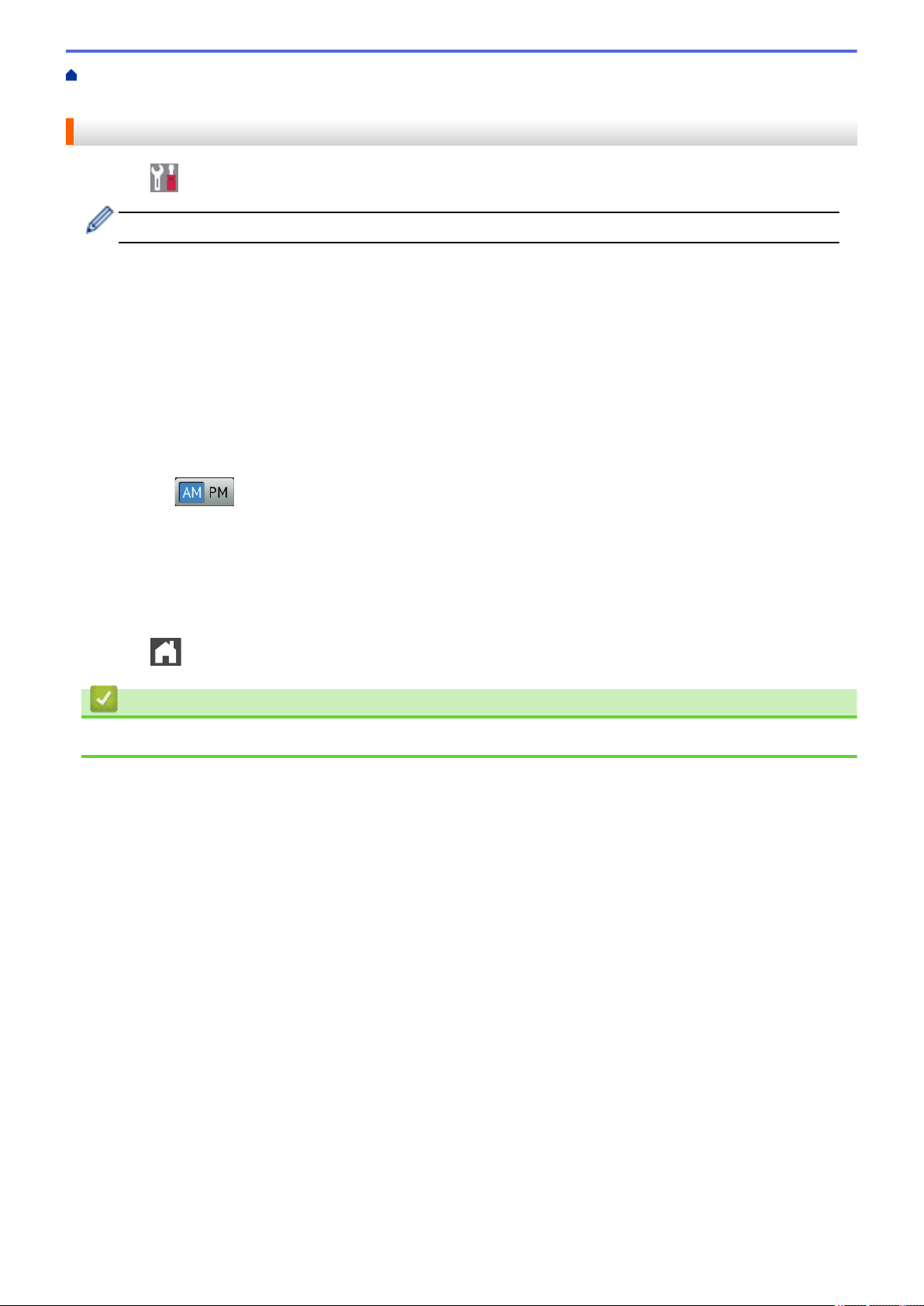
Home > Machine Settings > Change Machine Settings from the Control Panel > General Settings > Set the
Date and Time
Set the Date and Time
1. Press [Settings] > [All Settings] > [Initial Setup] > [Date & Time] > [Date].
If your machine displays the [All Settings] menu on the Home screen, skip the [Settings] menu.
2. Enter the last two digits of the year using the LCD, and then press [OK].
3. Enter the two digits for the month using the LCD, and then press [OK].
4. Enter the two digits for the day using the LCD, and then press [OK].
5. Press [Clock Type].
6. Press [12h Clock] or [24h Clock].
7. Press [Time].
8. To enter the time, do one of the following:
• If you selected [12h Clock] as the format in the [Clock Type] setting, enter the time (in 12-hour
format) using the LCD.
Press
to select [AM] or [PM].
Press [OK].
• If you selected [24h Clock] as the format in the [Clock Type] setting, enter the time (in 24-hour
format) using the LCD.
Press [OK].
(For example: enter 19:45 for 7:45 PM.)
9. Press
.
Related Information
• General Settings
668
Loading ...
Loading ...
Loading ...
