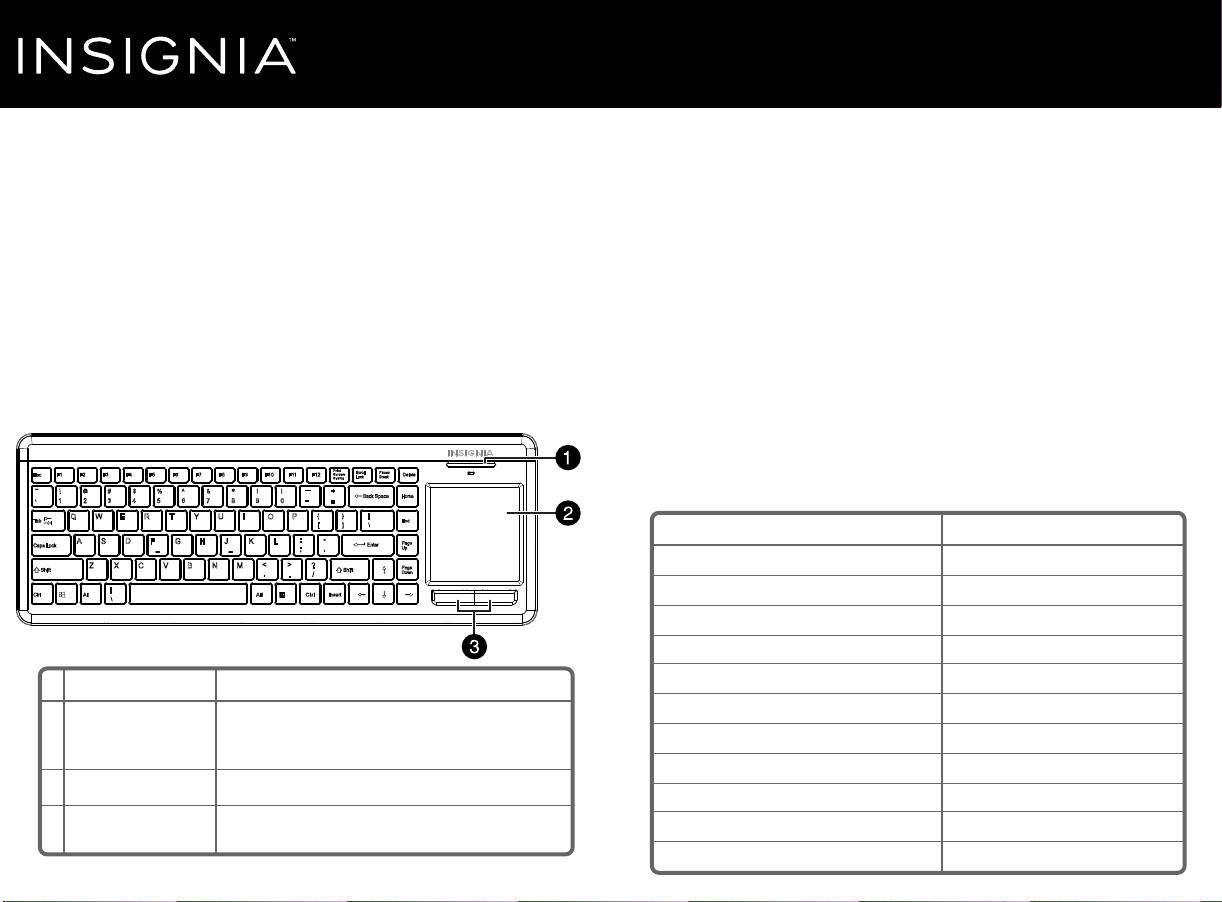
Final flat size: 215.9 × 158.75 mm
Final fold size: 107.95 × 158.75 mm
INSTALLING THE USB NANO RECEIVER AND BATTERIES
1 Plug the USB nano receiver into an available USB port on your computer.
Windows automatically nds and installs the appropriate driver.
2 Turn your keyboard over and open the battery compartment.
3 Insert two AA batteries (included) into the battery compartment. Make sure
that you match the + and – symbols on the batteries with the + and –
symbols in the battery compartment. The keyboard automatically detects
the USB nano receiver.
Notes:
• If the keyboard and USB nano receiver do not automatically pair, you can force them
to pair by pressing the Esc, 1, and = keys simultaneously on the keyboard.
The low battery/pairing indicator LED on the keyboard blinks while in pairing mode
(10 seconds).
• A low battery LED indicator noties you when you need to change batteries.
4 Close the battery compartment and turn the keyboard over.
You can immediately begin using your keyboard.
USING THE TOUCH PAD
Quick Setup Guide
|
NS-PNK6811/NS-PNK6811-C
Wireless Keyboard with Touch Pad
PACKAGE CONTENTS
• Wireless keyboard
• USB nano receiver
• AA batteries (2)
• Quick Setup Guide
SYSTEM REQUIREMENTS
• Windows® 10, Windows® 8.1, Windows® 8, Windows® 7, Windows Vista®, or
Mac OS 10.X or higher.
• One available USB port
FEATURES
Before using your new product, please read these instructions to prevent any damage.
# FUNCTION
1 Low battery and pair
mode indicator LED
2 Touch pad
3 Mouse buttons
DESCRIPTION
Low battery: The LED will blink if the battery is low.
Pair mode: The LED will blink while pairing, then
stay on for two seconds once successfully paired.
For cursor control
Use these buttons just like you would left and right
mouse buttons.
WINDOWS 8 (OR LATER) GESTURES
One nger swipe from left edge towards center
One nger swipe from right edge towards center
One nger swipe from top edge towards center
Two nger click
Two nger slide right or left
Two nger up or down
Two nger spread/pinch
Three nger click
Three nger slide down
Three nger slide up
Three nger slide right or left
DESCRIPTION
Switch application; N/A for Windows 10"
Show charm bar
Show application bar
Right button click; N/A for Windows 10"
Horizontal scrolling
Up and down scrolling
Zoom in and out
Middle button click
Desktop display/minimize all
Start button
Forward/backward button
NS-PNK6811_NS-PNK6811-C_15-0381_QSG_V1_EN.ai 1 6/9/2015 12:46:21 PMNS-PNK6811_NS-PNK6811-C_15-0381_QSG_V1_EN.ai 1 6/9/2015 12:46:21 PM
Loading ...
