Loading ...
Loading ...
Loading ...
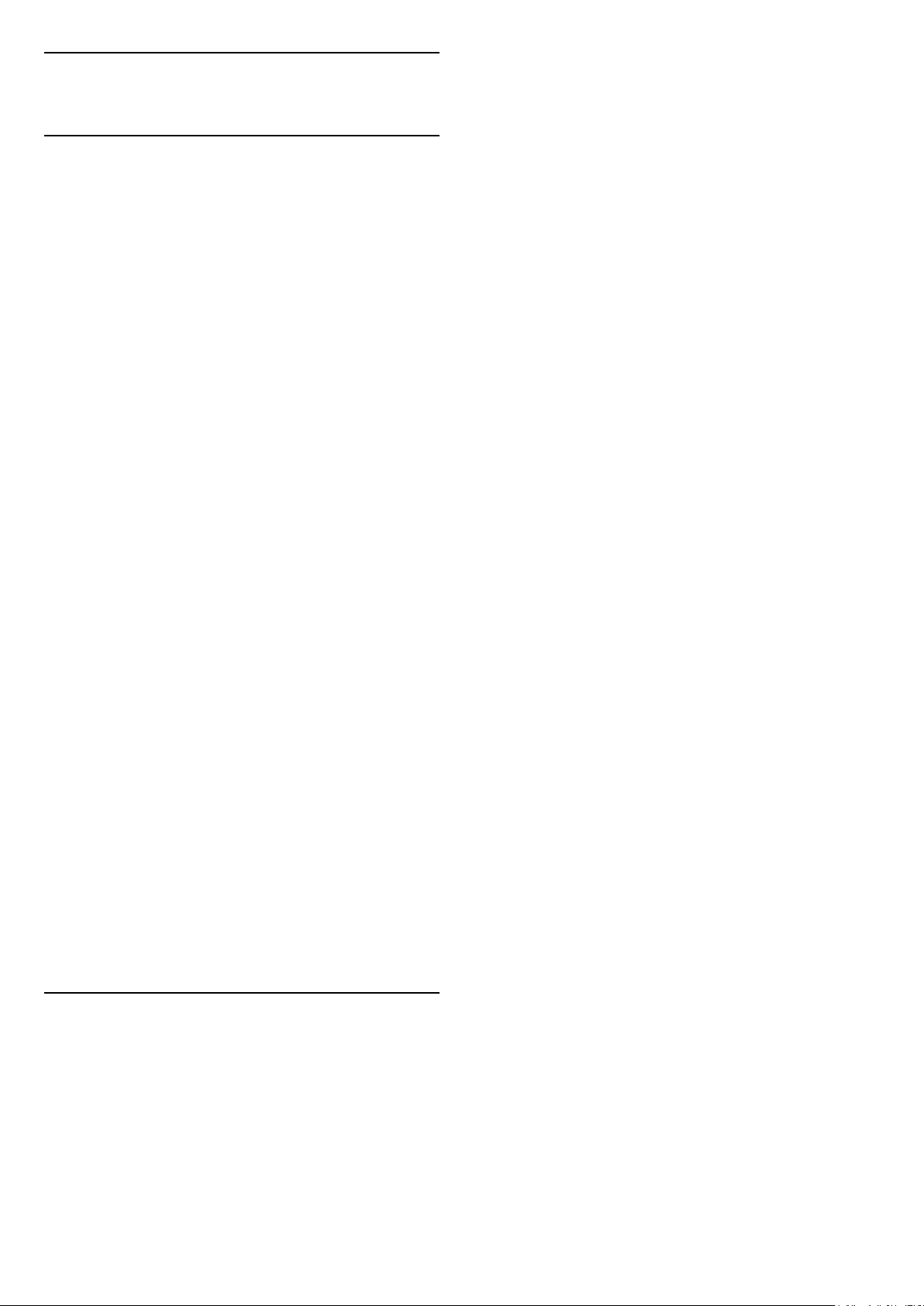
18
Alexa
18.1
About Alexa
Your TV supports Amazon Alexa* voice control
operations.
About Alexa
Alexa is a cloud-based voice service available on
Alexa Echo devices from Amazon and device
manufacturers. With Alexa working on your TV, you
can switch on/off TV, change channels, change
volume and more.
To control your TV with Alexa, you will need...
• Philips Smart TV that supports Alexa
• Amazon account
• Alexa app* (mobile/tablet version)
• Wireless or wired network connection
• Philips TV Remote App
About Alexa Skill
Alexa uses the Alexa Skills to extend the voice control
operations. Skills add new capabilities that create a
more personalised experience with your Alexa
enabled TV. "Philips SAPHI Smart TV Voice Control"
skill can be found on Alexa Skills store, it
offers various voice control commands to work with
your Philips Smart TV.
Note: The supported Ambilight styles may depend on
specific TV models. Please refer the user manual of
your TV to know the supported Ambilight styles.
Amazon, Alexa and all related logos are trademarks of
Amazon.com, Inc. or its affiliates. Amazon Alexa is
available in selected languages and countries.
Services availability depends on region. A part or
whole of software/services installed into or accessible
through the product may be changed, discontinued,
removed, suspended, or terminated without notice
18.2
Using Alexa
To use Alexa, you need to first setup the Alexa client
service on your Philips Smart TV. Start the setup by
launching the "Amazon Alexa" app from the Home
screen of your TV. Follow the instructions and
complete the following steps:
- Select a name for your Smart TV for Alexa to
recognize.
- Select a Amazon account and sign-in.
- Return to this skill in the Alexa App on your phone
to enable it, link accounts, and discover your devices.
- Return to your TV to complete setup.
Setup on TV for Alexa
1 - Press Home and open "Amazon Alexa" app.
2 - You need Alexa app (on mobile device or web
version) be ready to start the setup.
3 - Follow the instructions on screen to accept
Privacy Policy terms, name your TV and sign in your
Amazon account. The Amazon account is needed to
pair with Alexa on TV.
4 - On your mobile device, sign in with the same
Amazon account in the Amazon Alexa app.
5 - Complete following steps in the Amazon Alexa
app. The first is to enable "Philips SAPHI Smart TV
Voice Control" skill. The second is to link your Amazon
account and then the final is to discover devices
6 - At the end of setup screen, you can select Done
to start to use Alexa.
To start Alexa voice control operations, if your TV
remote control does not have Alexa button, you can
use Philips TV Remote App (iOS and Android) on
mobile devices.
48
Loading ...
Loading ...
Loading ...