Loading ...
Loading ...
Loading ...
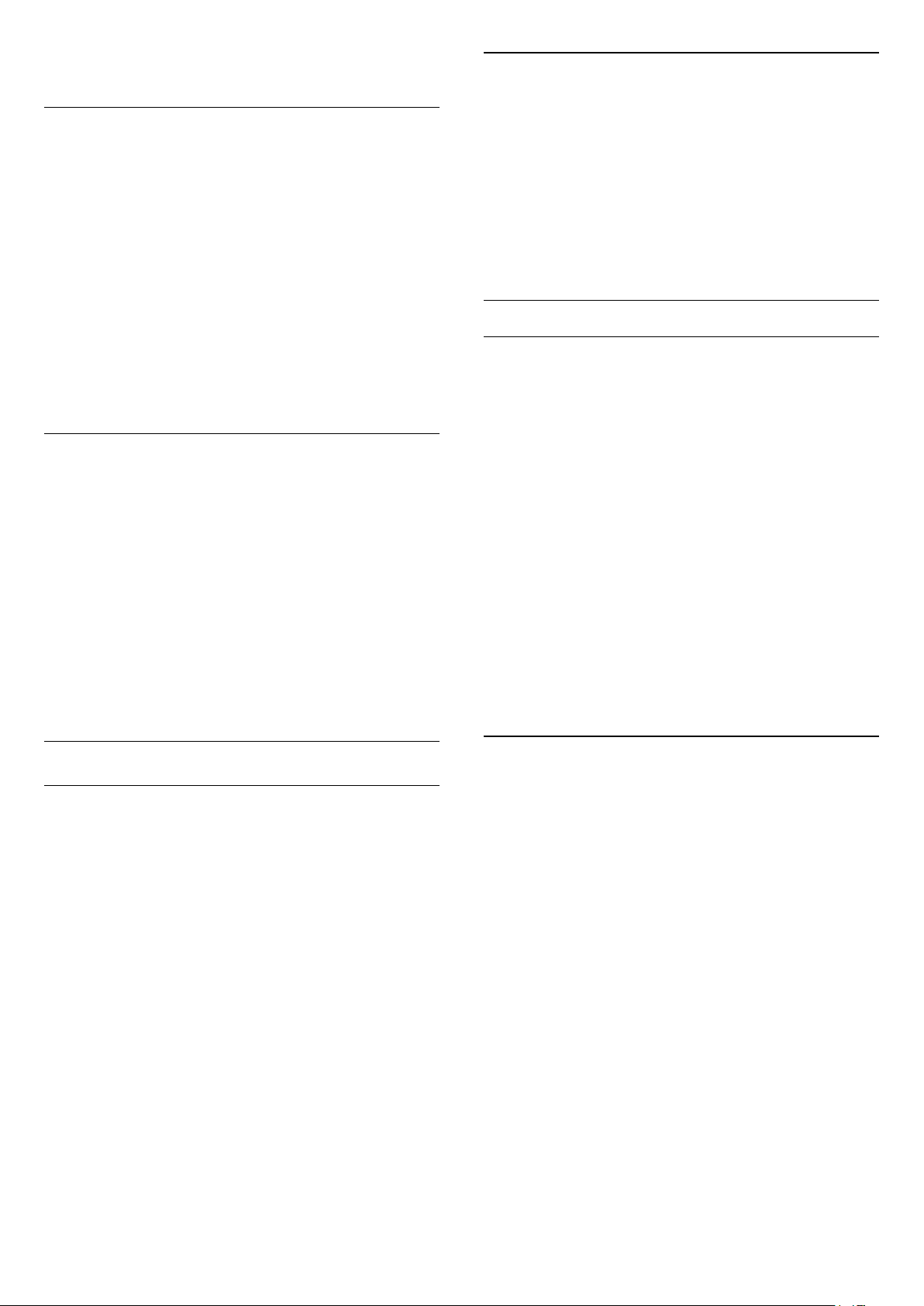
channel update, you can switch it off.
Manual Installation
(Home) > Settings > Install
Channels > Satellite installlation > Manual
installtion
Manually install satellite.
• LNB - Select the LNB for which you want to add
new channels.
• Polarisation - Select the polarisation you need.
• Symbol rate mode - Select Manual to enter symbol
rate.
• Frequency - Enter the frequency for the
transponer.
• Search - Search for transponder.
Satellite CAMs
If you use a CAM – a Conditional Access Module with
a smart card – to watch satellite channels, we
recommend to do the satellite installation with the
CAM inserted in the TV.
Most CAMs are used to descramble channels.
CAMs (CI+ 1.3 with Operator Profile) can install all the
satellite channels by themselves on your TV. The
CAM will invite you to install its satellite(s) and
channels. These CAMs not only install and
descramble the channels but also handle regular
channel updates.
Channel List copy
Introduction
Channel list copy is intended for dealers and expert
users.
With Channel list copy, you can copy the channels
installed on one TV onto another Philips TV of the
same range. With Channel list copy, you avoid the
time-consuming channel search by uploading a
predefined channel list on a TV. Use a USB flash drive
of minimum 1 GB.
Conditions
• Both TVs are from the same year range.
• Both TVs have the same hardware type. Check the
hardware type on the TV type plate on the back of
the TV.
• Both TVs have compatible software versions.
Copy a Channel List, Check Channel List Version
Copy a channel list to USB flash drive
(Home) > Settings > All settings > Channels
> Channel list copy > Copy to USB
Check channel list version
(Home) > Settings > All settings > Channels
> Channel list copy > Current version
Upload a Channel List
To not Installed TVs
Depending on whether your TV is already installed or
not, you must use a different method to upload a
channel list.
To a TV that is not yet installed
1 - Plug in the power plug to start the installation and
select language and country. You can skip the
channel search. Finish the installation.
2 - Plug in the USB flash drive that holds the channel
list of the other TV.
3 - To start the channel list upload,
press (Home) > Settings > All
settings > Channels > Channel List Copy > Copy
to TV and press OK. Enter your PIN code if
necessary.
4 - The TV notifies you if the channel list is copied to
the TV successfully. Unplug the USB flash drive.
To Installed TVs
Depending on whether your TV is already installed or
not, you must use a different method to upload a
channel list.
To an already installed TV
1 - Verify the country setting of the TV. (To verify this
setting, see chapter Re-install channels. Start this
procedure until you reach the country setting.
Press Back to cancel the installation.)
If the country is correct continue with step 2.
If the country is not correct, you need to start a
reinstallation. See chapter Re-install channels and
start the installation. Select the correct country and
skip the channels search. Finish the installation. When
done, continue with step 2.
2 - Plug in the USB flash drive that holds the channel
list of the other TV.
3 - To start the channel list upload,
press (Home) > Settings > All
settings > Channels > Channel List Copy > Copy
to TV and press OK. Enter your PIN code if
necessary.
4 - The TV notifies you if the channel list is copied to
21
Loading ...
Loading ...
Loading ...