Loading ...
Loading ...
Loading ...
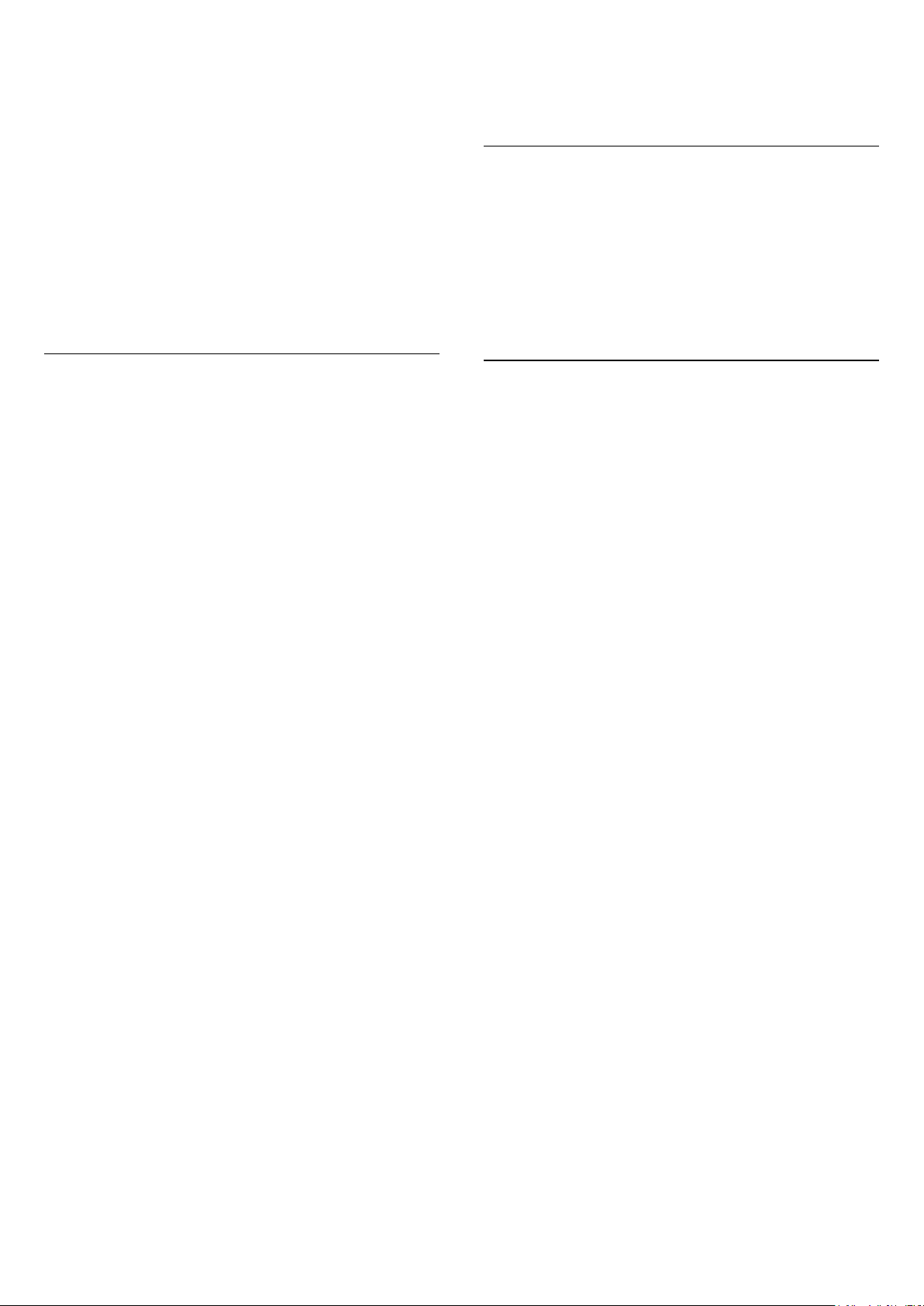
Select Backdrop to enable the Screensaver. Select Off
to disable the Screensaver.
(Home) > Settings > All settings > General
settings > Screensaver settings > When to start
Set the duration (in minutes) when TV is in idle state
before activating the Screensaver.
(Home) > Settings > All settings > General
settings > Screensaver settings > Preview
Press OK to preview the Screensaver.
HDMI Ultra HD
Set the signal quality for each HDMI connectors
(Home) > Settings > All settings > General
settings > Input sources > HDMI (port) > HDMI Ultra
HD
This TV can display Ultra HD signals. Some devices -
connected with HDMI - do not recognise a TV with
Ultra HD and might not work correctly or show
distorted picture or sound.
To avoid the malfunctioning of such a device, you can
adjust HDMI Ultra HD setting when TV is in the HDMI
source. Recommended setting for legacy device is
Standard.
• The setting Optimal allows maximum up to Ultra HD
(50Hz or 60Hz) RGB 4:4:4 or YCbCr 4:4:4/4:2:2/4:2:0
signals.
• The setting Standard allows maximum up to Ultra
HD (50Hz or 60Hz) YCbCr 4:2:0 signals.
Maximum supported video timing format for HDMI
Ultra HD options:
• Resolution: 3840 x 2160
• Frame rate (Hz): 50Hz, 59.94Hz, 60Hz
• Video data sub-sampling (bit-depth)
- 8 bit: YCbCr 4:2:0, YCbCr 4:2:2*, YCbCr 4:4:4*, RGB
4:4:4*
- 10 bit: YCbCr 4:2:0*, YCbCr 4:2:2*
- 12 bit: YCbCr 4:2:0*, YCbCr 4:2:2*
* Supported only when HDMI Ultra HD is set
to Optimal.
Select Standard if the picture or sound are distorted.
• Set Optimal (Auto Game) to enable TV to support
the HDMI variable refresh rate video and FreeSync
Premium Pro (on some models only). TV will
automatically set Picture/Sound style to Game
whenever it is informed by the HDMI device
connected to TV.
Note: To watch HDR10+ or Dolby Vision content from
HDMI source, you may need to power off your player
and power on again when the player connected to TV
playing such content for the first time. HDR10+ or
Dolby Vision content is supported only when HDMI
Ultra HD is set to Optimal or Optimal (Auto Game)
Auto Movie Mode
Set the Auto movie mode
(Home) > Settings > All settings > General
settings > Auto movie mode
Set Auto movie mode to On, if you want TV to
automatically set Picture style to Movie whenever it is
informed by the HDMI device connected to TV.
Eco Settings
Set energy saving level
(Home) > Settings > All settings > General
settings > Eco settings > Energy saving
Select Minimium, Medium, or Maximium to have
different degress for energy saving, or select Off to
switch off energy saving mode.
Set screen off to save energy consumption
(Home) > Settings > All settings > General
settings > Eco settings > Screen off
Select Screen off, the TV screen is switched off, to
switch the TV screen back on, press any key on the
remote control.
Set TV switch off timer
(Home) > Settings > All settings > General
settings > Eco settings > Switch off timer
Press the arrows (up) or (down) to adjust the
value. The value 0 (Off) deactivates the automatic
switch off.
Select Switch off timer, the TV switches off
automatically to save energy.
• TV switches off if receiving a TV signal but you don't
press a key on the remote control during a 4 hour
period.
• TV switches off if not receiving a TV signal nor a
remote control command for 10 minutes.
• If you use the TV as a monitor or use a digital
receiver to watch TV (a Set-Top Box - STB) and you
do not use the remote control of the TV, you should
deactivate this automatic switch off, to set the value
to 0.
37
Loading ...
Loading ...
Loading ...