Loading ...
Loading ...
Loading ...
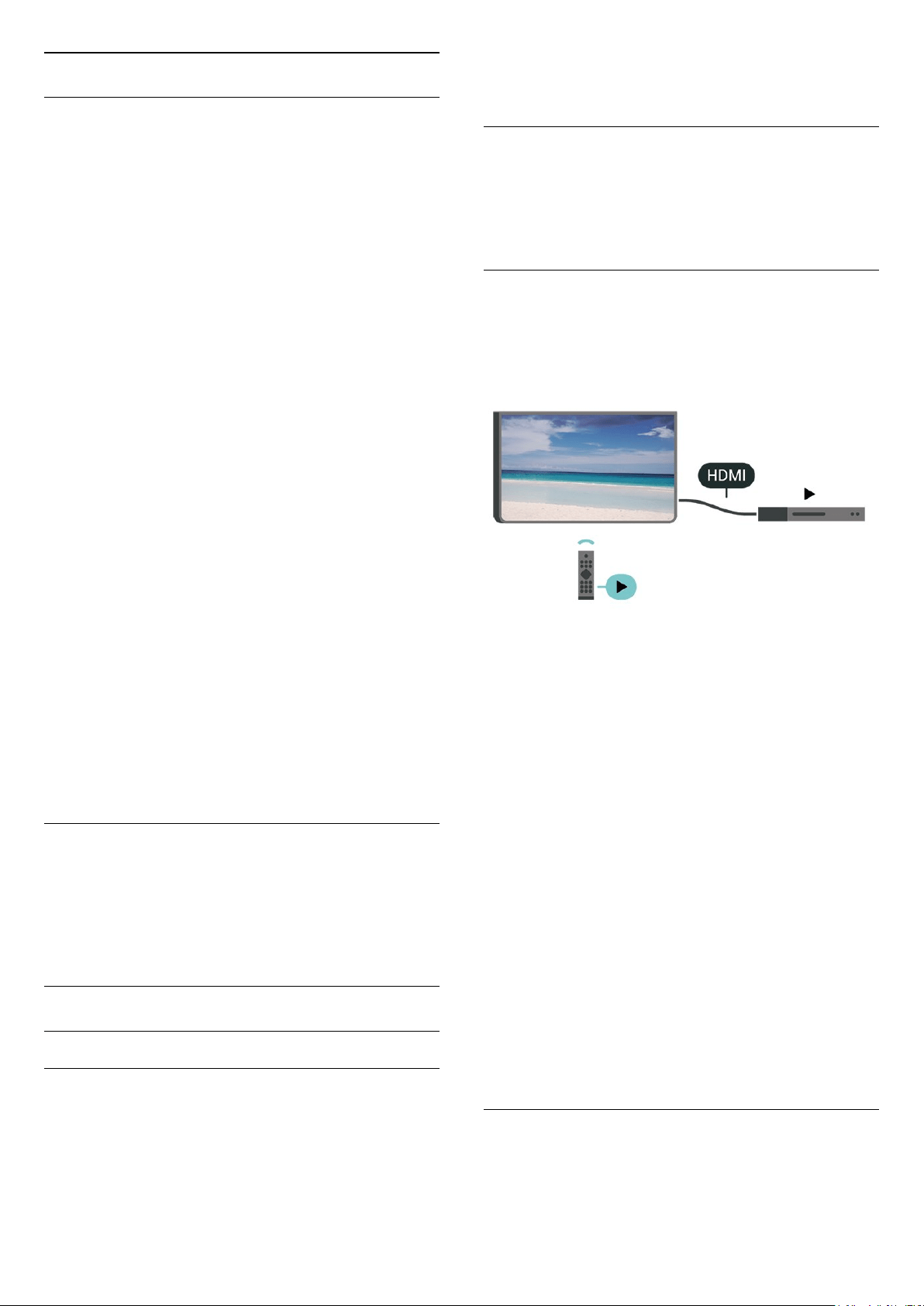
Channels
HbbTV Settings - Hybrid Broadcast Broadband TV
(Home) > Settings > All Settings > Channels
> HbbTV settimgs > HbbTV
If a TV Channel offers HbbTV services, you must first
switch on HbbTV in the TV settings to access to these
advanced services, e.g. video on-demand and catch-
up TV services.
(Home) > Settings > All
Settings > Channels > HbbTV settimgs > HbbTV
tracking
Switch the tracking of HbbTV browsing behaviour on
or off. Switching off will inform the HbbTV services not
to track your browsing behaviour.
(Home) > Settings > All
Settings > Channels > HbbTV settimgs > HbbTV
cookies
Switch the storage of third-party cookies, site data
and cache from HbbTV services on or off.
(Home) > Settings > All
Settings > Channels > HbbTV settimgs > Clear
approved app listing
Allow you to clear the list of HbbTV applications that
you have allowed to be launched on the TV.
CAM Operator Profile
(Home) > Settings > All Settings > Channels
> CAM Operator Profile
To switch on operator profile for CI+/CAM for easy
channel installation and updates.
General Settings
Connection Related Settings
USB Keyboard Settings
(Home) > Settings > All settings > General
settings > USB keyboard settings
To install the USB keyboard, switch on the TV and
connect the USB keyboard to one of
the USB connections on the TV. When the TV
detects the keyboard for the first time, you can select
your keyboard lay-out and test your selection.
Mouse Settings
(Home) > Settings > All settings > General
settings > Mouse settings
Adjust the motion speed of the USB mouse.
HDMI-CEC Connection - EasyLink
Connect HDMI CEC-compatible devices to your TV,
you can operate them with the TV remote
control. EasyLink HDMI CEC must be switched on on
the TV and the connected device.
Switch on EasyLink
(Home) > Settings > All settings > General
settings > EasyLink > EasyLink > On
Operate HDMI CEC-compatible devices with TV
remote control
(Home) > Settings > All settings > General
settings > EasyLink > EasyLink remote
control > On
Note:
- EasyLink might not work with devices from other
brands.
- The HDMI CEC functionality has different names on
different brands. Some examples are: Anynet, Aquos
Link, Bravia Theatre Sync, Kuro Link, Simplink and
Viera Link. Not all brands are fully compatible with
EasyLink. Example HDMI CEC branding names are
property of their respective owners.
Screensaver Settings
(Home) > Settings > All settings > General
settings > Screensaver settings > Screensaver
36
Loading ...
Loading ...
Loading ...