Loading ...
Loading ...
Loading ...
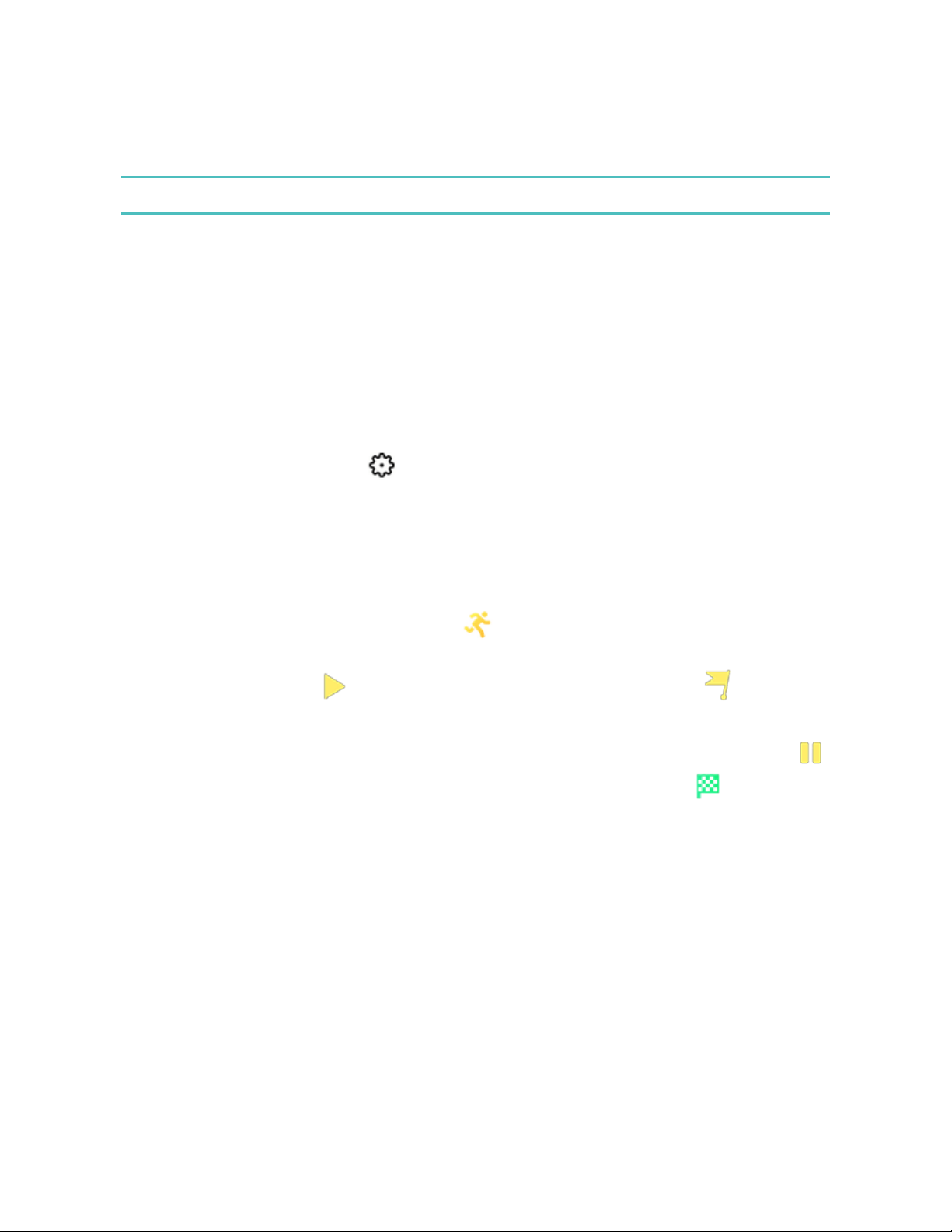
summary on your wrist. For complete workout stats, and route and pace
information if you used GPS, review your exercise history in the Fitbit app.
Note:Versa 2 uses the GPS sensors on your nearby phone to capture GPSdata.
GPSrequirements
Connected GPSis available for all supported phones with GPSsensors.
1. Turn on Bluetooth and GPS on your phone.
2. Make sure Versa 2 is paired to your phone.
3. Make sure the Fitbit app has permission to use GPS or location services.
4. Check that connected GPS is turned on for the exercise.
a. Open the Exercise app and swipe to find the exercise you want to track.
b.
Tap the gear icon and make sure connected GPS is set to On. You
may have to swipe up to find this option.
5. Keep your phone with you while you exercise.
Track an exercise
1.
On Versa 2, open the Exercise app .
2. Swipe to find an exercise, and tap to choose it.
3.
Tap the play icon to begin the exercise, or tap the flag icon to choose
a time, distance, or calorie goal depending on the activity.
4.
When you're done with your workout or want to pause, tap the pause icon .
5.
Tap the play icon to resume your workout, or tap the flag icon to finish.
6. When prompted, confirm you want to end the workout. Your workout
summary appears.
7. Tap Done to close the summary screen.
Notes:
l Versa 2 shows 3 real-time stats of your choice. Swipe or tap the middle stat to
see all of your real-time stats. You can adjust the stats you see in the settings
44
Loading ...
Loading ...
Loading ...