Loading ...
Loading ...
Loading ...
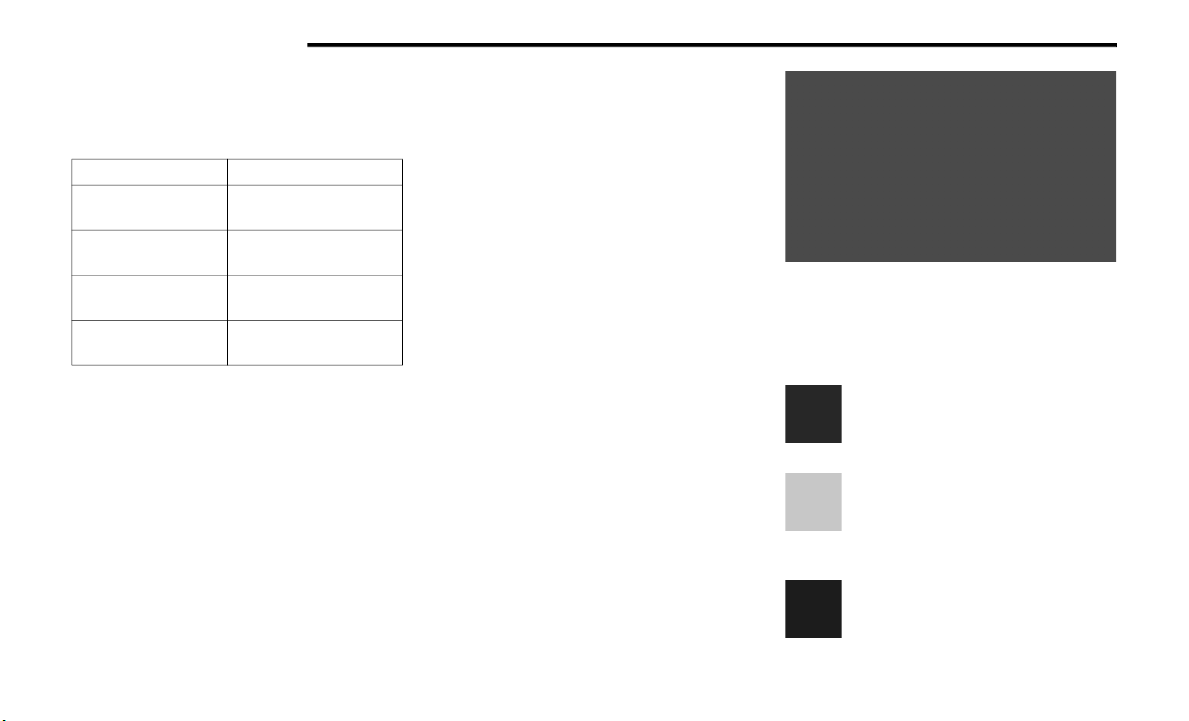
166 STARTING AND OPERATING
Inputting Trailer Values
For the Trailer Surround View Camera system to
function, all fields must be entered. When a value
is needed the screen will display “Required”.
When the Trailer Type soft button is selected two
options are available: Conventional or Gooseneck/
5th Wheel.
Activation
The Trailer Surround Camera can be activated
through the Uconnect system when the vehicle is
in PARK, NEUTRAL, or DRIVE.
When the vehicle is shifted into REVERSE,
Surround View Camera showing the Top View and
Backup Camera is the default view of the system.
Press the More Cams soft button and then press
the Trailer tab to access the Trailer Cameras. Press
Trailer Surround Camera soft button to access Top
View and Rear View of the trailer.
If the camera delay is turned on, the camera image
will display for up to 10 seconds after shifting out
of REVERSE. The camera image will not display for
10 seconds if the vehicle speed exceeds 8 mph
(13 km/h), the vehicle is shifted into PARK, or the
ignition is placed in the OFF position. The “X”
button on the touchscreen disables the display of
the camera image.
If the camera delay is turned off, the camera image
will close and display the previous screen after
shifting out of REVERSE.
Modes Of Operation
The Trailer Surround View Camera system offers
two different camera displays:
Top View split screen with one selected
mounted camera
Full screen view of a selected mounted camera
Press the More Cams soft button on the Surround
View screen and select the Trailer tab to access the
Trailer Cameras. Press Trailer Surround Camera
soft button to access the default Top View and
Rear View of the trailer.
Top View
The Trailer Top View will show in the Uconnect
system with Top View and Rear View in a split
screen display.
Trailer Top and Rear Camera View
NOTE:
Due to wide angle cameras, the image will appear
distorted.
Rear View
Pressing the Rear View soft button will
show the Top View and Rear View in a
split screen display.
Front View
Pressing the Front View soft button will
show you what is immediately in front of
the trailer and is paired with the Top View
of the trailer.
Left View
Pressing the Left View soft button will
give the driver a wider angle view of the
left side trailer camera and is paired with
the Top View of the trailer.
Setting Description
Trailer Length
Input the total length of
the trailer
Trailer Width
Input the total width of
the trailer
Camera Height
Input the height of the
mounted camera
Trailer Type
Choose the trailer type
from menu
22_DPF_OM_EN_USC_t.book Page 166
Loading ...
Loading ...
Loading ...